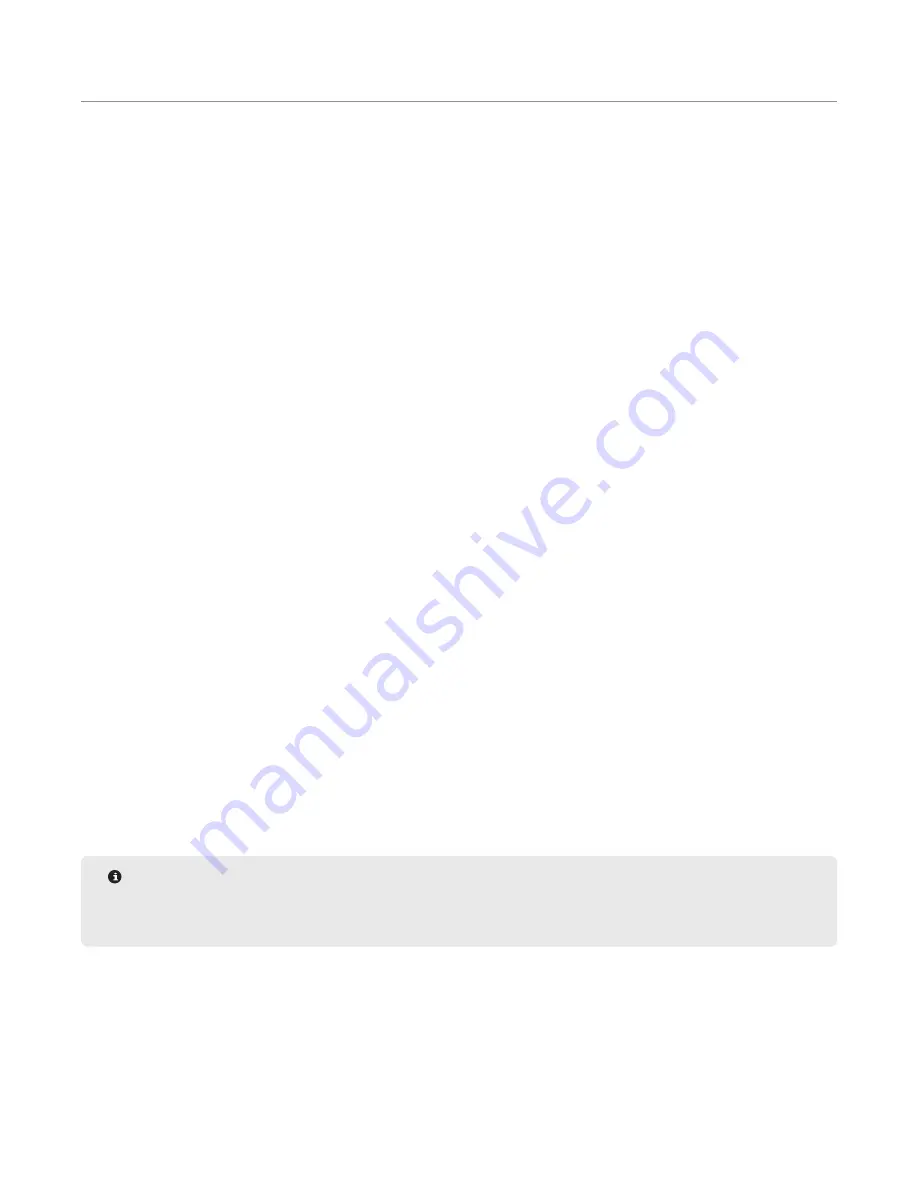
42
ORACLE Testing with a SMART 6
ORACLE Testing with a SMART 6
Before beginning any sample testing, ensure the product has been fully and properly prepared in order to obtain
the best results. Improper sample preparation or tempering can reduce accuracy and repeatability. For further
information on sample preparation, please refer to the SMART 6 video on sample preparation, or contact CEM
Corporation Process Application Support (800) 726-3331.
Create/Edit SMART 6 Method
To ensure accurate and repeatable results on the ORACLE, an accurate drying step is required prior to the analysis.
When using the SMART 6 for a rapid moisture analysis, it is important to optimize the drying parameters before
using the ORACLE for fat analysis. Many of the parameter adjustments can be found in the SMART 6 Manual,
however the following steps are specific to users with a SMART 6 connected to an ORACLE.
1.
Add or Edit a method: Classic or One Touch. For an explanation of the difference between Classic and One
Touch Methods, refer to the “SMART 6” manual.
2.
If this is a new method, enter the method name.
3.
Set the “Calculation Mode” to Moisture/Fat.
4.
Two ORACLE specific settings will appear:
• Cooling refers to the SMART 6 running the fans after the moisture analysis to cool the sample to a set
temperature before removing the sample from the SMART 6. Cooling will automatically be set to off, and
should only be turned on and adjusted at the request of a CEM Applications Specialist.
• The ORACLE settings are specific to the QuikPrep integrated heater at the top of the magnet. The standard
settings for most products is 70 °C for 30 seconds. Similar to cooling, this should only be adjusted at the
request of a CEM Applications Specialist.
5.
Enter the remaining method parameters. See the SMART 6 manual for method parameter specifics.
6.
Save the method.
Analyze Sample
1.
Prepare sample for drying analysis in the SMART 6. See “Sample Preparation” section for information.
2.
Starting from the home screen of the SMART 6, choose either Classic Method or One Touch Method, based on
the method you will be running.
3.
From the list of methods, choose the ORACLE method that has been developed for the sample that will be
analyzed. Once a Fat analysis method has been chosen, the ORACLE screen will automatically change screens
and read “start new sample from SMART 6”.
NOTE
Method icons will differ based on the type of analysis. ORACLE methods, which analyze moisture and fat,
will contain an icon of the ORACLE magnet.
4.
If it is necessary, press the Sample ID button to add in a unique ID up to 24 characters for the sample that
is being analyzed before continuing with any of the SMART 6 sample analysis procedure. If no Sample ID is
entered, the system will auto-increment each new sample by 1.
5.
Following the instructions on the screen, use the gray cover handle to lift the SMART 6 cover and center 1 or
2 CEM glass fiber Sample pads on the balance pan, depending on the sample preparation designated for the






























