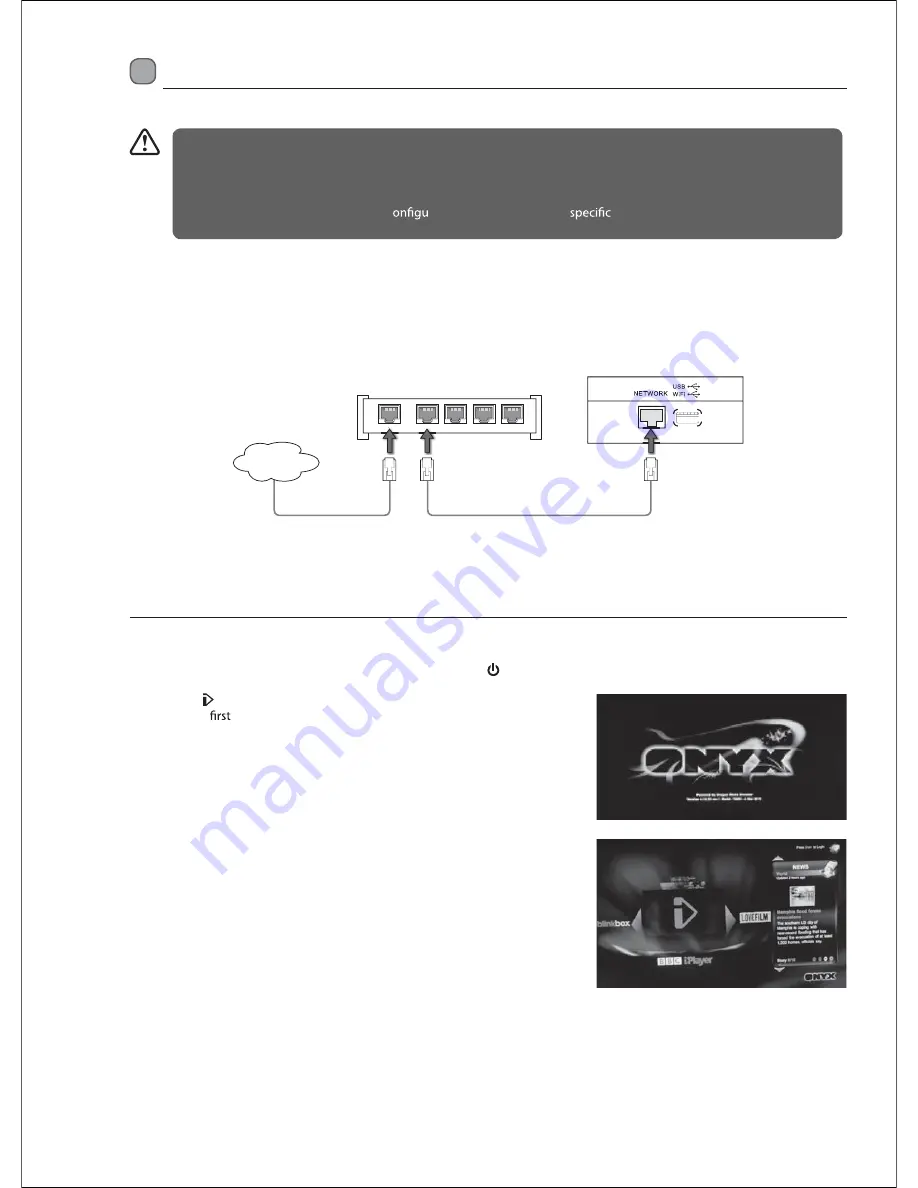
4.
The TV will automaticall
y
connect to the i-Pla
y
er server and register with
it. If there is an update available, the server will deliver it at this time.
Connecting to a Wired Network
Use a Local Area Network (LAN) cable or an Ethernet cable to connect the TV’s NETWORK socket to the corresponding port on
y
our router socket.
Connecting to Network
You can set up
y
our TV through
y
our local area network (LAN) using a wired or wireless connection.
t
If wired and wireless networks are both available, wired network is the preferred method.
t
Do not connect a modular phone cable to the NETWORK socket.
t
After making a ph
y
sical connection, a small number of home networks ma
y
require the TV network settings to be
adjusted. For most home networks, the TV will connect to automaticall
y
without an
y
adjustments.
t
Since there are various connection c
rations, please follow the
ations and instruction of
y
our
telecommunication carrier, internet service provider and router setting user manual.
R
Broadband Router /
Wireless Router
Ethernet Cable
(included)
LAN1
WAN
LAN2
LAN3
LAN4
Internet
LAN1
WAN
W
W
Wired Network Setup
Use the Network Setup when connecting
y
our TV to a wired network.
1.
Plug the connected devices into the mains socket before switching on the TV.
2.
Press the
STANDBY
button on the top panel of the TV or the
button on the remote control to turn on
y
our TV.
3.
Press the
I-Player
button on the remote control to enter
i-Player
.
When
y
ou
enter
i-Player
there is a dela
y
whilst the network card
boots. Please be patient.
Entertainment
Содержание C32227DVBIPTVT2-LED
Страница 1: ...C32227DVBIPTVT2 LED ...
Страница 2: ......
Страница 3: ... ...
Страница 7: ...3 ...
Страница 8: ...4 1 2 NETWORK USB WiFi WiFi DIGITAL AUDIO OUT COAXIAL the Wireless LAN Adaptor broadband router ...
Страница 12: ......
Страница 13: ...1366 768 ...
Страница 14: ... ...
Страница 15: ......
Страница 16: ......
Страница 17: ......
Страница 18: ... Just scan ...
Страница 19: ......
Страница 20: ... ...
Страница 21: ... ...
Страница 22: ... ...
Страница 23: ... ...
Страница 24: ...3DXVH 79 3DXVH79 ...
Страница 25: ...3DXVH 79 3DXVH 79 3DXVH 79 ...
Страница 26: ...3DXVH 79 USB WiFi NETWORK ...
Страница 27: ... ...
Страница 28: ... ...
Страница 29: ... ...
Страница 30: ... ...
Страница 39: ... ...
Страница 40: ... ...
Страница 41: ... ...
Страница 42: ... ...
Страница 43: ... ...
Страница 44: ... ...
Страница 45: ... 3 ...
Страница 46: ... 4 ...
Страница 47: ... 5 ...
Страница 48: ...46 RJ ...
Страница 49: ...4 ...
Страница 50: ...48 ...
Страница 51: ...4 ...
Страница 52: ......
















































