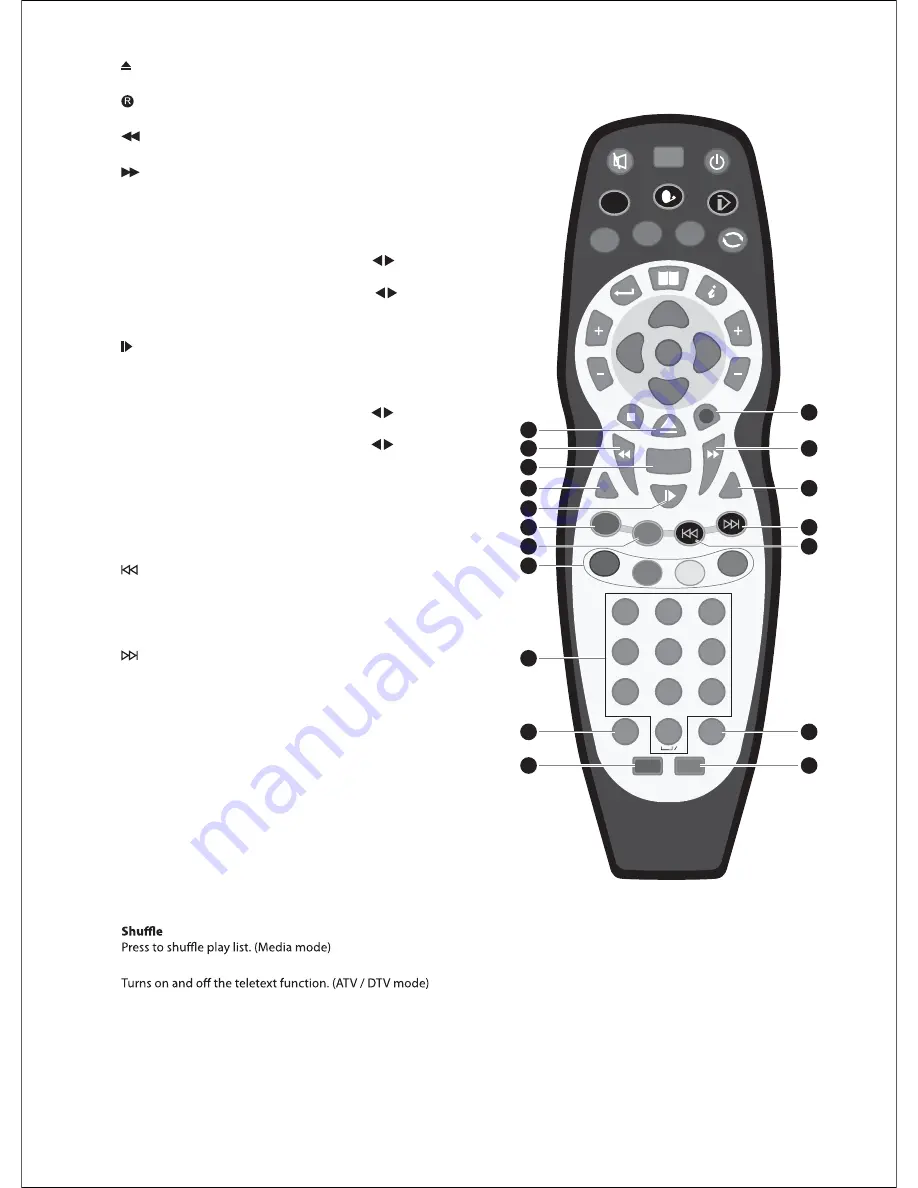
18.
Eject a disc. (DVD mode)
19.
Record the current programme. (DTV mode)
20.
To fast reverse pla
y
back
21.
To fast forward pla
y
back
22. DVD Menu
Displa
y
the DVD menu. (DVD mode)
23. P
t
Press the
P
button once and then press the
buttons to
select picture mode: Standard / D
y
namic / User / Mild.
t
Press the
P
button twice and then press the
buttons to
allow
y
ou to watch the screen in various picture formats: 4:3 /
16:9 / Zoom1 / Zoom2 / Panorama.
24.
t
To start the timeshift pla
y
back. (DTV mode)
t
To start pla
y
back or pause. (Media / DVD mode)
25. S
t
Press the S button once and then press the buttons to
select sound mode: Standard / Music / Movie / Sports / User.
t
Press the S button once and then press the buttons to
select Mono to Nicam Stereo (ATV mode)
26. SD1
Displa
y
the onscreen ke
y
board. (Internet Pla
y
er mode)
27. IP
Press for the initial setup and to connection to the network.
(Internet Pla
y
er mode)
28.
To skip to the beginning of the previous chapter / track / photo.
(DVD / Media mode)
–Day
Press to view the schedule of the previous da
y
.
29.
To skip to the beginning of the next chapter / track / photo.
(DVD / Media mode)
+Day
Press to view the schedule of the next da
y
.
30. Coloured buttons
Access the TELETEXT items or channel edit when using Digital /
Freeview TV Channels. (ATV / DTV mode)
31. 0-9 Number Button
t
Press to select a programme. (ATV / DTV mode)
t
Press to enter numbers and text. (Internet Pla
y
er mode)
32. SUB
t
Selects subtitles which are broadcast with the programme.
(DTV ).
t
Selects subtitles on the DVD. (DVD mode)
33. TXT
34. Delete
Press to remove a character during text entr
y
. (Internet Pla
y
er
mode)
35. User
Press to create / access a user account. (Internet Pla
y
er mode)
6RXUFH
0HQX
+HOS
4XLFN
6WDUW
*XLGH
2.
6HDUFK
,QIR
([LW
92/
3LFWXUH
,36HWXS
6RXQG
'D\
DEF
GHI
JKL
MNO
PQR
STUV
WXY
Z[\]
'D\
&+
'9'
0HQX
68%
7;7
6'
,3
3
6
79
'HOHWH
8VHU
5&&
6KXIIOH
7H[W
5
795DGLR
,3OD\HU
#
20
23
26
30
32
34
31
27
24
22
18
19
21
25
29
33
35
28
Содержание C32227DVBIPTVT2-LED
Страница 1: ...C32227DVBIPTVT2 LED ...
Страница 2: ......
Страница 3: ... ...
Страница 7: ...3 ...
Страница 8: ...4 1 2 NETWORK USB WiFi WiFi DIGITAL AUDIO OUT COAXIAL the Wireless LAN Adaptor broadband router ...
Страница 12: ......
Страница 13: ...1366 768 ...
Страница 14: ... ...
Страница 15: ......
Страница 16: ......
Страница 17: ......
Страница 18: ... Just scan ...
Страница 19: ......
Страница 20: ... ...
Страница 21: ... ...
Страница 22: ... ...
Страница 23: ... ...
Страница 24: ...3DXVH 79 3DXVH79 ...
Страница 25: ...3DXVH 79 3DXVH 79 3DXVH 79 ...
Страница 26: ...3DXVH 79 USB WiFi NETWORK ...
Страница 27: ... ...
Страница 28: ... ...
Страница 29: ... ...
Страница 30: ... ...
Страница 39: ... ...
Страница 40: ... ...
Страница 41: ... ...
Страница 42: ... ...
Страница 43: ... ...
Страница 44: ... ...
Страница 45: ... 3 ...
Страница 46: ... 4 ...
Страница 47: ... 5 ...
Страница 48: ...46 RJ ...
Страница 49: ...4 ...
Страница 50: ...48 ...
Страница 51: ...4 ...
Страница 52: ......












































