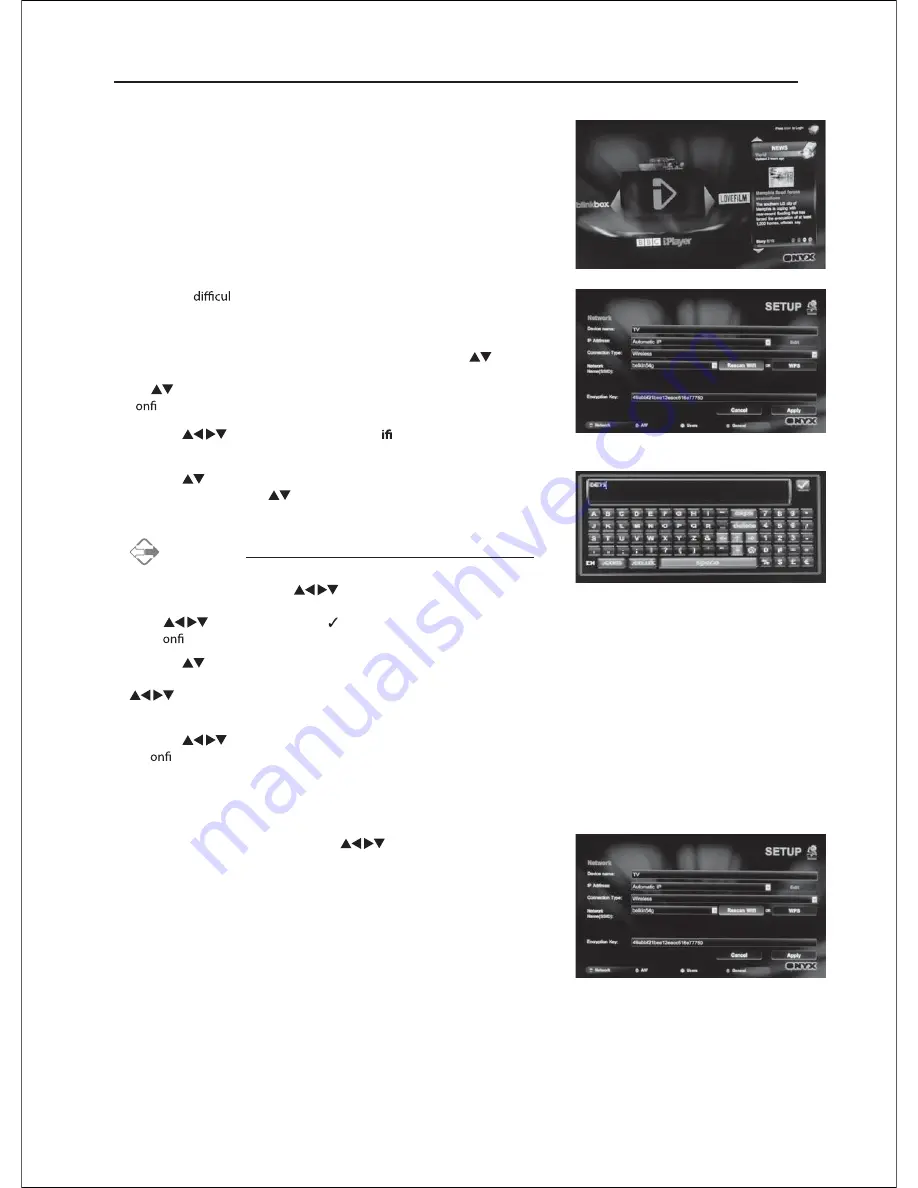
5.
If
y
ou have
t
y
connecting or there is a "No Internet Connection"
message on the screen. Press the
IP
button on the remote control. The
Network SETUP
menu will be displa
y
ed.
6.
Press the
IP
button on the remote control and then press the
buttons to select
Connection Type
. Press the
OK
button and then press
the
buttons to select
Wireless
and then press the
OK
button to
c
rm.
7.
Press the
buttons to select
Rescan W
and then press the
OK
button. The new connection setting resets the current network settings.
8.
Press the
buttons to select
Network Name (SSID)
and then press
the
OK
button. Press the
buttons to select
y
our network from the list
and then press the
OK
button.
Alternative
Press the
SD1
button on the remote control to displa
y
the online
ke
y
board and then use the
buttons and the
OK
button to
select the desired characters to enter the
Network Name (SSID)
. Press
the
buttons to select the icon and then press the
OK
button
to c
rm.
9.
Press the
buttons to select
Encryption Type
and then press the
SD1
button on the remote control to displa
y
the online ke
y
board. Press the
buttons to select the characters to enter the
Network Name
(SSID)
(the same ke
y
to enter on a laptop to connect).
10.
Press the
buttons to select
Apply
and then press the
OK
button
to c
rm.
WPS (WiFi Protected Setup)
If
y
our router has a WPS button, press the
buttons to select
WPS
and then press the
WPS
button on the router. The connection will be made
automaticall
y
.
4.
The TV will automaticall
y
connect to the i-Pla
y
er server and register with
it. If there is an update available, the server will deliver it at this time.
Содержание C32227DVBIPTVT2-LED
Страница 1: ...C32227DVBIPTVT2 LED ...
Страница 2: ......
Страница 3: ... ...
Страница 7: ...3 ...
Страница 8: ...4 1 2 NETWORK USB WiFi WiFi DIGITAL AUDIO OUT COAXIAL the Wireless LAN Adaptor broadband router ...
Страница 12: ......
Страница 13: ...1366 768 ...
Страница 14: ... ...
Страница 15: ......
Страница 16: ......
Страница 17: ......
Страница 18: ... Just scan ...
Страница 19: ......
Страница 20: ... ...
Страница 21: ... ...
Страница 22: ... ...
Страница 23: ... ...
Страница 24: ...3DXVH 79 3DXVH79 ...
Страница 25: ...3DXVH 79 3DXVH 79 3DXVH 79 ...
Страница 26: ...3DXVH 79 USB WiFi NETWORK ...
Страница 27: ... ...
Страница 28: ... ...
Страница 29: ... ...
Страница 30: ... ...
Страница 39: ... ...
Страница 40: ... ...
Страница 41: ... ...
Страница 42: ... ...
Страница 43: ... ...
Страница 44: ... ...
Страница 45: ... 3 ...
Страница 46: ... 4 ...
Страница 47: ... 5 ...
Страница 48: ...46 RJ ...
Страница 49: ...4 ...
Страница 50: ...48 ...
Страница 51: ...4 ...
Страница 52: ......






























