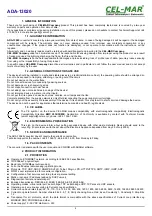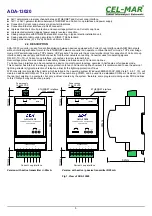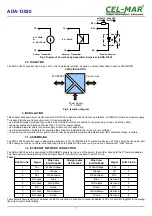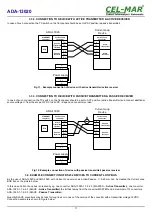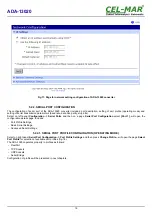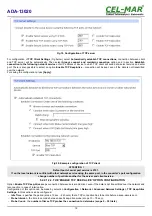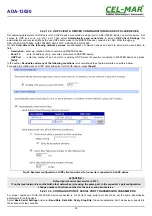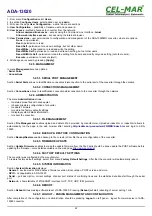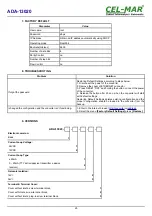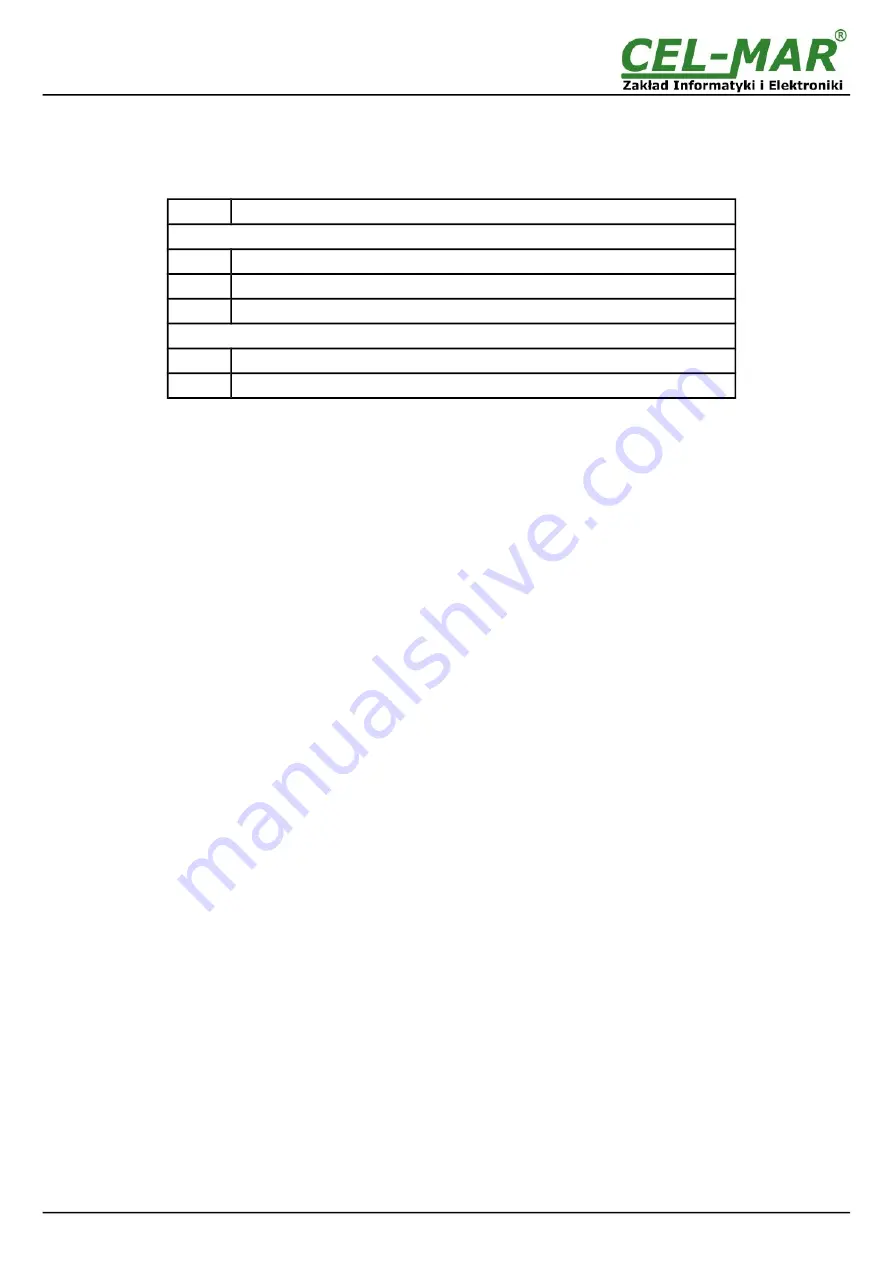
4. ACTIVATION
If connection was made properly a green LED PWR on front panel of converter should lit after power on, if not check polarization of
connected power. When data is transmitted the ACT LED on RJ45 connector and RX, TX LED's on front panel should blink. This LED
are described below:
LED
Description
Current Loop interface and power supply
PWR
Signalization of Power Supply
RX
Signalization of data receiving through ADA-13020 from Current Loop port.
TX
Signalization of data transmitting from ADA-13020 through Current Loop port.
ETHERNET interface
Yellow
Signaling a valid connection to the network
Green
Signaling data transmission
5. CONFIGURATION
The ADA-13020 converter like most of network devices should be configured for proper functioning, it's needed configuration of
network services and network setting.
Below are described the stages of software installation and network setting configuration of converter.
5.1. INITIAL CONFIGURATION USING ADAFINDER SOFTWARE
5.1.1. ADAFinder INSTALLATION
The initial configuration of network setting at the converter can be made by using ADAFinder or ADAWiz software. The installation is
automatically after insert the CD (compact disc) to an optical drive. If the autorun doesn't start, should run the file setup.exe located in
main CD catalogue. After installation the software ADAFinder and ADAWiz are available in
Start->Programs->CEL-MAR->ADANet.
5.1.2. NETWORK SETTING
The ADAFinder is use for configuration of converter's network setting.
Before running the ADAFinder should be disabled the System FireWall!
After running, the program is searching local network and if find ADA-13020, will add them to the list of available converters
[Devices:]
Fig.14.
To change the network setting of ADA-13020, should:
–
select the converter from the list
[Devices:]
and press
[Configure IP Settings ]
,
–
in windows
[Set IP Address]
select option
'Automatically obtain network settings via DHCP'
(default setting) or
'Manually
configure network setting'
. In case of manual configuration should be enter IP Address of the converter, Subnet Mask, Default
Gateway and the Password (default: dbps) of the ADA-13020 administrator for authorization of changes.
–
press
[Apply]
, configuration will be saved to the converter and will restart. After message
'Operation made successfully'
, press
[Refresh List]
in ADAFinder window. After re-searching the lists od available converters
[Devices:]
will be refreshed.
Other buttons of the program main menu:
–
selecting the converter from the list and pressing
[Reboot Device],
will make programmable reset of the converter – new
configuration of network setting will be activated,
–
selecting the converter from the list and pressing
[Device Information],
will show an information about setting of the converter,
–
selecting the converter from the list and pressing
[Open Web Interface],
will run Internet browser and open the configuration page
of the converter.
13
ADA-13020