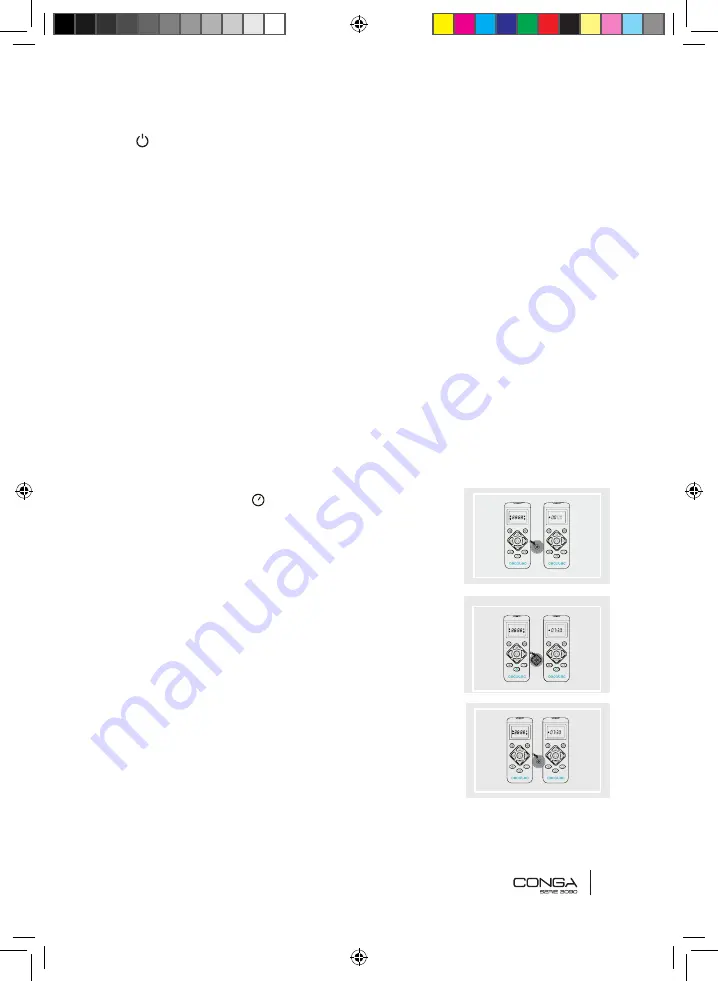
ENGLISH
27
on the App, the remote control or on the robot to start it up again.
Warning:
•
After 12 hours of no operation, the robot will turn automatically off.
•
The robot will not enter sleeping mode during charging.
SUCTION POWER LEVEL
POWER
Press
POWER
on the remote control to select the desired power level. Choose between
Eco (low power), Medium (medium power) and Turbo (maximum power).
SCHEDULING
Warning:
the robot cannot be scheduled from more than one device at a time. Make sure
to schedule it either from the mobile phone App or from the remote control.
The robot is provided with a schedule function in order to provide a maximum-efficiency
cleaning. The time settings and the cleaning schedules must be carried out from the
remote control. Once the robot has been scheduled, it will automatically carry out the
cleaning cycles every scheduled day.
Note:
make sure the robot is activated and that the light indicator is lit up before
scheduling any cleaning or setting time.
Current time
1. Long press the button. The first 2 digits,
indicating the hour, will start blinking.
2. Use the up and down direction buttons and
the
POWER
button to set the current time. The, use
the left and right buttons to switch from hours to
minutes and repeat the before step.
3. Press the “schedule” button again to save the
settings.
Conga Serie 3090_Manual_GE.indd 27
1/8/18 10:45
Содержание Conga 3090 Series
Страница 3: ...Conga Serie 3090_Manual_GE indd 2 1 8 18 10 44...
Страница 20: ...Conga Serie 3090_Manual_GE indd 94 1 8 18 10 46...
Страница 21: ...Conga Serie 3090_Manual_GE indd 95 1 8 18 10 46...








































