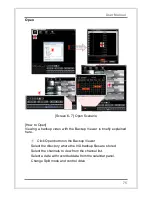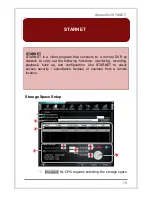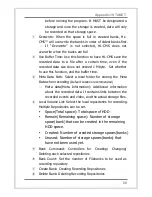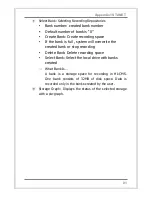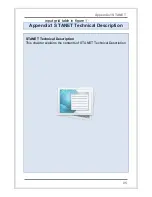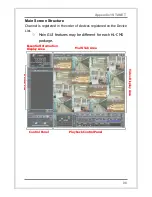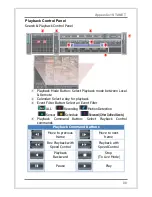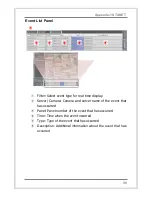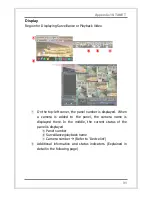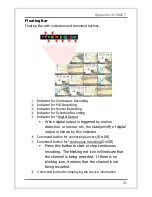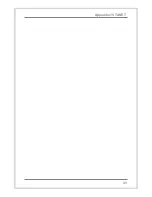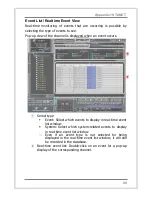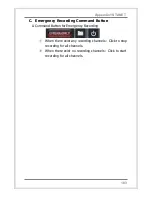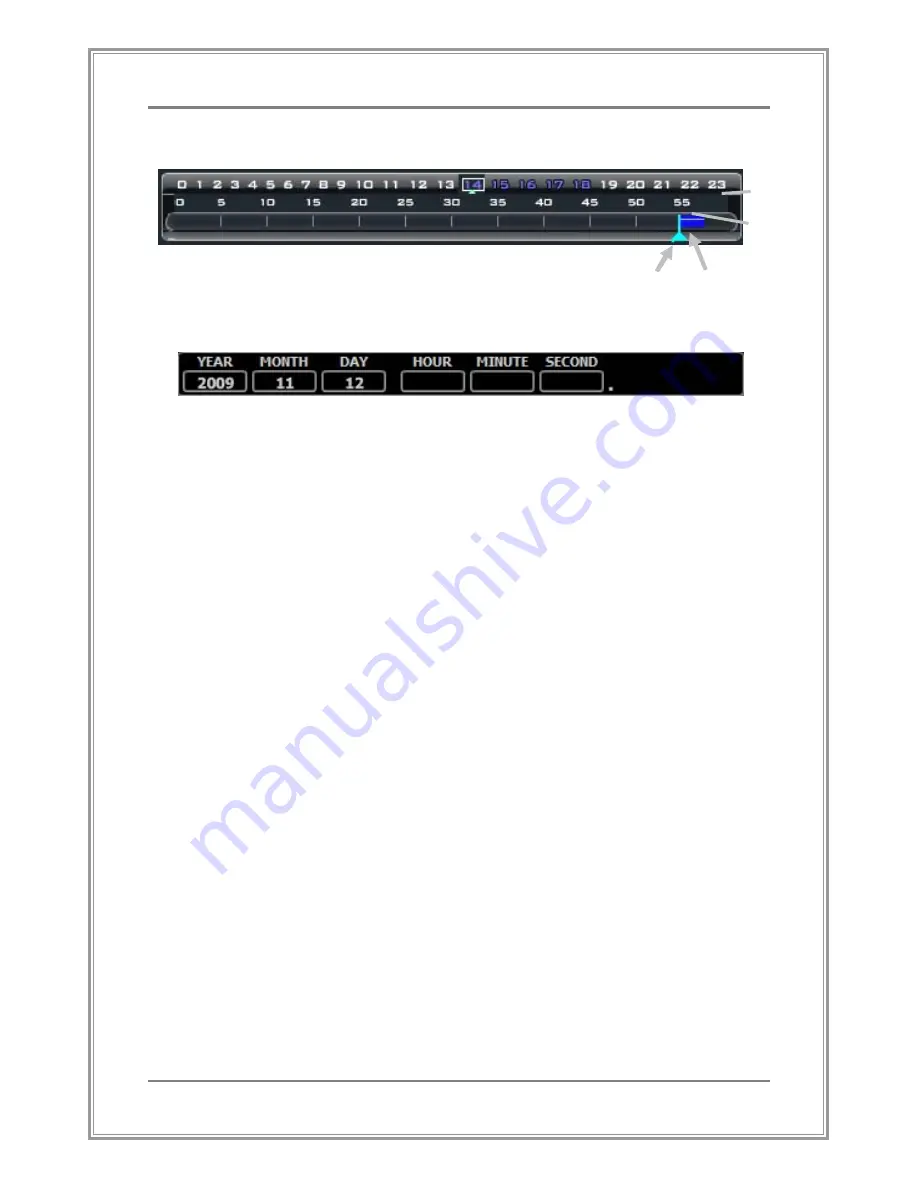
89
Appendix1 STANET
⑤
Time Bar : Select an Hour(0~23)/ Minute for Playback(0~55)
ⓐ
Current playback point
ⓑ
Region where recorded video data exists
⑥
Date/Time View Area : View Playback Data/Time
⑦
A tab to switch between calendar search panel and event
search panel of the recorded data.
ⓐ
ⓐ
ⓐ
ⓐ
ⓑ
ⓑ
ⓑ
ⓑ
Hour
Min
Содержание HL Series
Страница 1: ...User Manual HL Series Standalone DVR HL Manual v1 0 ...
Страница 15: ...14 System Installation Connection Outline 4CH case Product installation ...
Страница 42: ...41 User Manual Initial Menu Screen 5 2 Initial Menu Initial Menu screen will open when button is clicked ...
Страница 67: ...66 User Manual Screen 5 24 Log View Searched Results ...
Страница 94: ...93 Appendix1 STANET ...
Страница 118: ...Thank You ...