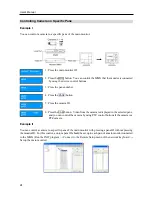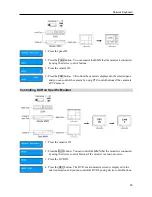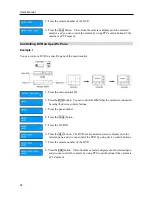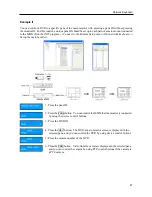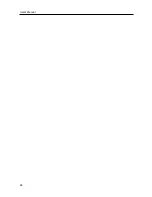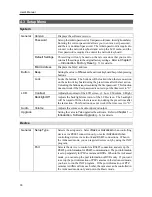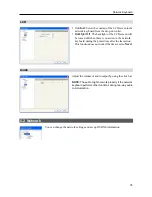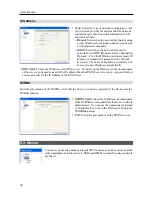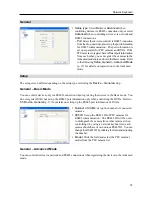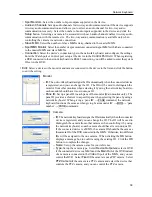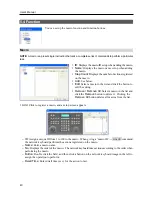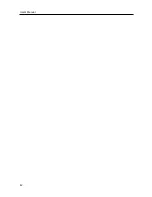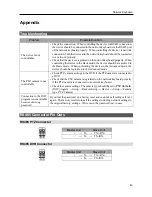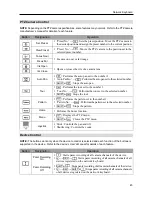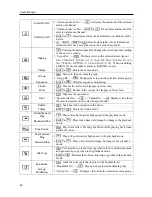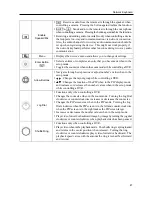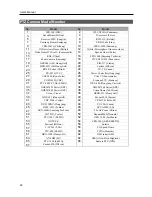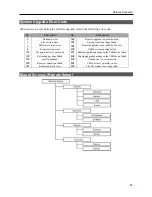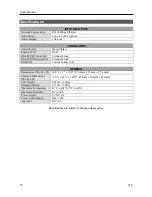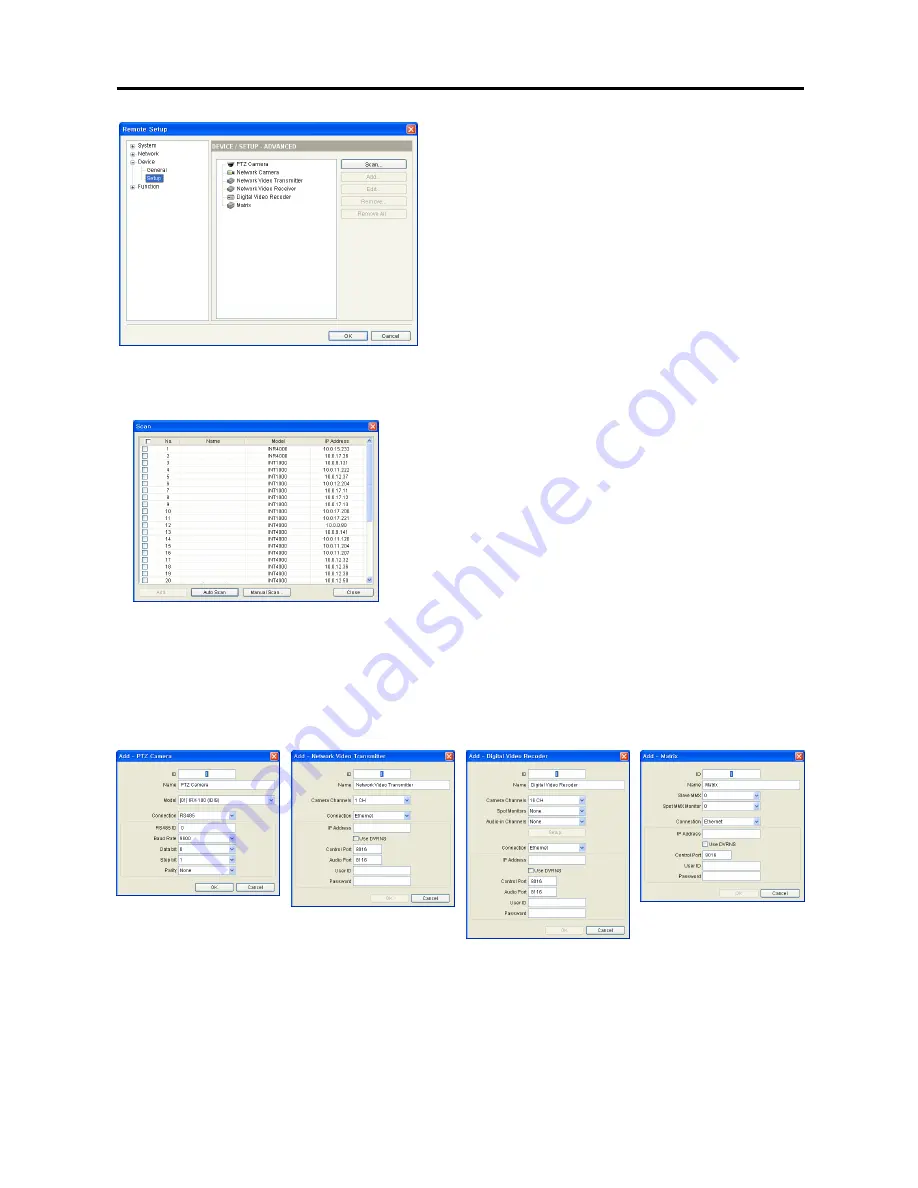
User’s Manual
38
y
Scan
,
Add
,
Edit
: See below.
y
Remove
,
Remove All
: Select a device in the list and
click the
Remove
button to delete it. Clicking the
Remove All
button deletes all devices from the list.
y
Scan
: Click to find and list up devices connected to a network. (Network cameras, network video transmitters,
network video receivers and MMXs only)
– Auto Scan
: Click to reload the list of the device networked
via LAN.
– Manual Scan
: Click the button and enter the IP address of
the device to find out when the device is networked via WAN
or temporarily disconnected from the network.
– Add
: You can register the listed device on the network
keyboard. Check the devices in the list and click the button,
and a setup screen appears. Enter the user ID and password
for the connection to the selected devices and click the
OK
button. Do not check the
Apply to all
box if the user ID and
password of selected devices are different from each other, and
the
OK
button changes to
Next
. Click the
Next
button and
enter the information for connection to each device. Refer to
the following section for details of the information setup.
y
Add
: Select the device in the device list and click the button to register the device on the network keyboard.
A setup screen appears allowing you to enter the information for connection to the device.
PTZ Camera
Network Camera,
Network Video Transmitter,
Network Video Receiver
DVR MMX
– ID
: The network keyboard assigns the ID automatically when the device is registered, and you can
change the ID. The ID will be used to distinguish the device from other devices when controlling it
by using the network keyboard, so each device should have its own unique ID.
– Name
: Set up the device’s camera name for your reference.
– Camera Channels
: Select the number of camera channels supported in the device.
Содержание Intelligent Network Keyboard
Страница 1: ......
Страница 2: ......
Страница 34: ...User s Manual 28 ...
Страница 38: ...User s Manual 32 ...
Страница 48: ...User s Manual 42 ...