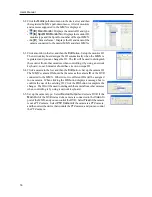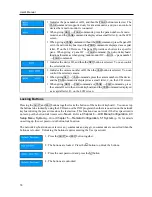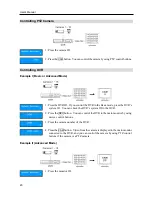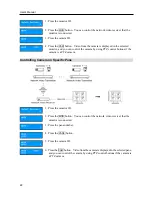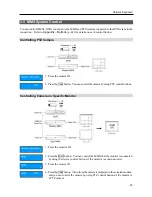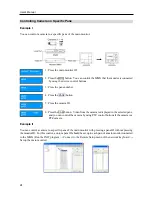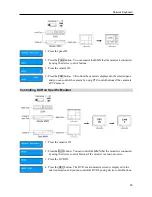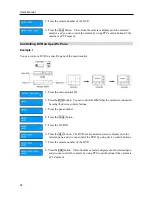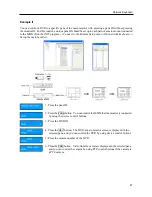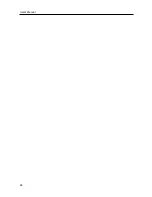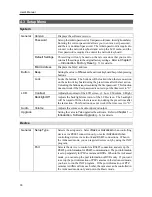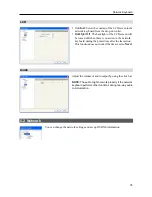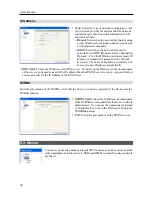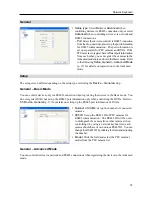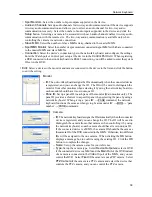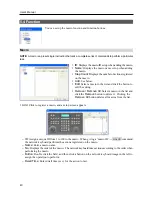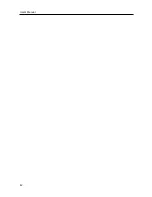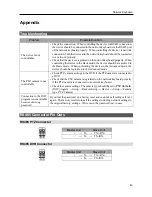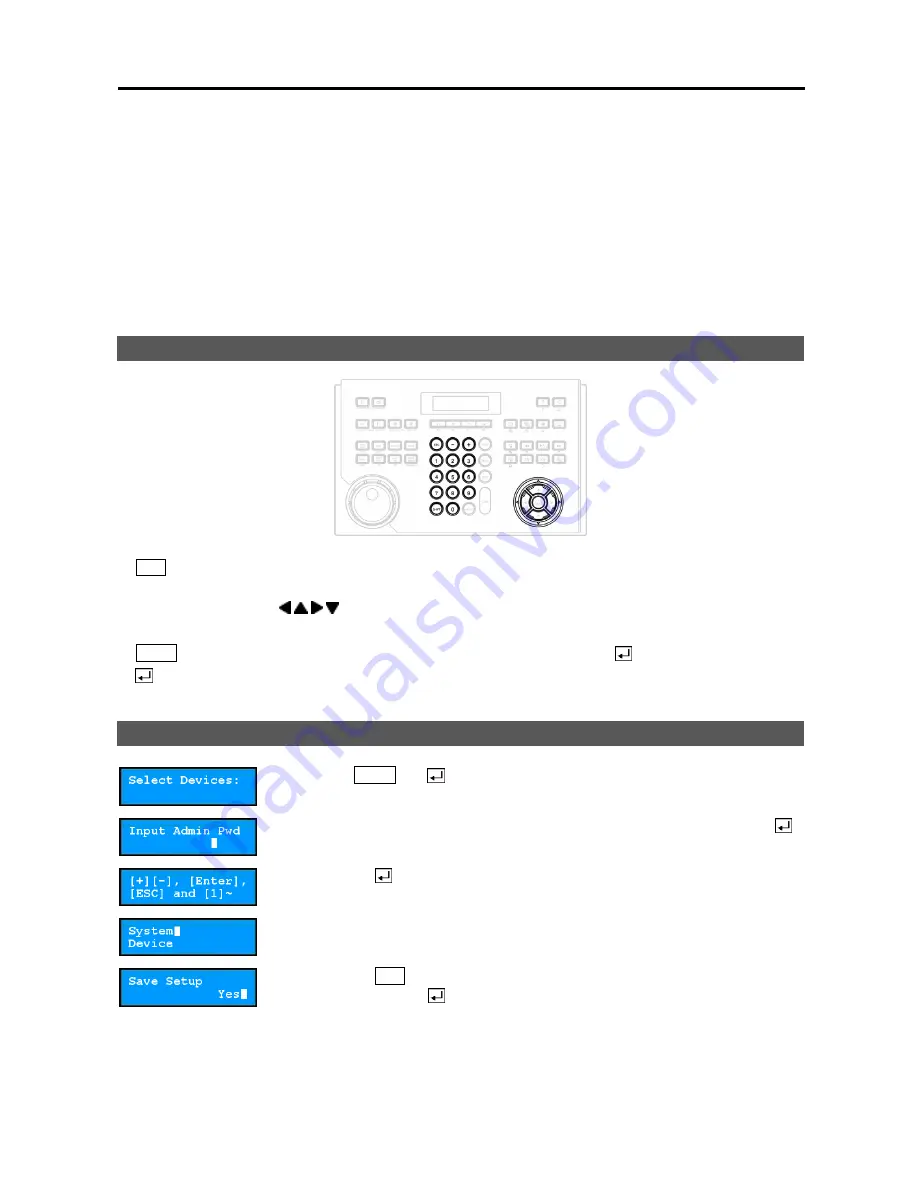
Network Keyboard
29
Chapter 4 — LCD Menu Configuration
The LCD menu on the LCD screen allows you to set up the system or register devices to control in the Basic
mode. The system setup and device registration are also available remotely by using the INIT program.
Refer to
Chapter 5 — Remote Configuration
(p. 33) for details on the remote setup and registration.
NOTE:
When controlling devices in the Advanced mode, you cannot register the devices in the LCD menu
and have to register the devices by using the INIT program.
4.1 Buttons for LCD Menu Configuration
y
ESC
: Returns to the previous menu without applying the setting changes. Pressing the button repeatedly
until the screen displays
Save Setup
allows you to save or cancel the changes.
y
+
,
–
/ Arrow buttons (
): Navigates through setup menus or adjust number’s value.
y
0
to
9
: Enters a number value (0 to 999).
y
SHIFT
: Enters the LCD menu when pressing the button together with the button.
y
: Goes to the submenu, selects an item or completes an entry that you have made.
4.2 Entering or Exiting LCD Menu
1.
Press the
SHIFT
and button together.
2.
Enter the admin password by using the number button, and then press the
button. There is no default password.
3.
Pressing the button enters the LCD menu.
4.
You can change the settings.
5.
Pressing the
ESC
button until the screen displays
Save Setup
and selecting
Yes
by pressing the button saves the settings and exits the LCD menu.
Содержание Intelligent Network Keyboard
Страница 1: ......
Страница 2: ......
Страница 34: ...User s Manual 28 ...
Страница 38: ...User s Manual 32 ...
Страница 48: ...User s Manual 42 ...