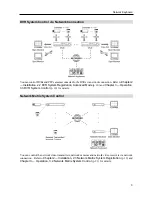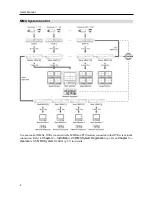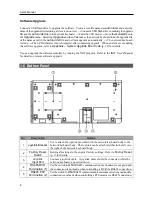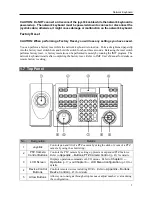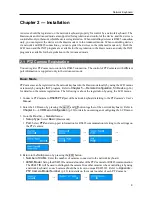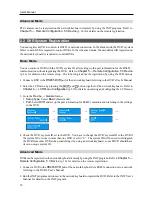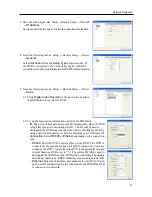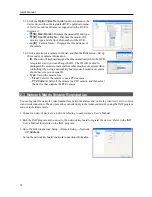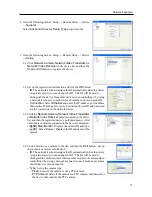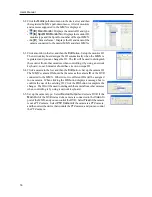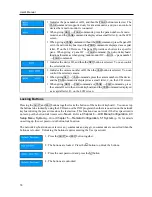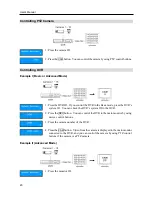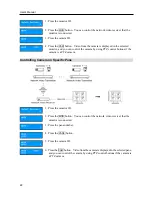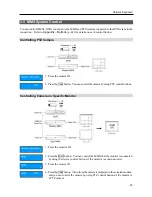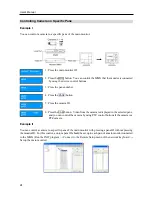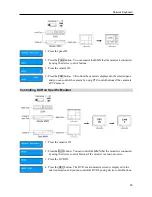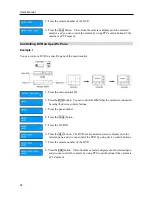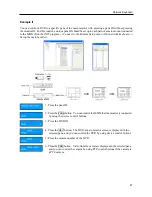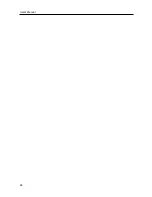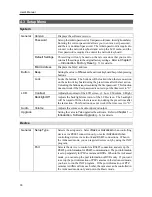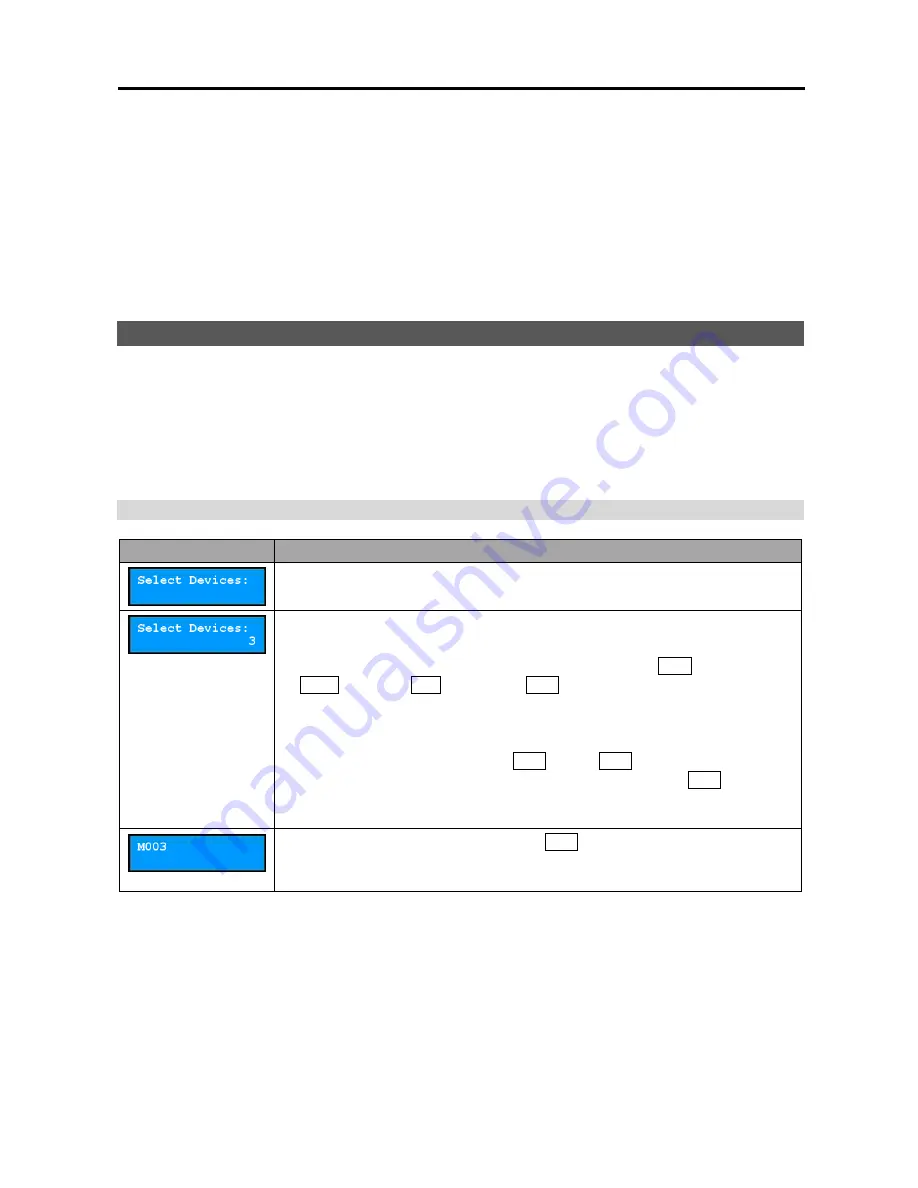
Network Keyboard
17
Chapter 3 — Operation
You can control devices via RS485 and network connection by using the network keyboard. The devices
should be registered on the network keyboard properly, and you can control the devices in the Basic mode
or in the Advanced mode depending on the device’s registration mode on the network keyboard. Refer to
Chapter 2 — Installation
(p. 9) and
Chapter 5 — Remote Configuration
(p. 33) for details on registration
of the devices.
3.1 Overview
The network keyboard operates according to the operation commands given by using the command buttons
of the network keyboard. Refer to
Appendix – Buttons, Operation Command
(p. 44) for details on the
command buttons.
NOTE:
Do NOT operate the network keyboard during the remote connection to the network keyboard.
Otherwise, the network keyboard might not work properly.
LCD Display
LCD Display
Explanation
y
Displays a default screen.
y
Indicates the number or ID of a monitor, pane, device or camera to control is
selected. Pressing a command button allows you to control the device.
y
The network keyboard receives commands in order of
MON
(Monitor)
→
PANE
(Pane)
→
DEV
(Device)
→
CAM
(Camera). You can give a new
command without cancelling the current command and starting all over again
if the new command is for the same monitor, pane, device or camera as the
previous command. Press just the number or ID button, and then the command
button. For example, giving 1
→
MON
→
1
→
CAM
commands display video
from the camera [1] in the monitor [1], and giving the 2
→
CAM
command
without cancelling the current command displays video from the camera [2]
on the same monitor [1].
y
Indicates the monitor ID, and then the
MON
button is selected. If the selected
monitor is a main monitor, you can control a device that the main monitor is
connected.
Содержание Intelligent Network Keyboard
Страница 1: ......
Страница 2: ......
Страница 34: ...User s Manual 28 ...
Страница 38: ...User s Manual 32 ...
Страница 48: ...User s Manual 42 ...