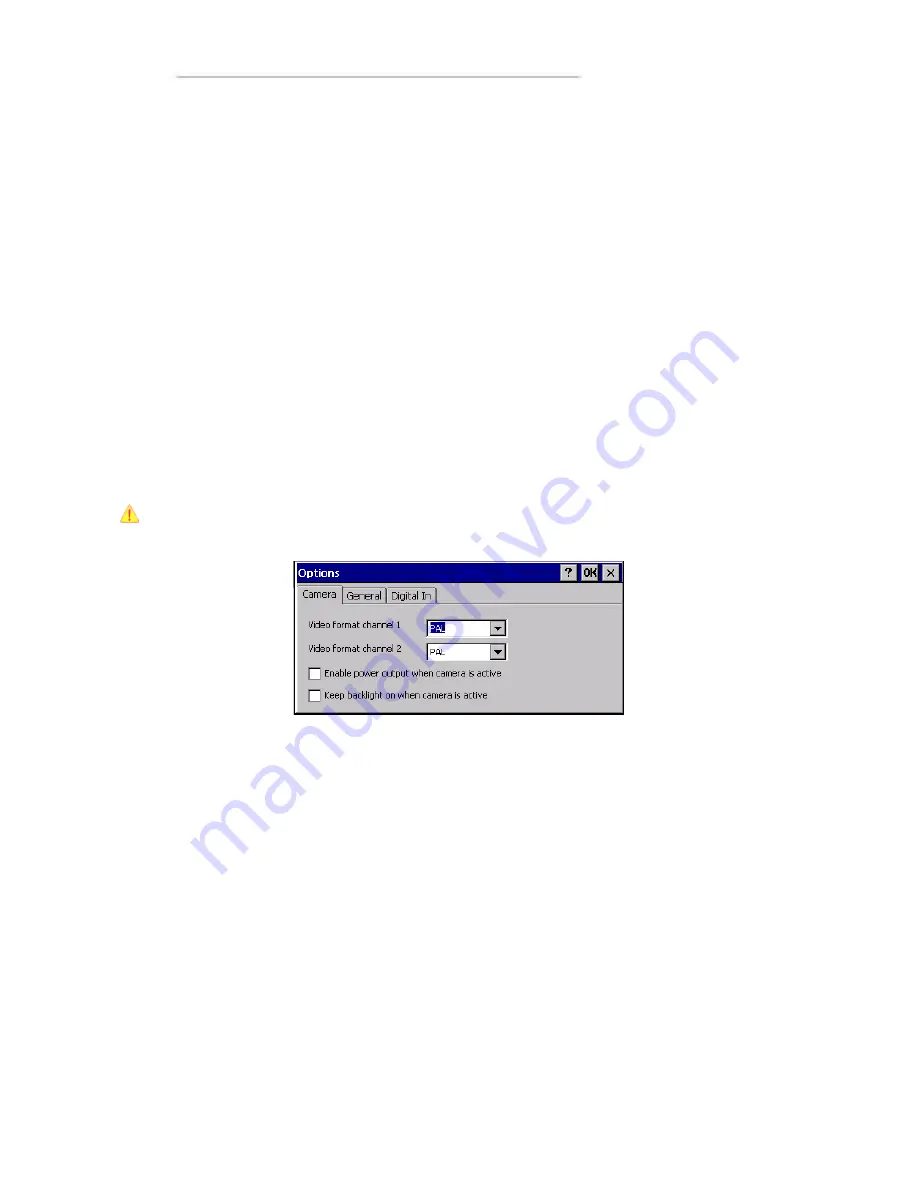
User Manual and Reference Handbook for the CC Pilot™ XS
37
Selecting video channel
To select which camera channel to display, press the desired channel button or select
the desired channel from the view menu.
Changing video display size
The size of the video window is changed by selecting from the predefined sizes using
the pop up menu or the view menu. The size can also be changed to any size by
dragging the window border.
Hiding toolbars and buttons
To hide the toolbar and menus and provide maximum space for the video feed,
uncheck the show menu and show buttons alternatives from the view menu. Use the
pop-up menu and check respective alternative to get the menu and toolbar back.
Changing camera settings
CC Pilot™ XS supports PAL and NTSC cameras. Select the format according to your
camera by accessing the options dialog from the view menu of CC Video. The format
can be set for each camera channel.
The cameras can be powered directly from CC Pilot™ XS by enabling the 12 V output
power within the camera connector.
Using the camera power output may increase the unit temperature. Also note that the
signal from the 12V power out is not filtered.
Using digital in to control video display
The video application can be controlled using the digital input signals optionally
available in the X9 connector of CC Pilot™ XS. The behaviour of CC Video when these
signals are changed is controlled from the Digital In settings, accessed from CC Video
by selecting options from the View menu and in the options dialog selecting Digital In.
Select the desired behaviour from the list of functions then select if this should be
activated when the signal goes high or low.
For example, one digital input can be connected to go high when a vehicle starts to
reverse. By using the function Full screen Ch1 – Minimize the video display will show
up in full screen when the vehicle starts to reverse and when finished the video window
will go back to minimized mode.
Содержание CC Pilot XS All-Integrated
Страница 23: ...User Manual and Reference Handbook for the CC Pilot XS 23 Display Panel Dimensions for 10 4...
Страница 24: ...User Manual and Reference Handbook for the CC Pilot XS 24 Display Panel Dimensions for 6 5...
Страница 48: ...User Manual and Reference Handbook for the CC Pilot XS 48...
Страница 50: ...User Manual and Reference Handbook for the CC Pilot XS 50...






























