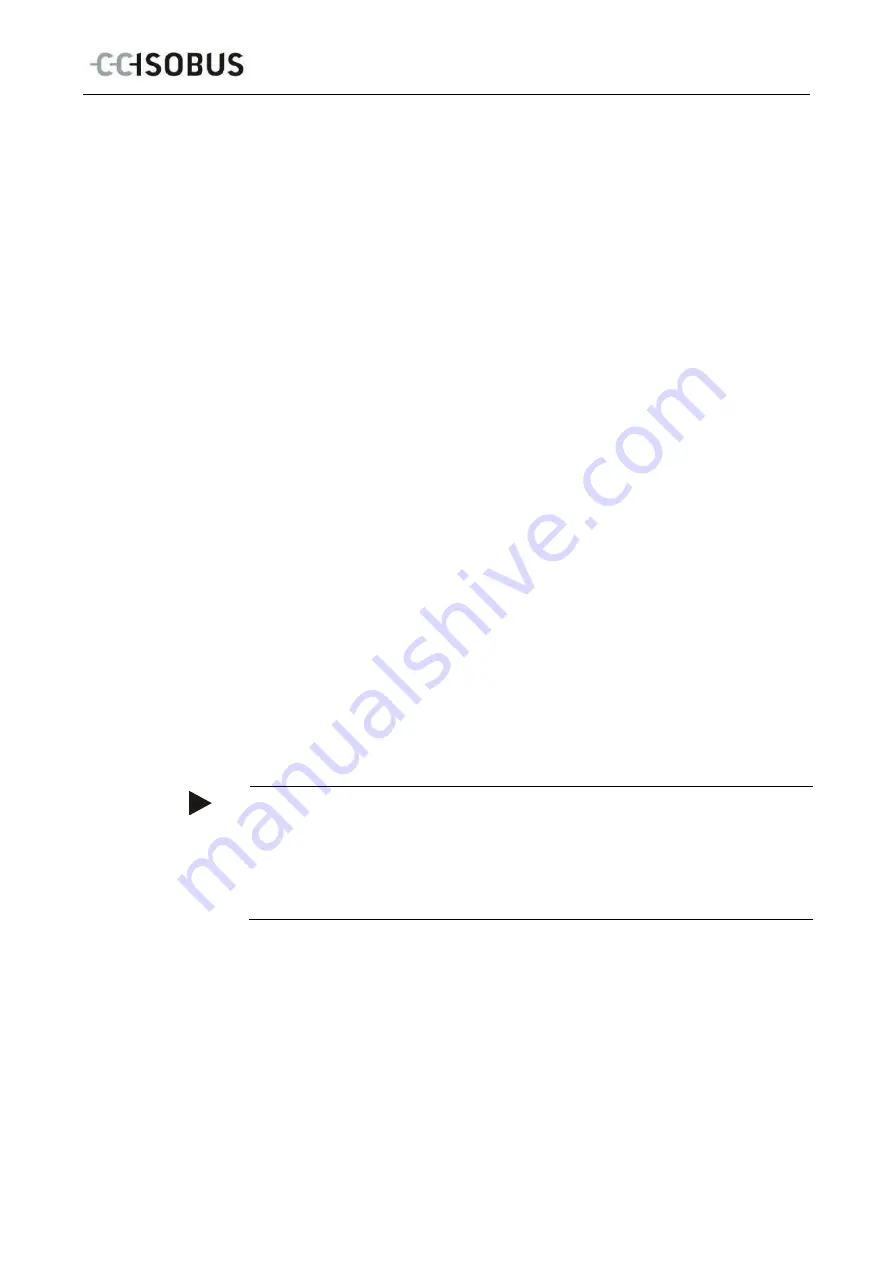
CCI.Courier -
Operation
20
4.5.3.1
Select the email account for data exchange
To select an email account for the data exchange proceed as follows:
1.
Press on the "Sample configurations" button on the
touchscreen
or turn the
scroll wheel until the button is highlighted in white and then press on the scroll
wheel.
Once the button is highlighted you can, alternatively, also press the "OK" (F6)
button.
Select the provider of the email account from
CCI.Courier
. If your provider is
not listed, then the corresponding settings must be made manually (steps 5 to
7).
2.
In the
Touchscreen
press on the button "E-mail address" and enter the email
address of the email account from
CCI.Courier
. Confirm your entry with "OK"
(F6).
3.
In the
Touchscreen
press on the button "User name" and enter the user name
of the email account from
CCI.Courier
. Confirm your entry with "OK".
4.
In the
Touchscreen
press on the button "Password" and enter the password of
the
CCI.Courier
email account. Confirm your entry with "OK".
Continue with step 8, if you could select the email provider of the email
account of
CCI.Courier
in step 2.
5.
In the
touchscreen
press on the button "
POP3 server
" and enter the incoming
mail server of the
CCI.Courier
email account. Confirm your entry with "OK".
6.
In the
touchscreen
press on the button "
SMTP server"
and enter the outbox
server of the CCI.Courier email account. Confirm your entry with "OK".
7.
In the
touchscreen
press on button "Encryption" and select the encryption
type.
8.
In the
touchscreen
press on the button "Receiver address" and enter the email
address, to which
CCI.Courier
should send the completed tasks. Confirm your
entry with "OK".
Note
The user name of your email account is composed differently dependent on the
provider. For example, the username of a Yahoo! account is made up of the full
email address, on the other hand, that of a Googlemail account comprises solely
the local part, i.e. the part prior to the "@".
Your provider will inform you of the names of your
POP3 server
and
SMTP server
.
Содержание CCI 100
Страница 2: ...ISOBUS Terminal CCI 100 200 ISOBUS implement control Operating instructions Reference Firmware v5 ...
Страница 92: ...CCI Cam Visual implement monitoring Operating instructions Reference CCI Cam v5 ...
Страница 118: ...CCI Control Documentation and task management Operating instructions Reference CCI Control v4 ...
Страница 224: ...107 10 Notes ...
Страница 227: ...110 Edit 38 ...
Страница 228: ...CCI TECU Tractor data Operating instructions Reference CCI TECU v6 ...
Страница 246: ...CCI TECU Operation 19 4 3 3 1 Overview This tab shows the settings for speed the power take off and the 3 point hitch ...
Страница 272: ...CCI Command GPS track guiding and section control Operating instructions Reference CCI Command v4 ...
Страница 362: ...91 Mark line Change the position of the marker Move reference track to the left Move reference track to the right ...
Страница 366: ...CCI GPS GPS settings and tractor geometry Operating instructions Reference CCI GPS v2 ...
Страница 388: ...CCI Courier Task data exchange between farm PC and terminal Operating instructions Reference CCI Courier v2 0 ...
Страница 389: ...2 Copyright 2014 Copyright by Competence Center ISOBUS e V Albert Einstein Str 1 D 49076 Osnabrück Version number v2 01 ...






































