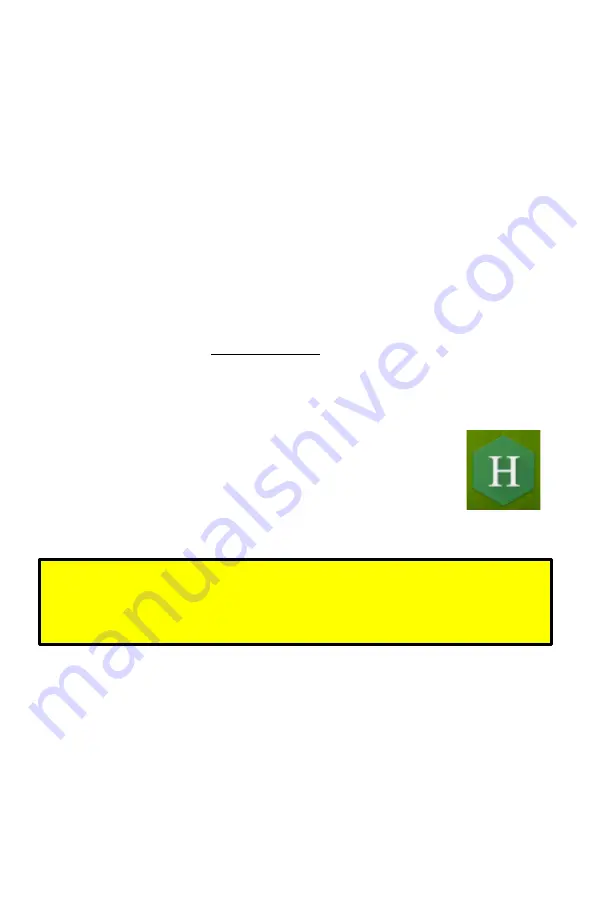
Rev 6 – Feb 2022
Page 9 of 44
Setting Up
To turn on the Hexcorder Pro black box, press the red power button on the left side of the case. Turn
the tablet on by pressing the power button on the right side of the tablet. When the survey day is
done, hold the red power button for 5 seconds to turn the Hexcorder Pro black box off and turn the
tablet off.
Important Note:
The Hexcorder Pro should be powered on only when you are ready for it to be connected to the
tablet; too much idle time and the Bluetooth will no longer be “findable”. Simply power cycle the
Hexcorder Pro if this occurs.
Run the Hexcorder Pro app from the tablet home screen.
Using Another Tablet
For the best user experience, we
strongly recommend
only using the rugged Android tablet supplied
by Cath-Tech. The app can run on other tablets, however battery life, water resistance and daylight
readability are not optimal. The minimum specifications to run are Android 6.0 with screen
resolution of 1366 x 768 or better, and a 10” diagonal screen size. The tablet must also have
Bluetooth 2.0 or better to communicate with the Hexcorder Pro box.
Connecting to Tablet
In the app, select the “CONNECT A DEVICE” button, the Select Device window
will appear. Select the Hexcorder Pro, identified by its serial number as the
Bluetooth name. A connecting window will appear and then disappear when
successful. The app will now show the status of the Hexcorder Pro
unit (serial number, status icons, and battery power) near the top
middle of screen.
Important Note:
When the app attempts to turn on the tablet Bluetooth receiver, the app will ask for permission to use
your “Location”. It is required that you allow the app permission otherwise the Bluetooth receiver
cannot scan for local Bluetooth devices.
Tablet and App Language
Multiple languages are implemented in the Hexcorder Pro app. They are activated by switching the
tablet language to the desired language. If the language selected is supported by the app, it will
automatically change. If the language is not supported by the app, it will remain in English. Contact
Cath-Tech to explore adding additional languages.
To change the language on the tablet, select the Settings (gear icon), scroll down to the Personal
section, select “Language & Input” and select the first option “Language”, then select your desired
language from the list. Re-open the Hexcorder Pro app to see the chosen language implemented.
Figure 9 – Hexcorder Pro
app icon


























