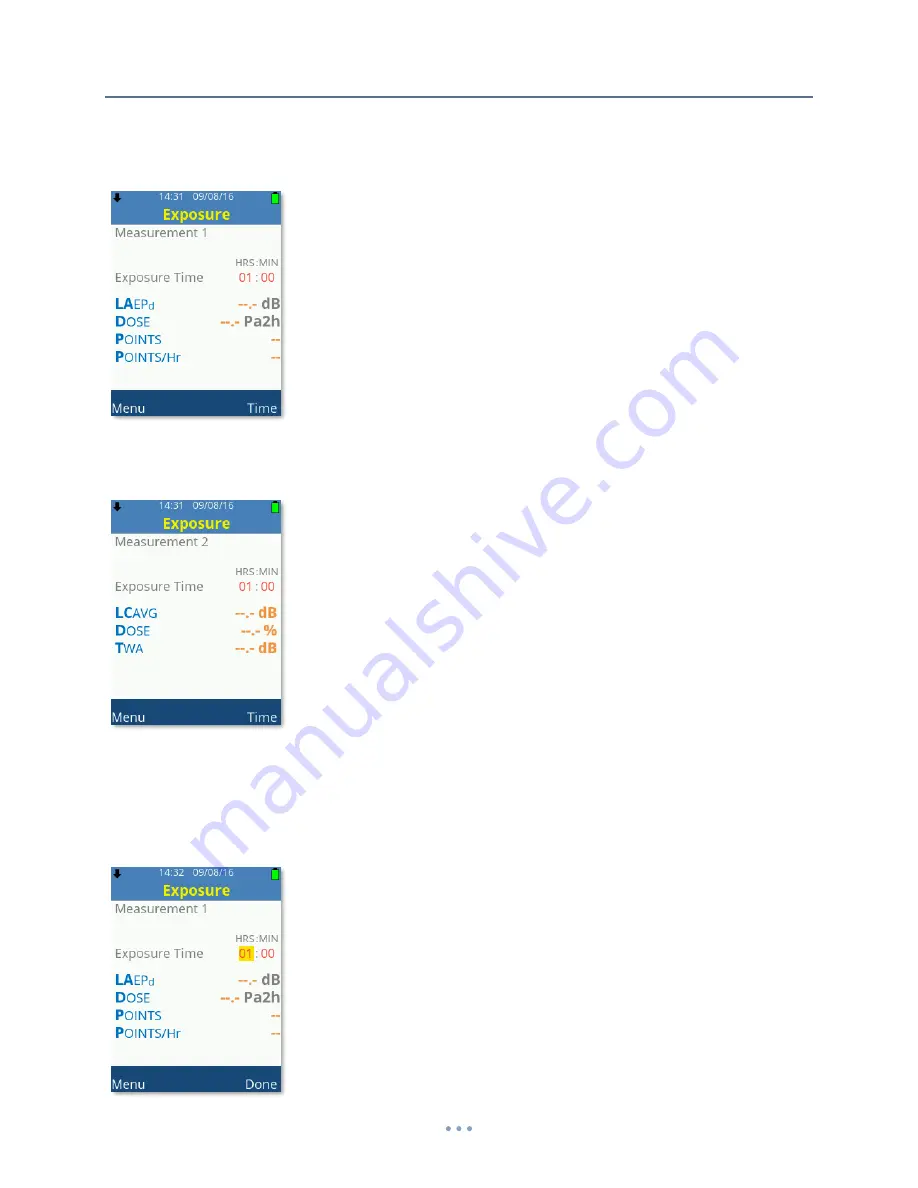
108
Exposure
The Exposure screen is only available for dBAir sound level meters fitted with this option
and can either be calculated from Measurement 1 or Measurement 2. See
Exposure
in
Measurement Setup
for details on how to change the calculated Measurements.
To comply with legislation for various countries the instrument can be set to EU settings
as shown above or OSHA settings as shown below: -
Custom settings may also be set, see
Exposure
in
Measurement Setup
for instructions
on how to change the Exposure settings.
To edit the Exposure Time value, press
Soft Key 2
to highlight HRS, use the Up/Down
Arrow keys to adjust the value, Left/Right to move and
Soft Key 2
to confirm: -
Содержание dBAir
Страница 2: ......






































