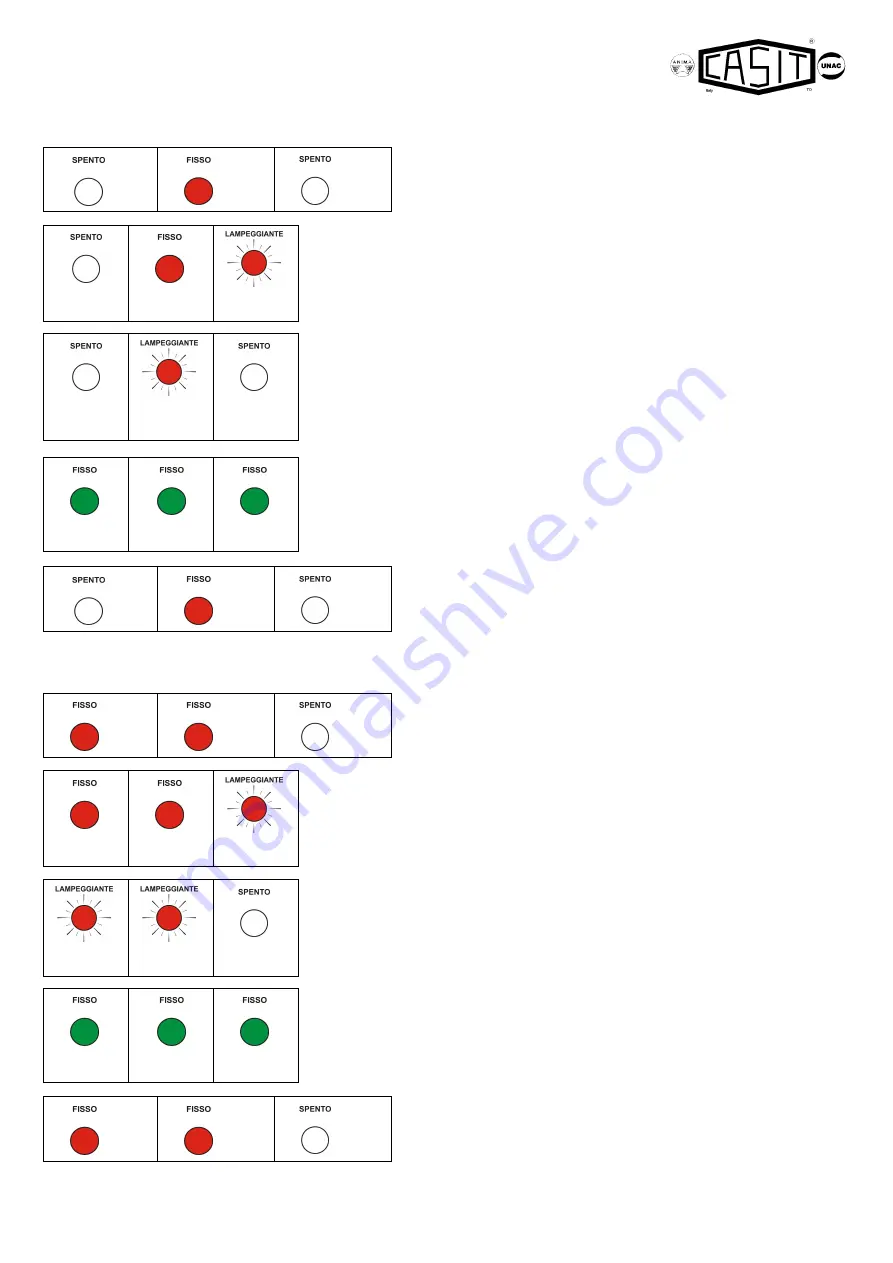
Page 9 of 14 EQ2006 R.1.5 Rev. 02 dated 09/11/2007
6.3) SETTING WORKS TIME-BREAK
Inside the planning menu, press the push button PS3 to go in the parameter Works time-break.
The state of the leds represented to the left side points out that it is
in the menu related to the works time-break.
Press and hold pressed the key PS1 for the time that you want to plan as break to open
gate after a complete opening. The led SET will flash red every second during the
calculation of the time.
Send a short impulse with the key PS2.
the led REV 2 flash asking the confirmation of the time of planned work.
WARNING! If you want to repeat the setting of the time of work to this point press the key
PS1 to go to the beginning conditions.
To confirm, send a short impulse with the key PS2; the 3 leds switch on green fixed light
for 2 seconds pointing out the memorization of the time of work
Subsequently the control panel will be ready again in the initial
planning menu turning on fix red light the led REV 2.
6.4) SETTING OF THE PEDESTRIAN TIME-BRAK
Inside the planning menu, press the push button PS3 to go in the parameter Pedestrian time-break
The state of the leds represented to the left side points out that it is
in the menu related to the Pedestrian time-break.
Press and hold pressed the key PS1 for the time that you want to plan as break to open
gate after a pedestrian opening. The led SET will flash red every second during the
calculation of the time.
Send a short impulse with the key PS2;
the led REV1 and REV 2 flash asking the confirmation of the time of planned work.
WARNING! If you want to repeat the setting of the time of work to this point press the key
PS1 to go to the beginning conditions..
To confirm, send a short impulse with the key PS2; the 3 leds switch on green fixed light
for 2 seconds pointing out the memorization of the time of Pedestrian time-break
Subsequently the control panel will be ready again in the initial
planning menu turning on fix red light the led REV1 and REV 2.
REV 1
REV 2
(red)
SET
REV 1
REV 2
(red)
SET
(red)
REV 1
REV 2
(red)
SET
REV 1
(green)
REV 2
(green)
SET
(green)
REV 1
REV 2
(red)
SET
REV 1
(red)
REV 2
(red)
SET
REV 1
(red)
REV 2
(red)
SET
(red)
REV 1
(red)
REV 2
(red)
SET
REV 1
(green)
REV 2
(green)
SET
(green)
REV 1
(red)
REV 2
(red)
SET














