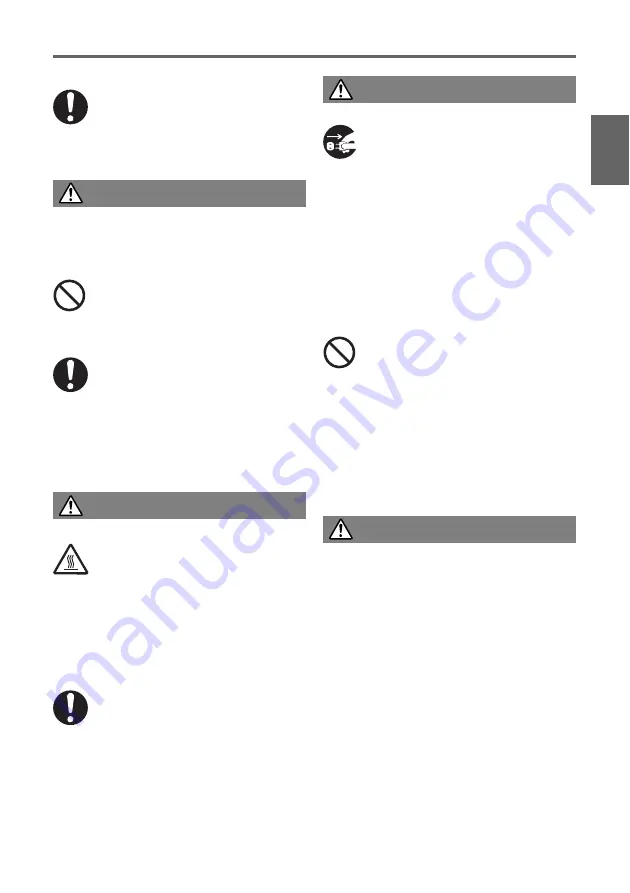
E-5
Safety Precautions
En
gl
is
h
●
Button battery
• Keep the button battery out of the
reach of small children to make sure
it is not swallowed accidentally.
Should a button battery ever be
swallowed, contact a physician
immediately.
Misuse of a battery can cause it to leak and
stain the area around it, or to explode,
creating the risk of fire and personal injury.
Make sure that you always observe the
following precaution.
• Use only the type of battery that is
specified for the remote controller.
●
Dead battery
Be sure to remove the battery from the
remote controller as soon as it goes dead.
• Remove the battery from the remote
controller if you do not plan to use
it for a long time.
●
Disposing of batteries
Make sure that you dispose of used batteries
in accordance with the rules and regulations
in your local area.
Lamp Precautions
●
Lamp removal
Never remove the lamp from the
projector immediately after using it.
The lamp becomes very hot during
use, creating the risk of burn injury.
Turn off the projector. After the
POWER/STANDBY indicator changes to
steady (not flashing) amber, unplug the
projector from the power outlet. Next,
wait for at least 60 minutes before
removing the lamp.
●
Specified lamp type
Use only the lamp type that is
specified for this projector. Use of any
other type of lamp creates the risk of
fire and breakdown.
●
Lamp replacement
Before replacing the lamp, be sure to
turn off the projector and unplug it
from the power outlet. Failure to do so
creates the risk of electric shock.
• Take care when replacing a broken lamp.
A broken lamp can cause glass fragments to
be scattered inside the lamp housing. Glass
inside of the lamp housing may also be
discharged from the projector’s vent exhaust
ports. Gas inside of the lamp includes
mercury, so be sure to ventilate the area
whenever the lamp breaks. Should you
accidentally inhale gas fumes or should gas
fumes get into your eyes, immediately
contact a physician.
●
Broken lamp
Never attempt to replace a broken
lamp on your own. The projector uses
a mercury lamp with high internal
pressure as its light source. Should
the lamp break, be sure to contact
your original dealer or authorized
CASIO service center to request
replacement. Attempting to replace a
broken lamp on your own creates the
risk of personal injury due to broken
glass or dispersed mercury.
Other
Allowing dust to build up inside the projector
for long periods without cleaning creates the
risk of fire and breakdown. Contact your
original dealer or authorized CASIO service
center once a year about having the interior
of the projector cleaned. Note that you will be
charged for cleaning.
Caution
Warning
Caution
Caution
Содержание XJ-35
Страница 38: ......






































