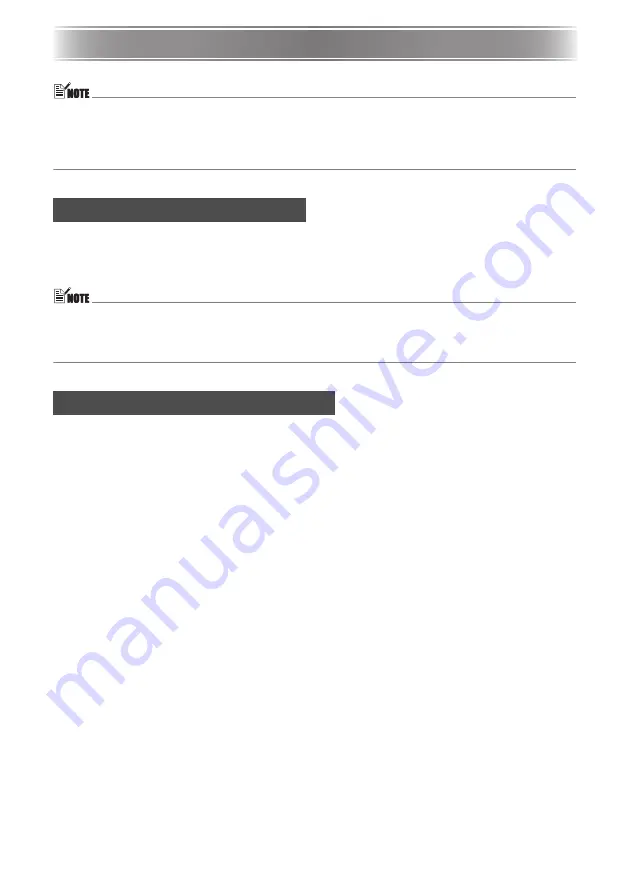
E-22
Projector Basics
Projector Basics
z
For detailed information about projection operations, see the User’s Guide on the CD-ROM
that comes with the projector.
z
For details about connecting USB devices to the XJ-S35 projector and procedures you need
to perform to project images from a USB device, see “USB Function Guide” on the
bundled CD-ROM.
When you turn on the projector, it first checks the RGB terminal for an input signal and then
the VIDEO terminal. When it detects an input signal, it automatically selects it and starts
projecting the signal.
Whenever you want to manually trigger an input source search operation, press the [INPUT] key.
z
When the projector detects an input source (RGB, component, or VIDEO) after an auto or
manual select operation, the name of the newly selected source will appear in the projected
image for a few seconds.
z
The message “No signal input.” will appear if no input signal can be selected.
To adjust the size of the projected image
Hold down the [ZOOM +] key to increase the size of the image or the [ZOOM –] key to
decrease it. When the image is the size you want, release the key.
Projector key operation
Press the [ZOOM] key and then hold down the [
] key to increase the size of the image,
press the [ZOOM] key and then hold down the [
] key to decrease it. When the image is the
size you want, release the key.
To adjust image focus
Hold down the [FOCUS
] or [FOCUS
] key. When the focus is the way you want, release
the key.
Projector key operation
Press the [FOCUS] key and then hold down the [
] or [
] key to focus. When focus is the
way you want, release the key.
Selecting the Input Source
Adjusting the Projected Image
Содержание XJ-35
Страница 38: ......
















































