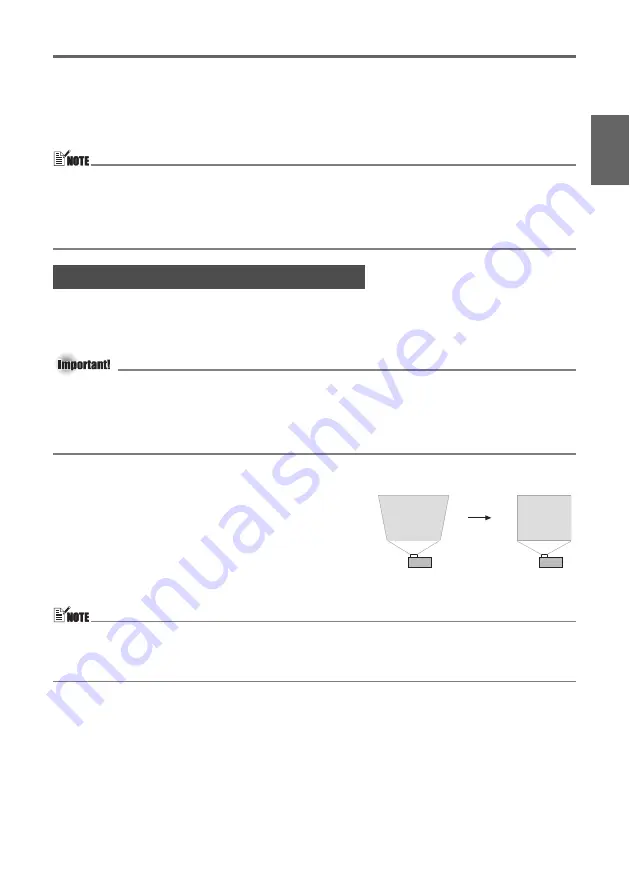
E-23
Projector Basics
En
gl
is
h
Auto Adjustment of an RGB Image
When the input source is RGB (computer), the projector automatically adjusts vertical and
horizontal positioning, frequency, and phase whenever it detects an RGB signal (following input
source selection, power up, etc.). You can also execute an automatic adjustment operation by
pressing the [AUTO] key.
z
You can turn off auto adjustment when you want to disable auto adjustment and maintain
manual settings.
z
The projected image may become distorted while an auto adjustment operation is in
progress.
z
If an image is unclear following the auto adjustment operation, you can use the menu to
adjust items manually.
When the projector is at an angle to the screen it is projecting on, the projected image may
have different length top and bottom edges. This phenomenon is called, “keystoning”. This
projector comes with functions for automatic as well as manual keystone correction, which
provides a regularly shaped projected image.
z
Keystone correction can cause the corrected image to be smaller than the original
(uncorrected) image, or it can cause distortion of the image. If the projected image
becomes difficult to view, try moving the screen and/or projector so they are oriented close
to the configuration shown under “Setting Up the Projector” on page E-14.
z
The projector does not support horizontal keystone correction. The center of the projector’s
lens should be aligned with the horizontal center of the screen (page E-14).
Automatic Keystone Correction
When “On” is selected for the “Option Settings 1
Auto Keystone Correction” setting of the Setup Menu,
the projector will detect the vertical orientation of the
object in the image and adjust its shape automatically
so it appears as a rectangle. The message “Auto
Keystone Corrected.” appears in the lower left corner of
the projected image when the projector performs auto
keystone correction.
z
The correction range is 0° to +30°.
z
Auto keystone correction is performed by detecting the elevation angle of the projector. This
means that the surface you are projecting onto needs to be standing straight up. If the
surface you are projecting onto is not straight, use manual keystone correction to correct
the image.
To use manual keystone correction
1.
Press the [KE] or [KEYSTONE –] key.
z
This causes the keystone correction screen to appear on the projected image.
2.
Use the [KE] and [KEYSTONE –] keys to correct for keystoning.
z
Correction can be performed for keystoning within ±30°.
3.
To close the setup screen, press the [ESC] key.
Keystone Correction (KEYSTONE)
Содержание XJ-35
Страница 38: ......






























