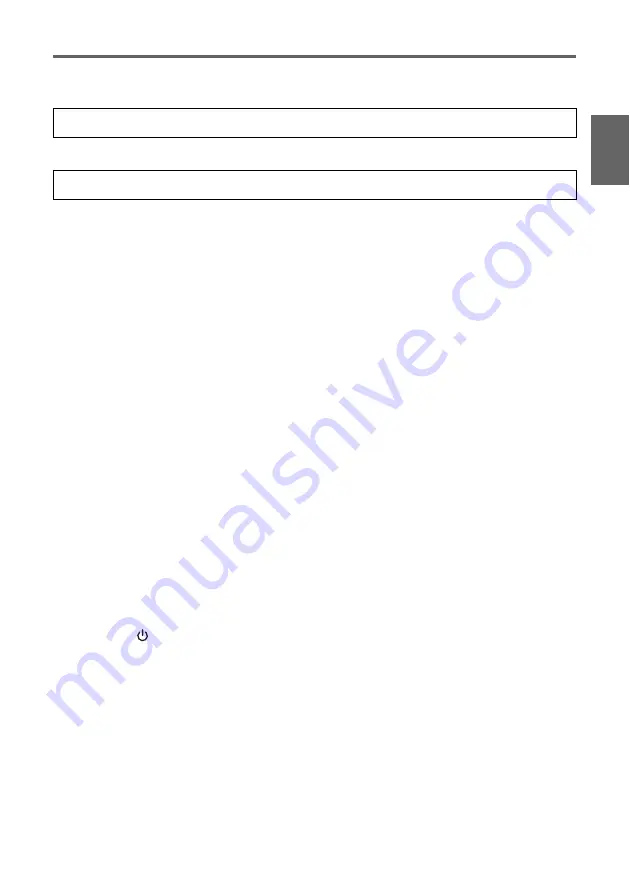
E-29
User Maintenance
En
gl
is
h
Resetting the Lamp Time
The lamp time reset operation you need to perform depends on when you replace the lamp.
If you replace the lamp when the above message appears, use the procedure under “To reset
the lamp time”.
If you replace the lamp after the above message appears, use the procedure under “To reset
the lamp time after exceeding the lamp life”.
To reset the lamp time
1.
Turn on the projector.
2.
Press the [MENU] key to display the setup menu.
3.
Press the [
] key to select “Operational Info”, and then press the [ENTER] key.
4.
Press the [ENTER] key.
z
This causes the message “Reset Lamp Time?” to appear.
5.
Press the [
] key to select “Yes”, and then press the [ENTER] key.
z
This resets the lamp time to 0 hours.
6.
Press the [MENU] key to exit the setup menu.
z
This causes the setup menu to disappear from the projected image.
To reset the lamp time after exceeding the lamp life
If you use the existing lamp until its life is exceeded, you will not be able to turn on the
projector even after you replace the lamp with a new one. Perform the following procedure to
initialize the lamp time in this case, which will make it possible to turn on the projector.
1.
Use the bundled AC power cord to plug the projector into a power outlet.
z
Connecting to a power outlet causes the POWER/STANDBY and LAMP indicators on the
top of the projector to light red, which indicates that the lamp has exceeded its service
life.
2.
While holding down the projector’s [ ] key, hold down the [AUTO] key for about five
seconds.
z
This will reset the lamp time, cause the POWER/STANDBY indicator to change from red
to amber, and also cause the LAMP indicator to go out.
3.
Press the [
] (power) key to ensure that the projector turns on normally.
It is time to replace the lamp. Use the procedure in the User’s Guide to replace the lamp as
soon as possible.
The lamp has exceeded its service life! The projector will not turn on until you replace the
lamp.
Содержание XJ-35
Страница 38: ......










































