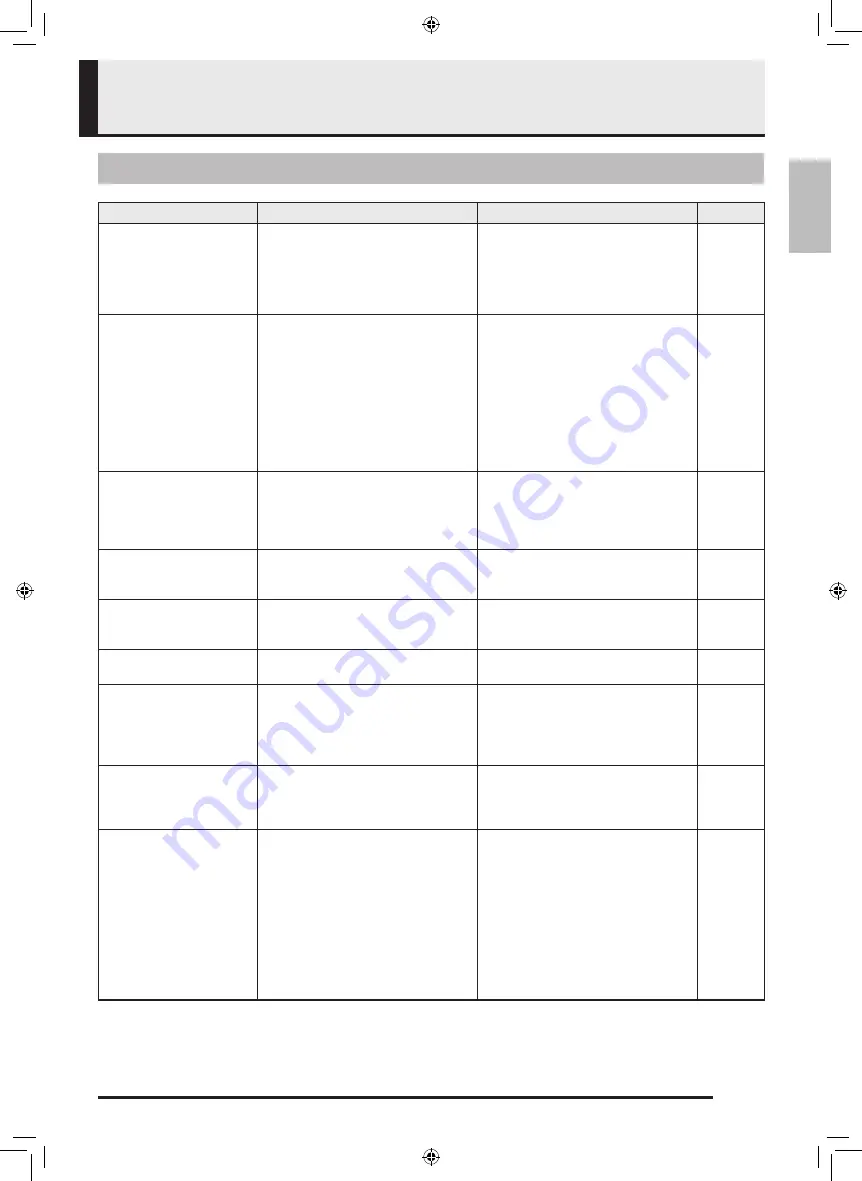
EN-19
English
Reference
Troubleshooting
Problem
Cause
Required Action
Reference
No sound is produced
when I tap a pad.
1.
VOLUME knob is at the minimum
setting.
1. Rotate the
VOLUME knob to the
right.
)
EN-11
2.
MIX FADER is set to the EXT side.
2. Move
MIX FADER to the right.
)
EN-11
3. There is an effect assigned to the pad
you are tapping.
3. Tap another pad or change the
current pad’s tone.
)
EN-15
When connected to a
computer, I can’t send or
receive data.
–
1. Check of the USB cable between
TRACKFORMER and the computer is
connected correctly, and that the
correct device is selected with the
computer’s music software setup.
)
EN-18
2. Try turning off TRACKFORMER and
shutting down your computer’s music
software. Next, turn TRACKFORMER
back on and restart your computer’s
music software.
)
EN-18
Sounds and/or effects are
not what I want. Turning
TRACKFORMER off and
then back on again does
not resolve the problem.
The AUTO RESUME setting is enabled. For information about how to change the
AUTO RESUME setting, see the
separate User’s Guide (Tutorial).
–
Output volume does not
change no matter how
strongly I tap a pad.
The VELOCITY setting is enabled.
For information about how to change the
VELOCITY setting, see the separate
User’s Guide (Tutorial).
–
Sequence data does not
play when I press the
PLAY button.
There is no sequence data stored in the
sequence data file whose number you
specified.
Assign sounds to the sequence step
keys to create a sequence.
)
EN-12
A displayed setting value
keeps changing.
The
VALUE knob is being used.
Return the
VALUE knob to its 12 o’clock
position.
)
EN-10
External input does not
sound.
Volume level adjustment is not correct.
Check the player side volume level
setting.
If you are using a microphone, adjust the
MIC VOLUME knob setting.
Move
MIX FADER to the left of center.
)
EN-7
)
EN-17
Pads and/or sequence step
keys are not performing
the operations they
should.
There is an ongoing FUNCTION,
SAMPLING, or other setting screen
operation being performed.
Press the
EXIT button to return
TRACKFORMER to its power on state.
)
EN-6
Sounds don’t stop.
1. HOLD is enabled.
1. Press the
HOLD button so it becomes
unlit (which disables HOLD), or tap
the currently lit pad one more time.
)
EN-6
2. Pads are in the TOGGLE mode.
2. Tap the currently lit pad one more
time. If the TOGGLE mode is enabled
for that pad, its sound will be
sustained. Use
PAD ACTION to
change the TOGGLE mode setting to
Momentary. For information about
how to change the setting, see the
separate “User’s Guide (Tutorial)”.
XWPD1-ES-1A.indd 21
2014/12/25 11:44:36




































