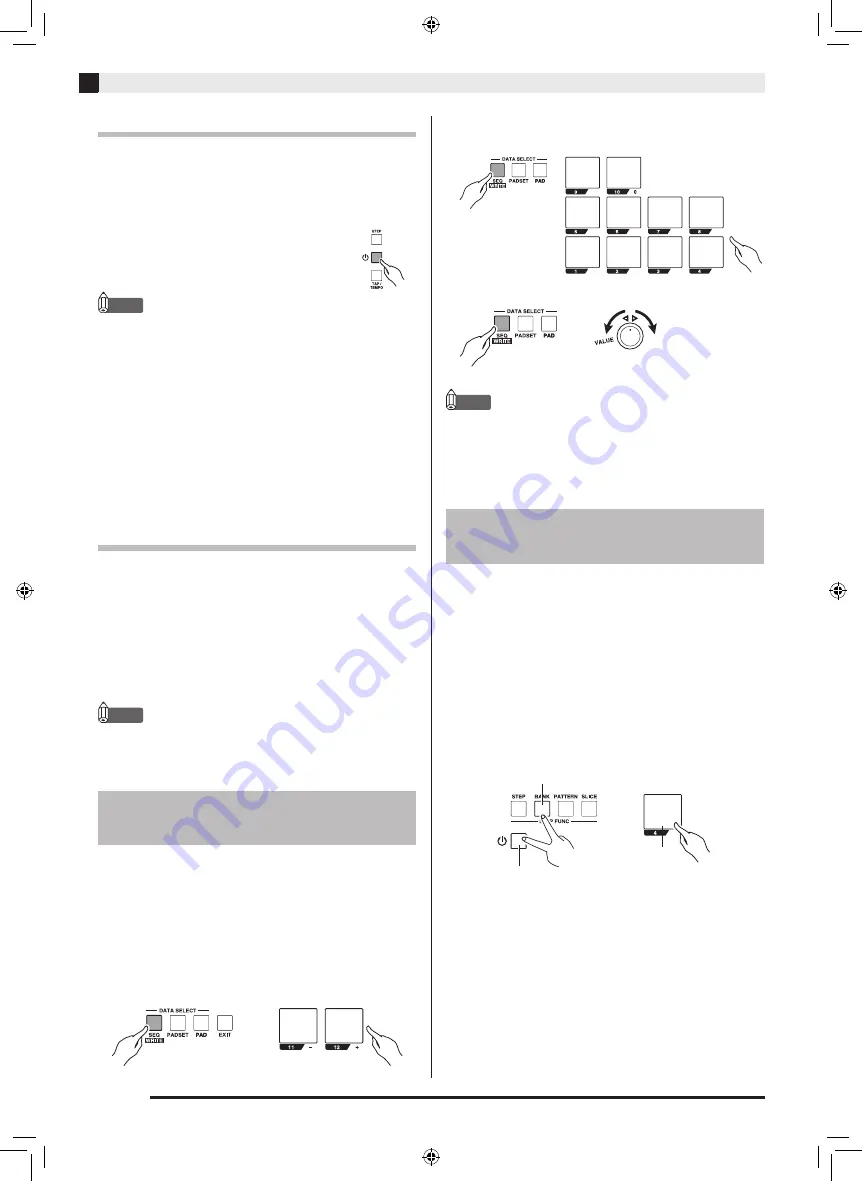
EN-10
General Guide
Turning Power On or Off
1.
Hold down the
P
(Power) button until figures
appear on the display. This indicates that
power is on.
2.
To turn off power, hold down the
P
(Power) button until the display
goes blank.
NOTE
•
Turning off power puts TRACKFORMER into a
standby state. Minute amounts of current continue to
flow within TRACKFORMER in the standby state. If
you do not plan to use the product for a long time or if
there is a chance of a lightning storm in your area, be
sure to unplug the AC adaptor from the wall outlet.
•
Under initial factory default settings, turning on
power automatically returns TRACKFORMER
settings to what they were the last time you turned it
off (AUTO RESUME). You can disable the AUTO
RESUME setting if you want. For more information,
refer to the separate User’s Guide (Tutorial).
Auto Power Off
TRACKFORMER turns off automatically to avoid
wasting power if no operation is performed for a preset
amount of time. Auto Power Off trigger times are
shown below.
z
Battery-powered operation
Approximately 6 minutes
z
AC adaptor-powered operation
Approximately 4 hours
NOTE
•
You can disable Auto Power Off if you want. For
more information, refer to the separate User’s Guide
(Tutorial).
You can use any one of the three operations shown
below to change a sequence data number or a pad tone.
While holding down the button for the function whose
setting you want to change, perform one of the
operations below. For example, if you want to change
the sequence, hold down the selector panel’s SEQ
button and then perform one of the operations below.
z
Press pad 11 (–) or pad 12 (+).
z
Use pads 1 through 10 to input the value you want.
Example: To select sequence data 010, input 010.
z
Rotate the VALUE knob.
NOTE
•
When inputting a value with pads 1 through 10, you
can press pad 15 (DEL) to delete the last digit you
input.
•
In this manual, all of the procedures use pads 11 (–)
and 12 (+) for value input.
Perform the procedure below to return the
TRACKFORMER system (sequence data, settings, etc.)
to its initial factory default state.
1.
Press the
P
(Power) button to turn off
power.
2.
While holding down pad
4 and the BANK
selector button, press
P
(Power) to turn on
power.
This initializes TRACKFORMER.
Changing Number and Value
Settings
Returning TRACKFORMER to
Initial Factory Defaults
1
1
2
XWPD1-ES-1A.indd 12
2014/12/25 11:44:35










































