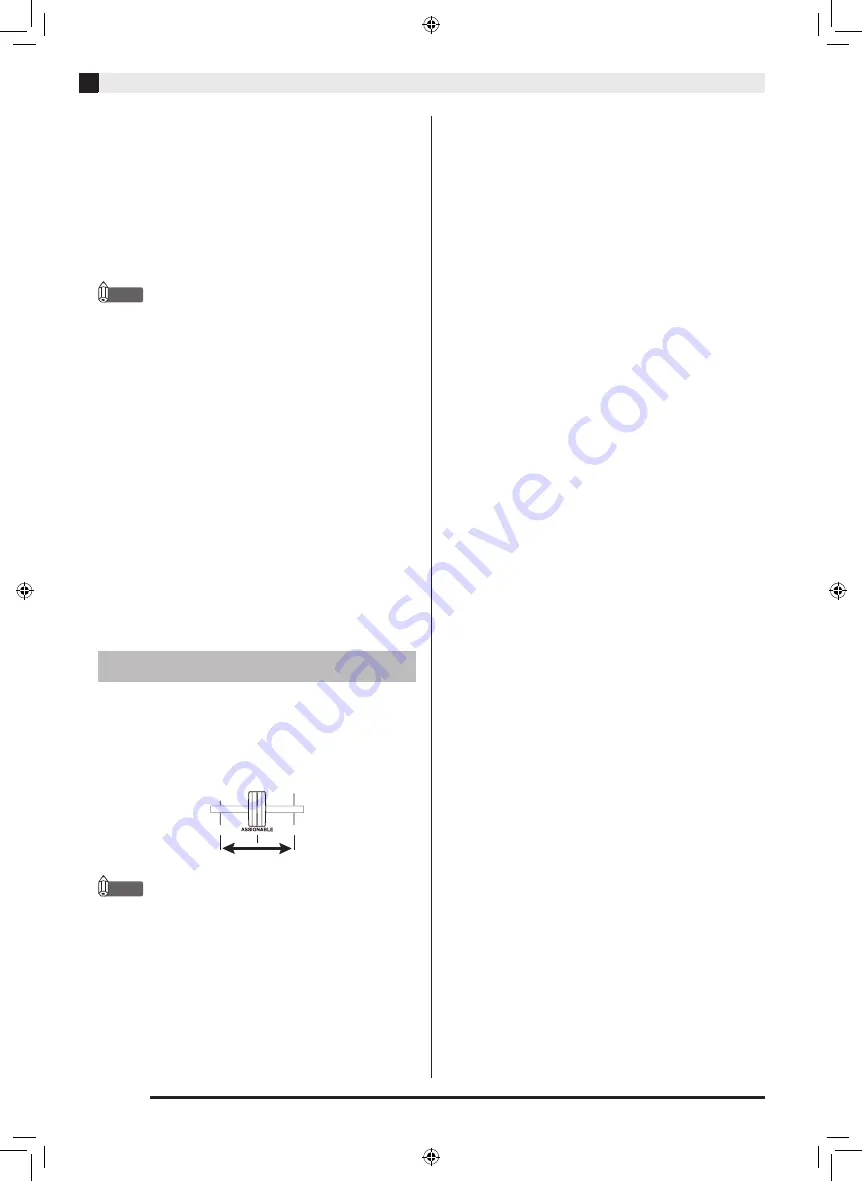
EN-18
Working with an External Sound Source
3.
Hold down any one of the sequence step
keys.
This loops the sound registered to the sequence step
key you are holding down and the following step
sound only.
•
To loop three or more steps, hold down the step key
that starts the loop as you press the sequence step key
that ends the loop.
•
To loop one step only, press the flashing final
sequence step key.
NOTE
•
The slice function can also be used with the internal
sound source (sequence).
■
Using the Freeze Function
Enabling the freeze function stops updating of the
sounds recorded to the sequence step keys.
1.
Press the
SLICE selector button.
2.
While holding down the
FUNCTION selector
button, press the
SLICE button.
This enables the freeze function.
3.
Hold down any one of the sequence step
keys.
The sounds recorded when the freeze function is
enabled are played in a loop.
•
To disable the freeze function, hold down the
FUNCTION
button again as you press the SLICE
button.
1.
Play back from an external sound source.
2.
Slide the
ASSIGNABLE fader left and right.
•
The scratch effect is applied in accordance with the
speed of the fader movement.
NOTE
•
If some other effect besides scratch is assigned to the
ASSIGNABLE
fader, that effect is applied. For more
information, refer to the separate User’s Guide
(Tutorial).
•
The scratch effect can also be applied to the internal
sound source (sequence).
Applying the Scratch Effect
XWPD1-ES-1A.indd 20
2014/12/25 11:44:36





































