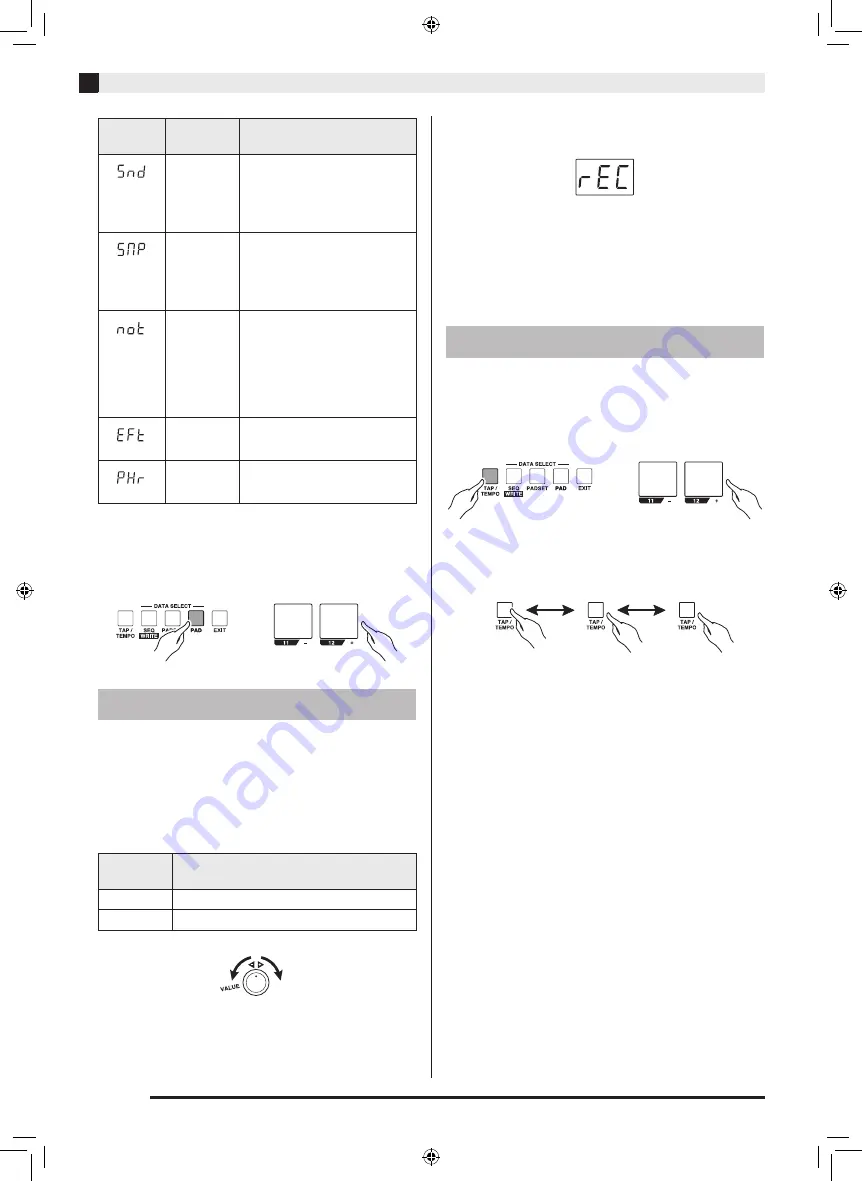
EN-16
Using the Step Sequencer to Create a Song
3.
While holding down the
PAD selector button,
use the
11 (–) and 12 (+) buttons to change
the pad tone.
This changes the tone of the pad you pressed in step 1.
Use the procedure below to sample sounds and assign
them to a pad.
1.
Press the
SAMPLING selector button.
2.
Use the
VALUE knob to select the sampling
type.
3.
Press the pad to which you want to assign the
sampled sounds.
4.
Press the
REC selector button.
This starts recording.
5.
Play the sounds you want to sample.
6.
Recording will stop when the specified
recording time elapses or if you press the
REC button.
You can use either of the two methods below to change
the tempo of a sequence.
z
While holding down the TAP/TEMPO selector
button, use pads 11 (–) and 12 (+) to change the
tempo.
z
Use the TAP/TEMPO button to tap the desired
tempo. The setting will the average of a and b in the
illustration below.
Display
Indicator
Name
Description
Sound
Tapping the pad sounds a drum
kit, or a snare drum or other
single sound. This tone can be
selected when “DRM” (drum) is
selected as the tone for all pads.
Sampling
Tapping the pad produces a
sound recorded with the
sampler. This tone can be
selected when “DRM” (drum) is
selected as the tone for all pads.
Note
Tapping the pad plays a musical
scale using the tone assigned to
all pads. This tone can be
selected when “MLD” (melody),
“SYN” (solo synthesizer), or
“SMP” (sampling) is selected as
the tone for all pads.
Effect
Tapping the pad applies the
effect.
Phrase
Tapping the pad plays multiple-
note phrase.
Sampling
Display
Indicator
Description
00-31
Samples for approximately three seconds.
32-35
Samples for approximately nine seconds.
Changing the Tempo
a
b
First tap
Second tap
Third tap
XWPD1-ES-1A.indd 18
2014/12/25 11:44:36







































