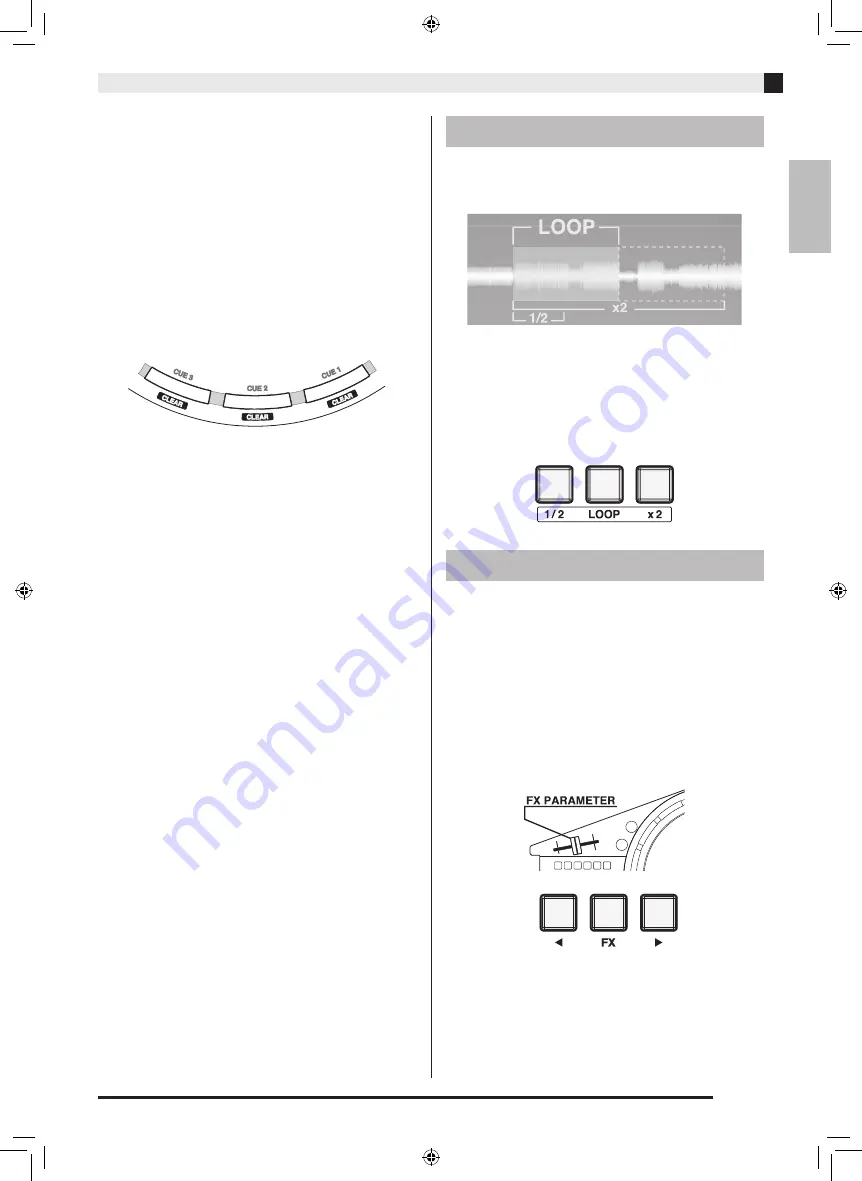
Using TRACKFORMER (djay2 for iPad/iPhone)
EN-17
English
z
Setting a CUE POINT
You can set a CUE POINT anywhere within a track by
pressing one of the CUE POINT area buttons ([CUE 1],
[CUE 2], [CUE 3]). After that, pressing a button starts
playback from the applicable CUE POINT. To delete a
CUE POINT, hold down the [SHIFT] button as you
press the applicable CUE POINT area button ([CUE 1],
[CUE 2], [CUE 3]). Setting a CUE POINT causes a
colored indicator mark (CUE 1: red, CUE 2: green, CUE
3: blue) to appear at the corresponding position on the
on-screen record.
This capability comes in handy when you want to
create a mix, for example, that sets points for Melody
A, Melody B, and chorus.
LOOP is a function that lets you repeat play back a
section of a track. Loops can be woven together for
virtually unlimited DJ mixing creativity.
z
Pressing the [LOOP] button in the AUTO LOOP area
creates a loop a specified number of beats long.
z
Pressing the [1/2] button halves the length of the
loop, while the [x2] button doubles the length of the
loop.
z
Pressing the [LOOP] button again cancels AUTO
LOOP.
djay2 for iPad/iPhone includes a large number of
effects that you can apply to mixes. Effects provide you
with versatility to create exciting arrangements from
base tracks.
z
The currently selected effects can be applied to the
sound being played by pressing the [FX] button in
the EFFECT area.
z
You can change the effect type using the [
W
] and [
X
]
buttons on either side of the [FX] button.
z
You can use the [FX PARAMETER] slide fader to
control the intensity of the applied effects.
About AUTO LOOP
About FX (Effects)
XWDJ1-ES-1A.indd 19
2014/11/28 17:15:52





































