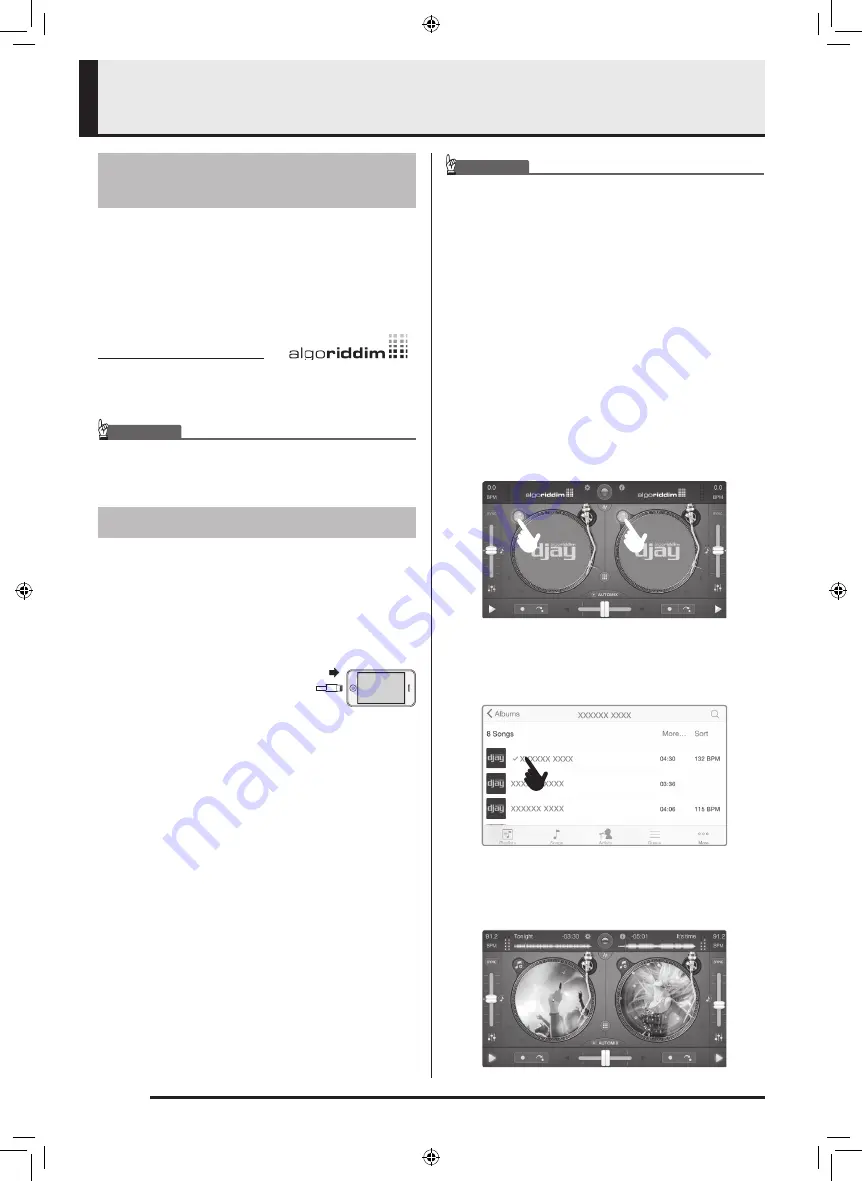
EN-14
Using TRACKFORMER (djay2 for iPad/iPhone)
You can purchase algoriddim’s djay2 for iPad/iPhone
from the App Store. If you already have djay2 for
iPad/iPhone, make sure it is the latest version and
update if necessary.
For the latest information about djay2 for iPad/iPhone,
visit the algoriddim website at the URL below.
http://www.algoriddim.com
•
Also be sure to check the latest information about
system requirements provided at the above website.
IMPORTANT!
• djay2 for iPad/iPhone is a product of algoriddim
GmbH. Please direct any questions and/or inquiries
concerning this software to algoriddim GmbH.
z
For information about connecting an amp, speakers,
headphones or other external devices to
TRACKFORMER, see “Connection Examples” on
page EN-10.
z
For information about powering TRACKFORMER,
see “Power Requirements.”
1.
Use the Lightning/Mini Din
cable that comes with
TRACKFORMER to connect
it to an iPad or iPhone.
2.
On TRACKFORMER, press the
P
(Power)
button to turn on power.
After the LEDs on TRACKFORMER finish their startup
routine, TRACKFORMER is ready for operation.
3.
On your iPad or iPhone, start up the djay2 for
iPad/iPhone app.
djay2 for iPad/iPhone will automatically recognize
TRACKFORMER and the CASIO logo should appear
on the startup screen.
IMPORTANT!
• If the CASIO logo does not appear on the startup
screen of djay2 for iPad/iPhone, make sure that
TRACKFORMER is turned on and that the Lightning/
Mini Din cable is connected correctly. Next, perform
this procedure again from step 1.
• If there are other apps running on the iPad/iPhone,
exit them and then restart djay2 for iPad/iPhone.
• If the CASIO logo still does not appear on the startup
screen, try restarting your iPad/iPhone and then
perform this procedure again from step 1.
4.
Download track data to the left and right
decks on the djay2 for iPad/iPhone screen
and play it back.
z
Select a deck by touching either of the on-screen
buttons indicated by the fingers in the nearby
screenshot.
z
This will cause a menu of tracks and/or playlist to
appear over the deck whose button you touched
above. Touch the track name (or playlist and then
track name) of the track you want to play back.
z
Selecting a track will cause its artwork to appear on
the left and right decks. If a track does not include
any artwork, the image of a phonograph record will
be displayed.
Before Using djay2 for iPad/
iPhone
Producing Sound
XWDJ1-ES-1A.indd 16
2014/11/28 17:15:50






















