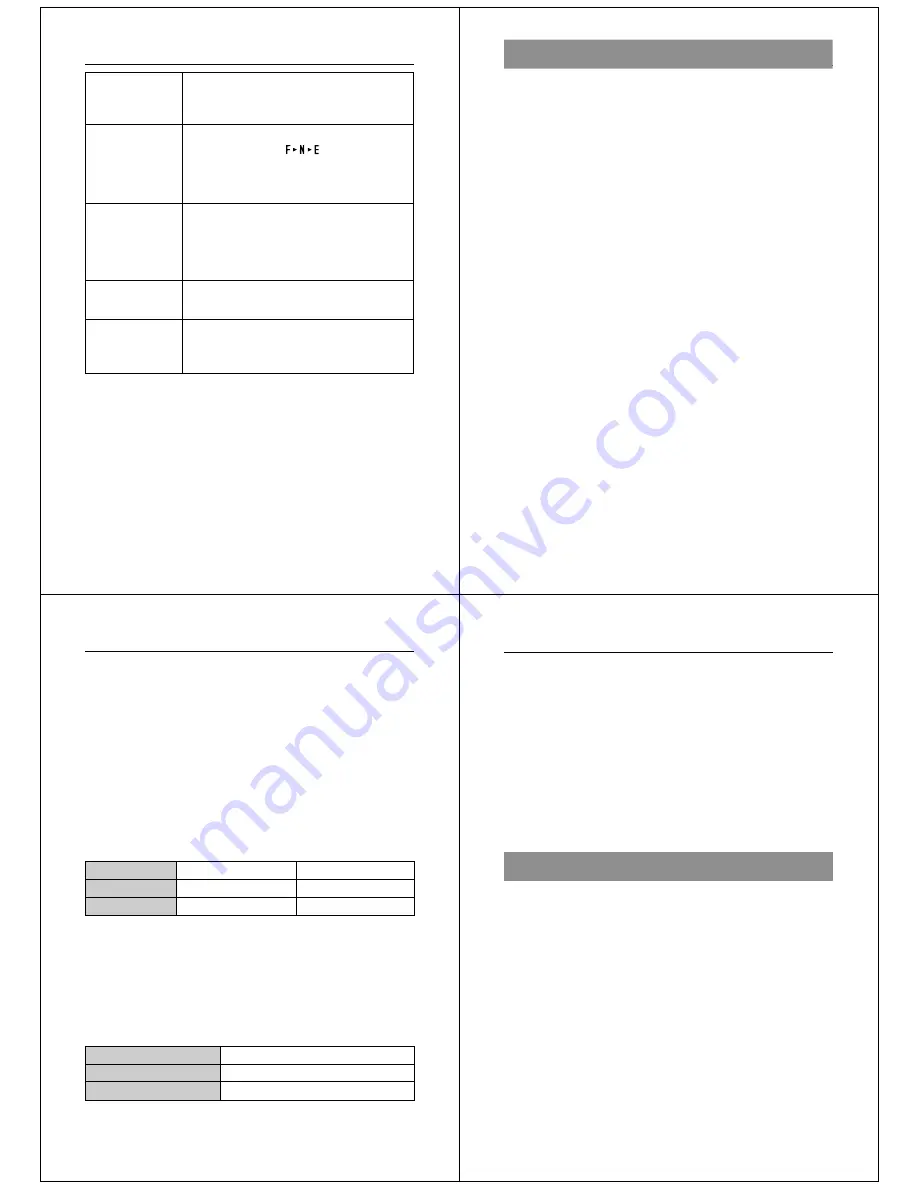
97
Problem with internal memory. Contact your dealer or
an authorized CASIO service provider.
Not enough memory for recording in current
resolution mode. Press to change to another
resolution mode, delete some images from memory,
or change resolution of stored images from FINE to
NORMAL or NORMAL to ECONOMY.
Not enough memory for further recording. Delete
some images from memory or change resolution of
stored images from FINE to NORMAL or NORMAL to
ECONOMY. When a folder name is displayed, this
message indicates folder is full.
Folder is full. Note that each folder can contain up to
250 images.
No images are stored in memory. When a folder name
is displayed, this message indicates there are no
images in the folder.
SYSTEM ERROR
CALL TECH
SUPPORT
REMAINING
MEMORY FULL
FULL
Error Messages
NO IMAGE
98
Reference
Specifications
Recording System ........ Digital (JPEG base)
Signal System .............. NTSC
Recording Medium ....... Memory card (2MB card included)
Memory Capacity (2MB Card)
FINE ............................ Approximately 14 images
(Approximately 133KB compressed)
NORMAL ..................... Approximately 26 images
(Approximately 70KB compressed)
ECONOMY ............... Approximately 47 images
(Approximately 38KB compressed)
Image Deletion ............. Single image; all images in a folder; all images in
memory (with image protection)
Imaging Element .......... 1/4-inch CCD (350,000 pixels)
Lens ............................. Fixed focal point with macro position; F2,
f = 3.94mm
Focus Range ................ NORMAL :
0.7m to
∞
(2.3' to
∞
)
MACRO
:
14cm to 16cm (5.5" to 6.3")
(From surface of protective lens.)
Light Metering .............. TTL center priority by CCD
Exposure Metering ....... Program AE, Aperture Priority AE
Exposure Range .......... EV +5 to 18
Exposure Correction .... -2EV to +2EV
Shutter ......................... CCD shutter
Shutter Speed .............. 1/8 to 1/4000 second
White Balance .............. Automatic, Fixed
Self-timer ...................... 10 seconds, 2 seconds
Flash Modes ................ Auto Flash, Flash On, Flash Off
Resolution Modes ........ FINE, NORMAL, ECONOMY
Monitor ......................... 2.5" TFT, low-glare color LCD (84,480 pixels)
99
Computer Output Image .. 480 x 640 pixels
Input/Output Terminals ... DIGITAL OUT, VIDEO OUT, AC adaptor con-
nector, memory card connector
Clock ............................ January 1, 1997 00:00:00 to December 31, 2049
11:59:59 (Auto Calendar)
Power Supply ............... Four batteries (AA-size alkaline or lithium batter-
ies)/AC adaptor (AD-C620)
Power Consumption ..... Approximately 6.4 W
Battery Life
The values noted below indicate the number of hours before battery
failure under normal operating temperature (25
°
C), as estimated by
battery manufacturers. These values are for reference only, and do not
guarantee that any particular set of batteries actually will provide the
service life indicated. Low temperatures shorten battery life.
“Continuous recording” is made without use of the camera’s flash.
Regardless of use of the camera’s flash, turning on and off the power
switch, as well as other operating conditions may affect the above values.
Note
The above values are obtained based on Panasonic’s alkaline batteries
and Fujifilm’s lithium batteries.
They may vary if other manufacturer’s batteries are used. For your refer-
ence, the values when the camera is operated with Duracell’s batteries
are shown below.
Type of Operation
Continuous Playback
Continuous Recording
AA-size Alkaline Batteries LR6
Approximately 160 minutes
Approximately 550 shots
AA-size Lithium Batteries FR6
Approximately 270 minutes
Approximately 1,050 shots
Specifications
Type of Operation
Auto Play
Continuous Recording
AA-size alkaline batteries LR6
Approximately 80 minutes
Approximately 170 images
100
Reference
About the camera’s backlight…
• The camera is equipped with a fluorescent light source to provide
the back lighting for its LCD.
• The normal service life of the backlight is approximately six years,
when the camera is used for about two hours a day.
• Should the LCD image appear abnormally dark, take the camera to
your dealer or an authorized CASIO service provider to have the
light source replaced. Note that you will be charged for this replace-
ment.
• Under very cold conditions, the backlight may require more time
than normal to light, or reddish bands may appear in the image.
These conditions do not indicate malfunction, and normal operation
should return at higher temperatures.
Dimensions ................ 147(W) x 69(H) x 50(D) mm /
5.8" (W) x 2.7" (H) x 2.0" (D)
Weight ........................ Approximately 290g / 10.2oz (excluding batteries)
Standard Accessories .. Memory card; wrist strap; soft case; special video
cable; four LR6 alkaline batteries;owner’s manual
• The liquid crystal panel built into this camera is the product of preci-
sion engineering, with an effective pixel rate of 99.99%. This also
means, however that 0.01% of the pixels can be expected to fail to
light or to remain lit at all times.















