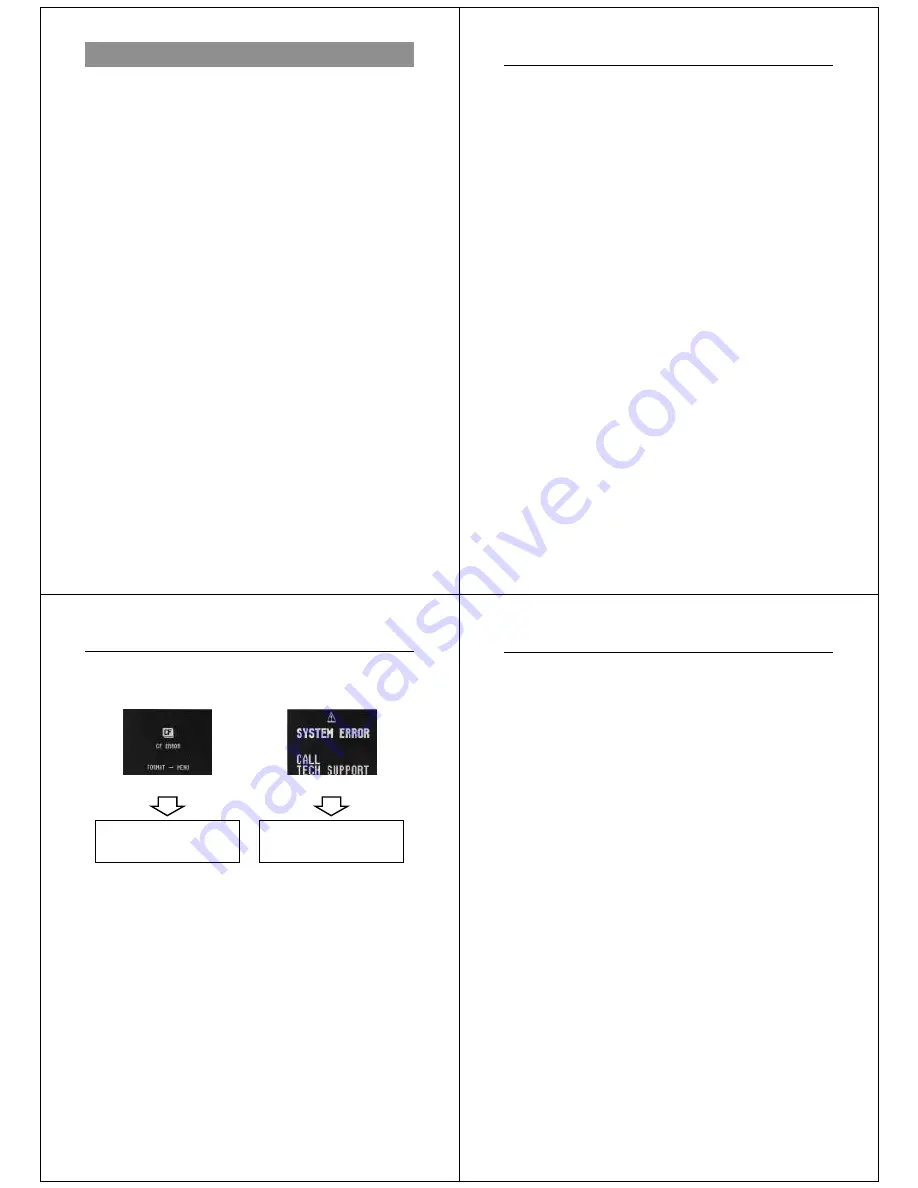
5
Precautions
General Precautions
Be sure to observe the following important precautions whenever us-
ing the QV-700.
All references in this manual to “this camera” and “the camera” refer
to the CASIO QV-700 Digital Camera.
• Never try to take pictures or use the built-in display while operating
a motor vehicle or while walking. Doing so creates the danger of
serious accident.
• Never try to open the case of the camera or attempt your own re-
pairs. High-voltage internal components create the risk of electrical
shock when exposed. Always leave maintenance and repair work
up to authorized CASIO service providers.
• Keep the camera away from water and other liquids, and never let it
get wet. Moisture creates the danger of fire and electrical shock.
Never use the camera outdoors in the rain or snow, at the seashore
or beach, in the bathroom, etc.
• Should foreign matter or water ever get into the unit, immediately
turn power off, unplug the AC adaptor from the power outlet, and
contact your dealer or nearest CASIO service provider. Using the
unit under these conditions creates the danger of fire and electrical
shock.
• Should you ever notice smoke or a strange odor coming out of the
unit, immediately turn power off and unplug the AC adaptor from the
power outlet. Using the unit under these conditions creates the dan-
ger of fire and electrical shock. After making sure there is no more
smoke coming from the unit, take it to your nearest CASIO service
provider for repair. Never attempt your own maintenance.
• If the unit’s case should ever become cracked due to dropping it or
otherwise subjecting it to rough treatment, immediately turn power
off, unplug the AC adaptor from the power outlet, and contact your
nearest CASIO service provider.
Precautions
LCD Digital Camera
6
• Never use the unit inside of an air craft or in any other areas where
its use is prohibited. Doing so can result in an accident.
• Physical damage and malfunction of this unit can cause the image
data stored in its memory to be deleted. Be sure to always keep
backup copies of data by transferring them to personal computer
memory.
• Never open the battery compartment cover, disconnect the AC
adaptor from the camera or unplug it from the wall socket while the
“WAIT” message is on the LCD. Doing so will not only make storage
of the current image impossible, it can also corrupt other image data
already stored in camera memory.
Data Errors
Any of the following conditions can result in corruption of data stored
on a memory card.
• Removal of camera batteries, disconnection of the AC adaptor, or
removal of the memory card while a record or data communication
operation is taking place
• Disconnection of the cable while a data communication operation is
taking place
• Other abnormal operation
7
Precautions
Memory card error message
System error message
Perform the procedure on
page 96 of this Owner’s
Manual.
Take the camera to your
nearest authorized CASIO
Service Provider.
A data error causes camera operation to lock up and one of the mes-
sages shown below to appear on the monitor screen. When this hap-
pens, perform one of the procedures indicated below.
Battery Life Notes
• The battery life figures noted in the specifications of this Owner’s
Manual indicate the number of hours before battery failure under
normal operating temperatures (25
°
C). They do not guarantee that
batteries will perform for any amount of time.
• The actual number of hours of service provided by batteries varies
widely depending upon manufacturer, battery age, and tempera-
ture.
• Long term continued use of the camera can cause the low battery
indicator to appear sooner than expected. Be sure to turn off power
whenever the camera is not being used.
• Appearance of the low battery indicator means that batteries are
about to go dead. Be sure to replace all four batteries a fresh set of
new ones as soon as possible. Leaving dead batteries in the cam-
era creates the danger of leaking batter fluid and corruption of
stored image data.
LCD Digital Camera
8
Operating conditions
• This camera is designed for use in temperatures ranging from 0
°
C
to 40
°
C (32
°
F to 104
°
F).
• Do not use or keep the camera in the following areas.
— In areas subject to direct sunlight
— In areas subject to high humidity or dust
— Near air conditioners, heaters, or other areas subject to tem-
perature extremes
— Inside of a closed vehicle, especially one parked in the sun
— In areas subject to strong vibration
Condensation
• When you bring the camera indoors on a cold day or otherwise ex-
pose it to a sudden change of temperature, there is the possibility
that condensation can form on the exterior or on interior compo-
nents. Condensation can cause malfunction of the camera, so you
should avoid exposing it to conditions that might cause condensa-
tion.
• To keep condensation from forming, place the camera into a plastic
bag before moving it into a location that is much warmer or colder
than your current location. Leave it in the plastic bag until the air
inside the bag has a chance to reach the same temperature as the
new location. If condensation does form, remove the batteries from
the camera and leave the battery compartment cover open for a few
hours.

















