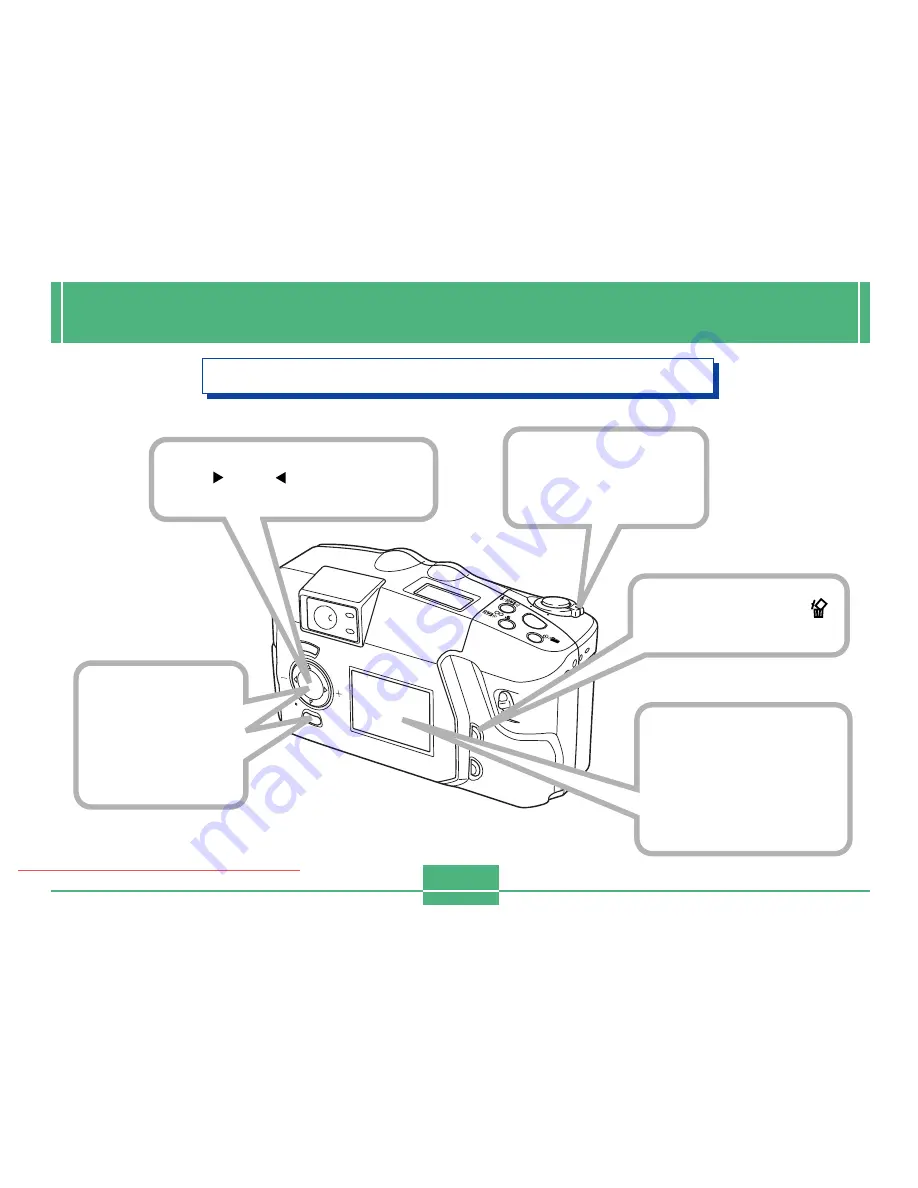
E-7
QUICK REFERENCE
Deleting Images (page E-91)
MO
DE
RE
C
O
FF
PL
AY
MF
/
/
/
T
W
MENU
SET
DISP
PREVIEW
1
2
5
4
Double check to make
sure that you really
want to delete the
image you selected.
• Press MENU to exit the
image delete operation.
3
Press the PREVIEW/
button.
Align the
POWER/Function
Switch with PLAY.
Press [ ] to
select “Yes”
and then press
SET button.
Use [ ] and [ ] to select the
image you want to delete.
왔
Downloaded From camera-usermanual.com






















