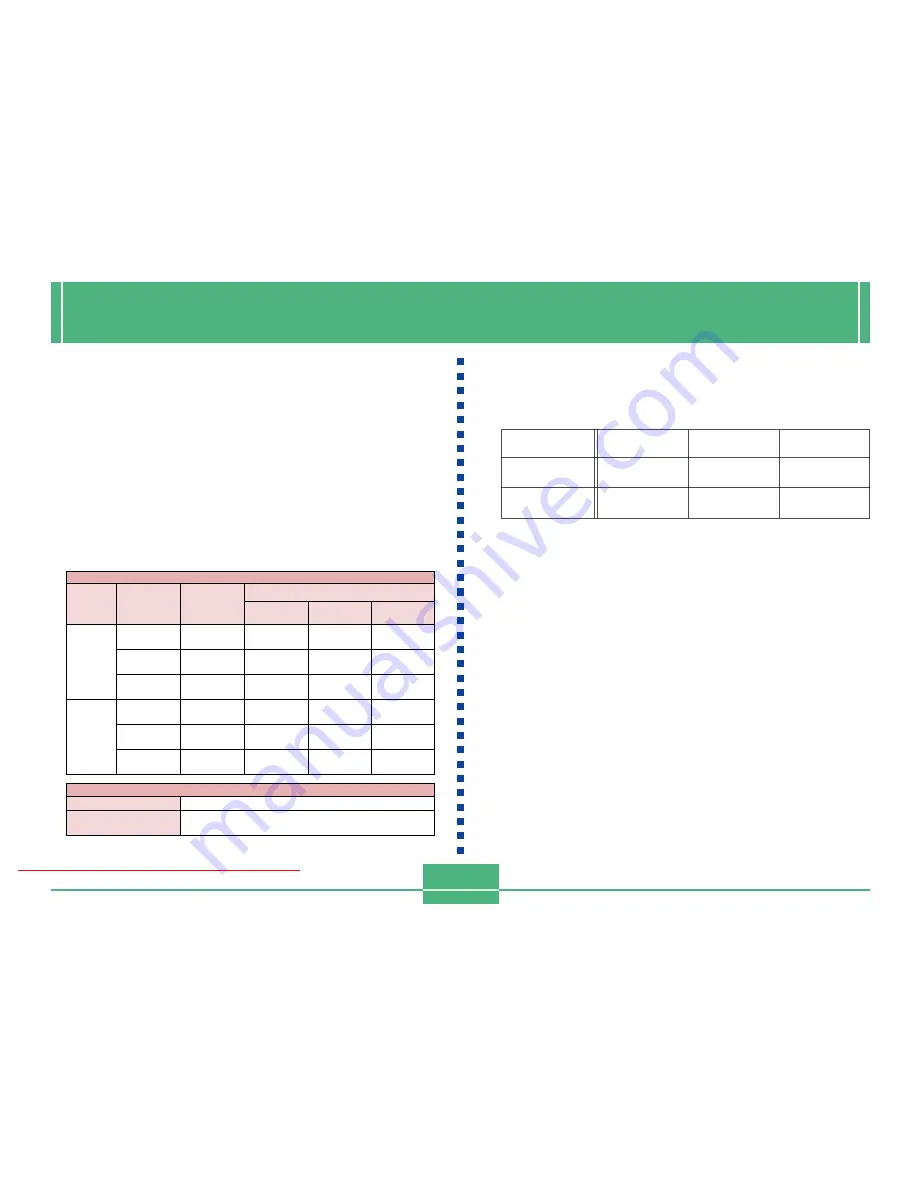
SPECIFICATIONS
E-119
SPECIFICATIONS
Description ......................... Digital camera
Model .................................. QV-3000EX/Ir
Recorded Image
File Format ......................... Still images (including panoramas):
JPEG (Exif. Ver. 2.1), DCF standard
(Design rule for Camera File system),
DPOF compatible, Movies: AVI
Recording Medium ............ CompactFlash card (Type I/II)
Recorded Image Size ........ 2048 x 1536 pixels, 1024 x 768 pixels
Standard Memory Capacity, Number of Image Files,
Computer Output Image Size
Image Deletion ................... Single image; all images in a folder; all
images in memory (with image protec-
tion)
Imaging Element ................ 1/1.8-inch CCD (Total Pixels: 3.34 mil-
lion, Effective Pixels; 3.24 million)
Lens .................................... F2 to 2.5; f = 7 to 21mm (equivalent to
33 to 100mm lens for 35mm film)
Zoom ................................... Optical zoom, 3X; Digital zoom: 6X (in
combination with optical zoom)
Image size is 1024 x 768 pixels when
digital zoom is used.
Focusing ............................. Contrast-detect Auto Focus; manual fo-
cus with macro mode and focus lock
Focus Range ...................... Normal focus: 0.3m to
∞
Macro focus: 6cm to 30cm (1X zoom)
9cm to 30cm (2X zoom)
The focusing range is the distance from
the lens surface to the subject.
Exposure Control
Light Metering: ................ Multi-pattern, center point, spot by CCD
Exposure: ........................ Program AE, Shutter priority AE, Aper-
ture priority AE
Exposure
Compensation: ................ –2EV to +2EV (1/3EV units)
Exposure Range: ............ Approximately EV7 to EV16
Shutter ................................ CCD electronic shutter; mechanical
shutter, 2 to 1/1000 second
Aperture .............................. F2 to F8, auto switching or manual
switching
Image
size
(pixels)
2048
x
1536
1024
x
768
Quality
FINE
NORMAL
ECONOMY
FINE
NORMAL
ECONOMY
8MB
memory card
5
images
6
images
11
images
19
images
27
images
43
images
64MB
memory card
43
images
60
images
99
images
167
images
229
images
365
images
340MB
Microdrive
245
images
342
images
562
images
943
images
1292
images
2054
images
Number of images
File size
1.4
MB/image
1
MB/image
600
KB/image
350
KB/image
250
KB/image
150
KB/image
Still
Movie
Storage Capacity
Approximately 300KB/second
Recording Time
30 seconds per movie (NORMAL)
10 seconds per movie (PAST)
• The above figures are approximations only.
Downloaded From camera-usermanual.com
E-120
Battery Life
The values noted below indicate the number of hours before battery failure
under normal operating temperature (25
°
C). These values are for reference
only, and do not guarantee that any particular set of batteries actually will
provide the service life indicated. Low temperatures shorten battery life.
White Balance .................... Automatic, fixed (4 modes), manual
switching
Self-timer ............................ 10 seconds, 2 seconds
Built-in Flash
Flash Modes: ................... AUTO, ON, OFF, Red eye reduction
Flash Range: ................... Approximately 0.5 to 4 meters
Recording Functions ........ One-shot, continuous, movie, pan-
orama, landscape, night scene, portrait,
self-timer, macro
Monitor ................................ 1.8" TFT, low-glare color HAST LCD
(122,100 pixels, 555 x 220)
Viewfinder .......................... LCD Monitor or optical viewfinder
Clock ................................... Built-in quartz digital timepiece for time
and date recording and storage with im-
age data; auto calendar up to 2049
Input/Output Terminals .... DIGITAL IN/OUT, USB port (special
mini port), AC adaptor connector,
VIDEO OUT (NTSC, PAL)
Infrared Communication .. IrDA1.1; IrTran-P compliant
Power Supply ..................... Four AA-size alkaline or lithium batteries
Four AA-size nickel-metal hydride re-
chargeable batteries (NP-H3)
AC adaptor (AD-C620)
AC adaptor charger (BC-3HA)
• The above figures are approximations only.
• The above guidelines are based on the following battery types:
Alkaline: MX1500 (AA) DURACELL ULTRA
Lithium:
Energizer
• Battery life varies with brand.
Continuous recording values show the number of shots without using the
flash. The number of shots depends on use of the flash and whether flash
is turned on or off.
Power Consumption ......... Approximately 6.6W
Dimensions ........................ 134.5(W) x 80.5(H) x 57.5(D) mm
Weight ................................. Approximately 320g
(excluding batteries)
Standard Accessories ...... 8MB CompactFlash memory card,
Neck strap; lens cap; cap holder; soft
case; USB cable; video cable; data
transfer cable; CD-ROM; four LR6
alkaline batteries; Basic Reference,
Bundled Software user’s Manual
AA-size Alkaline
Batteries LR6
145 minutes
210 shots
AA-size Lithium
Batteries FR6
270 minutes
900 shots
Type of
Operation
Continuous
Playback
Continuous
Recording
AA-size Ni-MH
Batteries NP-H3
170 minutes
660 shots
Downloaded From camera-usermanual.com
E-121
• This camera does not have a separate battery to power its clock.
Clock settings are cleared whenever power to the camera is cut off
(by batteries going dead while the camera is not connected to an
AC power outlet with the AC adaptor) for about 24 hours. After
power is resumed, either by loading fresh batteries or connecting to
an AC power outlet, you will have to set the correct time and date
again.
• The liquid crystal panel built into this camera is the product of preci-
sion engineering, with a pixel yield of 99.99%. This also means,
however that 0.01% of the pixels can be expected to fail to light or
to remain lit at all times.
Downloaded From camera-usermanual.com

































