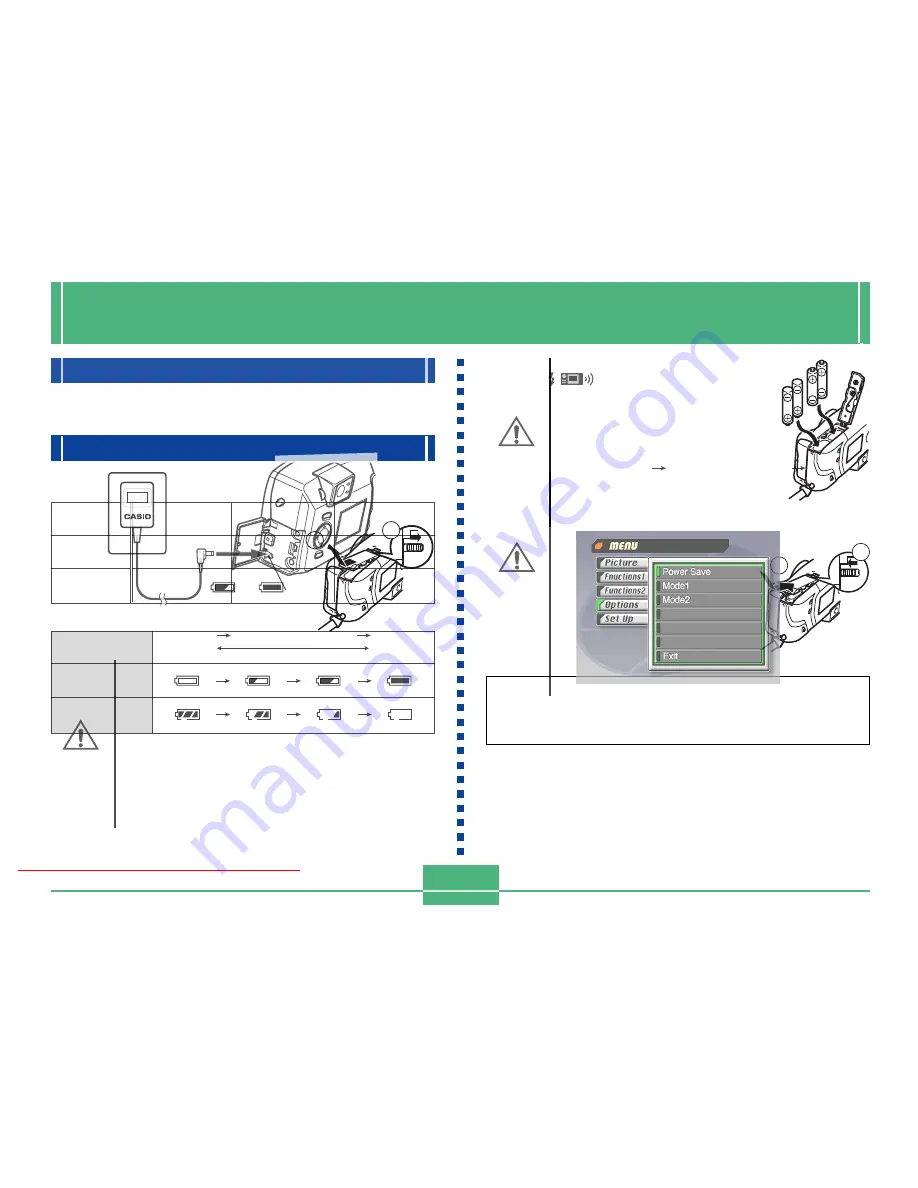
POWER SUPPLY
E-38
POWER SUPPLY
The camera features a two-way power supply that lets you
use either batteries (AA-size alkaline, lithium or Ni-MH) or
household AC current.
Loading Batteries
Be sure that camera power is turned off whenever loading or
replacing batteries.
1.
On the bottom of the
camera, slide the battery
compartment cover lock
towards the back of the
camera (
1
1
1
1
1
) to unlock the
cover.
2.
Pressing down on the
battery compartment
cover, slide it towards
the side of the camera to
release it, and then
swing the cover up to
open it (
2
2
2
2
2
).
3.
Load the batteries so
their plus (+) and minus
(–) ends are facing as
shown in the illustration.
4.
Swing the battery com-
partment cover closed
and then slide it towards
the center of the camera
to secure it in place (
1
1
1
1
1
).
5.
Slide the battery com-
partment cover lock to-
wards the front of the
camera to lock the cover
(
2
2
2
2
2
).
Be sure to use alkaline, lithium or Ni-MH batteries.
Never use manganese batteries (see precautions on
the next page).
• Make sure the battery compartment cover is locked se-
curely. Failure to do so can result in the cover opening,
creating the danger of personal injury and corruption of
image data.
Downloaded From camera-usermanual.com
E-39
Tips for Prolonging Battery Life
• Use the /
button to turn off the flash when you are not
using it.
• You can also use the power save settings (E-43) to protect
against wasting battery power when you forget to turn off the
camera.
Alkaline Battery Life
The actual life of alkaline batteries is affected by a variety of fac-
tors, including the battery manufacturer, the amount of time the
batteries spend in storage before you use them, temperature
while you are recording, and photographic conditions. As a rule,
we recommend the use of lithium batteries or Ni-MH batteries,
which have longer lives than alkaline batteries.
The following examples show how alkaline battery life changes
under different conditions.
Example 1:
Intermittent use of the camera shortens battery
life.
Conditions
• Temperature: 25 C
• Repeat of a cycle of recording of one shot per minute for
10 minutes, followed by one minute of playback, and a
nine minutes of power off (power on, full lens extention,
half lens contraction, full lens extension, image recording,
power off)
• Flash on
Approximate Battery Life: 30 minutes (30 shots)
AA-size Ni-MH
Batteries NP-H3
170 minutes
660 shots
AA-size Alkaline
Batteries LR6
145 minutes
210 shots
Type of
Operation
Continuous
Playback
Continuous
Recording
AA-size Lithium
Batteries FR6
270 minutes
900 shots
Standard Battery Life
This camera can be powered by AA-size alkaline, lithium or Ni-
MH batteries.
The battery life reference values given below indicate the
amount of time at standard temperature (25 C) until power auto-
matically turns off due to battery failure. They do not guarantee
that batteries will provide the amount of service indicated. Bat-
tery life is reduced by low temperatures and continued use.
• The above figures are approximations only.
• The above guidelines are based on the following battery types:
Alkaline:
MX1500 (AA) DURACELL ULTRA
Lithium:
Energizer
• Battery life varies with brand.
• Figures are based on continuous recording under the following
conditions.
Flash turned off
One ZOOM slider switching between T (Telephoto) and W
(Wide-angle)
Recording one image per minute under the above conditions re-
duces battery life to about one sixth of that noted above.
Battery life is greatly affected by how much you use flash, zoom
and other functions, and how long you leave power turned on.
Downloaded From camera-usermanual.com
E-40
Example 2:
Low temperatures shorten battery life.
Conditions
• Temperature: 0 C
Approximate Battery Life: 7 minutes (7 shots)
About rechargeable batteries
• Use only the nickel-metal hydride batteries (NP-H3) that are
available from your dealer as options for this camera. Proper
camera operation is not guaranteed when other rechargeable
batteries are used.
AC Adaptor Charger (4-battery set) BC-3HA
Nickel-metal hydride batteries (4-battery set)/Quick Charger
Set BC-1HB4
Nickel-metal hydride batteries (4-battery set) NP-H3P4
• Be sure to keep all four batteries together as a set at all times,
for both charging and powering the camera. Mixing batteries
from different sets can shorten overall battery life and cause
malfunction of the camera.
• Rechargeable batteries cannot be charged while they are
loaded in the camera.
Battery Handling Precautions
Incorrect use or handling of batteries can cause them to leak
or burst and create the danger of serious damage to your
camera. Be sure to note the following important precautions
to avoid problems with batteries.
• Remove batteries from the camera if you do not plan to use
it for more than two weeks.
• Never recharge batteries, never allow direct connection
between two ends of a battery, and never try to take batter-
ies apart.
• Do not expose batteries to direct heat or dispose of them
by burning. Doing so can create the danger of explosion.
• Never mix batteries of different types.
• Use only LR6 (AM-3) type alkaline or FR6 type
lithium or Ni-MH (nickel-metal hydride) dry cell
batteries with this camera. Never mix old bat-
teries with new ones. Doing so can result in
bursting or leaking of batteries, creating the
danger of fire or personal injury.
• Always make sure that the plus (+) and minus
(–) ends of the batteries are facing correctly, as
noted by the markings on the camera itself.
Improper loading of batteries can result in
bursting or leaking of batteries, creating the
danger of personal injury or soiling of objects
nearby.
CAUTION
Downloaded From camera-usermanual.com
E-41
Auto Power Off
(Battery Powered Operation Only)
Power automatically turns off whenever you do not perform
any camera operation for a specific period. See page E-43
for details about how you can specify the Auto Power Off
time.
• To restore power, simply turn power back on again.
IMPORTANT!
The Auto Power Off function does not operate under the
following conditions.
• During Slide Show (page E-83)
• While the camera is being operated from a computer
or printer connected via a cable or the USB port or
infrared connection (pages E-99, E-103).
• Whenever the AC adaptor is connected to the camera.
Low Battery Indicator
The following shows how the battery capacity indicator on
the monitor screen and the indicator display changes as bat-
tery power is used. Replace all four batteries as soon as pos-
sible after they go dead. If you continue to use the camera
while the battery level is
or
, camera power will au-
tomatically turn off.
• Dead batteries are susceptible to leakage, which can
cause serious damage to your camera. Remove batteries
from the camera as soon as you notice they are dead.
• The batteries that power the camera normally become
warm as they discharge.
Battery
Capacity
High
Low
Monitor
Screen
Indicator
Display
Downloaded From camera-usermanual.com
E-42
• Always be sure to use the AD-C620 AC adap-
tor only. Using any other AC adaptor can cause
damage to the camera not covered by the war-
ranty.
• When unplugging the AC adaptor from the wall
socket, be sure to grasp the adaptor (not the
cord).
• Avoid any undue bending, pulling, and twisting
of the AC adaptor’s cord, and never try to
lengthen the cord by splicing it with other wire.
CAUTION
• Be sure to turn off power before connecting or disconnect-
ing the adaptor.
• Always turn camera power off before disconnecting the AC
adaptor, even if the camera has batteries installed. If you
don’t, the camera will turn off automatically when you dis-
connect the AC adaptor. You also run the risk of damaging
the camera whenever you disconnect the AC adaptor with-
out first turning power off.
• The AC adaptor may become warm to the touch after ex-
tended periods of use. This is normal and is not cause for
alarm.
• After using the camera, turn it off and unplug the adaptor
from the AC outlet.
• The camera automatically switches over to AC adaptor
powered operation whenever the AC adaptor is plugged
into the camera.
• Always use the AC adaptor to power the camera whenever
it is connected to a computer.
CAUTION
Using AC Power
Use the optional AC adaptor (AD-C620) or the AC adaptor
charger (BC-3HA) to power the camera.
AC Adaptor precautions
• Never use an electrical outlet whose voltage is
outside the rating marked on the AC adaptor.
Doing so can create the danger of fire or elec-
trical shock. Use only the optional AC adaptor
specified for this camera.
• Should the cord of the AC adaptor become
damaged (exposed internal wiring), request a
replacement from an authorized CASIO ser-
vice provider. A damaged AC adaptor cord cre-
ates the danger of fire or electrical shock.
CAUTION
AC power terminal
Downloaded From camera-usermanual.com
E-43
Setting SLEEP and AUTO POWER OFF Trigger Times
1.
Align the POWER/Function Switch with REC.
2.
Press MENU.
3.
Select ÒOptionsÓ
ÒPower SaveÓ
ÒPower
SaveÓ.
• “Options” appears on the advanced menu only.
4.
Use [
왔
] and [
왖
] to select “Sleep” or “Auto
Power Off”.
5.
Select the trigger time you want to set.
6.
When the settings are the way you want them,
press SET.
7.
Select “Exit”.
Power Save Settings
The settings described below let you specify sleep and auto
power off trigger times that help to conserve valuable battery
power.
SLEEP .................. The monitor screen enters a sleep state
if no operation is performed for a speci-
fied amount of time in the Record Mode.
Pressing any button restores full power.
You can specify 30 seconds, 1 minute,
or 2 minutes before the sleep state is
triggered, or you can turn off this setting
entirely.
AUTO
POWER OFF ........ Auto Power Off turns off camera power
if no operation is performed for five
minutes in the PLAY Mode, or for two
or five minutes in the REC Mode.
• AUTO POWER OFF takes priority when both SLEEP and
AUTO POWER OFF are both set for a 2-minute trigger
time. This means camera power turns off if no operation is
performed after two minutes.
Downloaded From camera-usermanual.com
E-44
Initializing Power Save Trigger Times
Use the following procedure to return SLEEP and AUTO
POWER OFF trigger time settings to their initial factory de-
faults (SLEEP: 1 minute, AUTO POWER OFF: 2 minutes).
IMPORTANT!
Note that performing the following procedure to initialize
the power save trigger time settings also initializes
mode memory (page E-73).
1.
Align the POWER/Function Switch with REC.
2.
Press MENU.
3.
Select “Options”
“Power Save”
“Power
Save”.
• “Options” appears on the advanced menu only.
4.
Use [ ] or [ ] to select “Sleep” or “Auto Power
Off”.
5.
Select “Restore”.
6.
Select “Exit”.
Downloaded From camera-usermanual.com






























