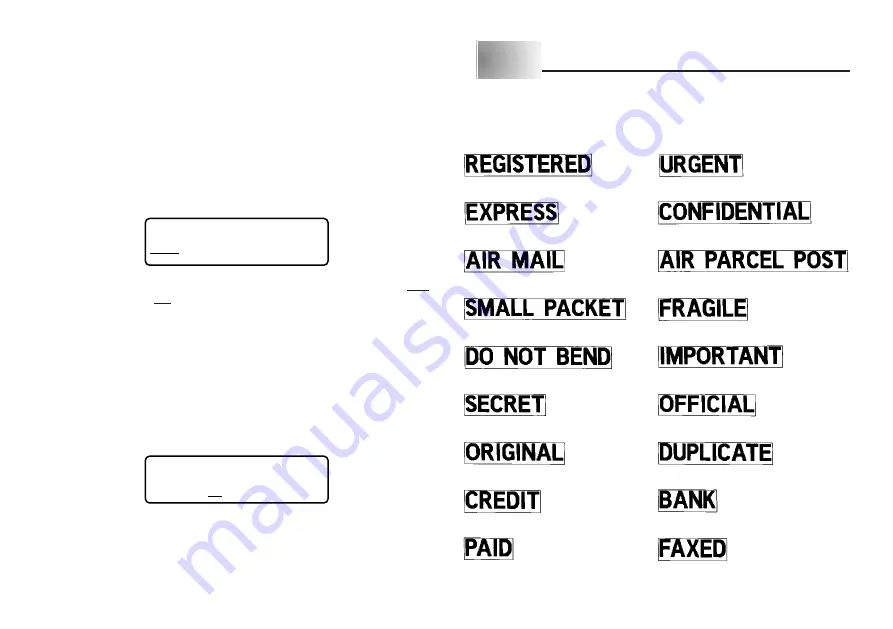
E-17
Auto Feed
You can turn the Label Printer’s auto feed feature on and off. When auto feed is
on, the Label Printer automatically feeds the tape about 19mm at the beginning
and end of each print operation. This creates identical margins on both sides of
your text.
Important!
•
After you finish printing when using manual feed, be sure to always press
FUNC and then PRINT (FEED) to feed the tape before cutting it. If you don’t
you will cut off part of the printed text.
To turn auto feed on and off
1. Press FUNC and then 7 (M-FEED).
NO
Y E S
2. Press
H
or
J
to change the setting shown on the display between YES
(manual feed) and NO (auto feed).
3. When the feed setting is the way you want it, press SET to register it.
To manually feed tape
Press FUNC and then PRINT (FEED) to feed the tape 20mm.
Print Density
The print density setting controls how darkly figures are printed on your tapes.
To adjust the print density
1. Press FUNC and then 8 (DENSITY).
1
2
3
4
5
2. Use
H
and
J
to move the underlining to the density setting that you want.
•
The lightest setting is 1, while the darkest setting is 5. The standard setting is 3.
3. When the density setting is the way you want it, press SET to register it.
Part 7
Phrases
A collection of preset English phrases can be recalled quickly and easily when
you need them.
REGISTERED
URGENT
EXPRESS
CONFIDENTIAL
AIR MAIL
AIR PARCEL POST
SMALL PACKET
FRAGILE
DO NOT BEND
IMPORTANT
SECRET
OFFICIAL
ORIGINAL
DUPLICATE
CREDIT
BANK
PAID
FAXED
Содержание KL-7200
Страница 1: ...KL 7200 User s Guide...











































