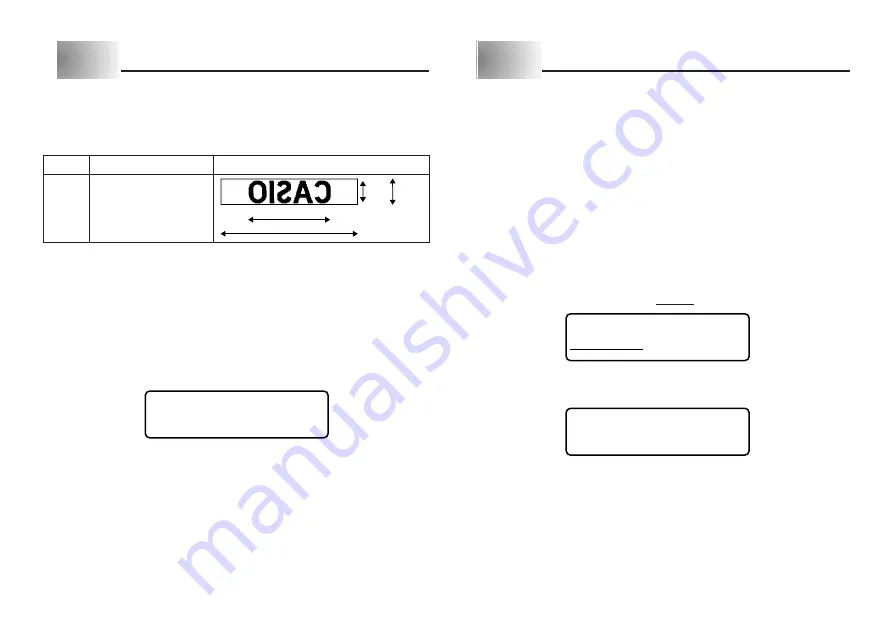
E-19
Part 9
Stamp Printing
The stamp printing feature lets you print on special stamp tape. You can then
attach the finished stamp tape to an optionally available stamp holder to create
your own original pre-inked stamps. The following is the type of stamp holder
currently available for use with stamp tapes.
Note the following important points about stamp printing.
•
Stamp printing prints text in mirror image.
•
You can perform stamp printing only when 18mm is specified as the tape width.
•
An error message “STAMP ERROR!” appears on the display and the Label
Printer refuses to print whenever you try to print text that is longer than the
maximum length you specify.
To print a stamp tape
1. Input the text you want to print.
2. Press FUNC and then 2 (STAMP).
P R I N T ?
•
An error message (page E-23) appears if the text that you input in step 1 is
too long to fit within the maximum length you specified.
3. Press SET to print the stamp tape or ESC to abort the print operation and
return to the text input display in step 1.
•
After the printing is complete, the Label Printer returns to the input display in
step 1.
4. Cut off the tape and affix it to the optional stamp holder.
•
See the instructions that come with the optional stamp holder for information
about how to attach the stamp tape.
Part 10 Memory
This part of the manual tells you how to store text data in memory for instant
recall when you need it. You can store one block of text in memory, containing
up of 95 characters.
Important!
•
All data stored in memory is deleted whenever batteries go dead and when
you replace batteries. Be sure to keep written backup copies of all important
data.
•
When using the optional AC adaptor, never disconnect the adaptor while bat-
teries are not loaded in the Label Printer or when batteries are dead. Doing
so causes all data stored in memory to be deleted.
To store data
1. Input the text you want to store.
2. Press MEMO.
3. Press
H
and
J
to select STORE (STORE).
S T OR E R E C A L L
4. Press SET to store the text in memory or ESC to abort the store procedure
without storing anything.
COMP L E T E
•
If there is nothing in memory yet, pressing SET stores your text.
•
If there is already text stored in memory, the message “OVERWRITE?” ap-
pears when you press SET. Press SET again to replace the existing text with
the new text, or ESC to cancel the store operation.
Type
ST-15
Example
Maximum Stamp Size
5.5cm
9.3cm
5.5cm
18mm
10mm
Содержание KL-7200
Страница 1: ...KL 7200 User s Guide...























