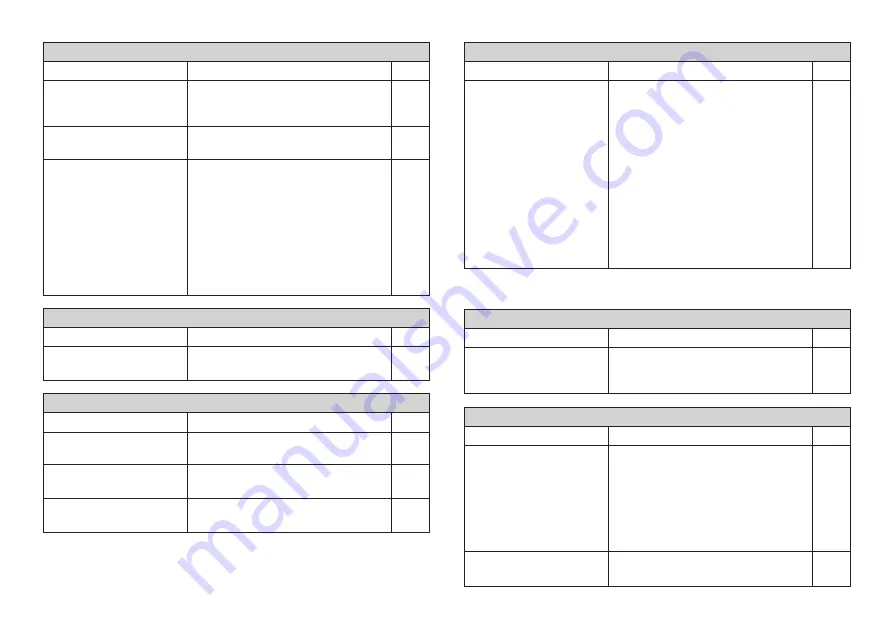
E-22
The printer is set up for
manual tape feed.
Out of tape
Be sure to press the FUNC FEED key
before performing the tape cut
operation.
Important!
When the printer is set up for manual
tape feed, the tape is not fed automati-
cally after printing is complete.
Replace the tape cartridge with a new
one.
Tape cartridge compart-
ment cover is not closed
completely.
No more tape left in the
cartridge.
Tape jam
Securely close the cover.
Replace the tape cartridge with a
new one.
Remove the tape cartridge and pull
out the jammed tape by hand. Cut off
excess tape with scissors, and
carefully replace the cartridge into
the Label Printer.
Important!
Never allow the tape outlet to
become blocked and never touch
tape as it is being fed during printing.
Tape comes out when PRINT is pressed, but nothing is printed on it.
Possible Causes
Action
Page
Only blank spaces were
input.
Input the text you want to print.
Tape does not come out when PRINT is pressed.
Possible Causes
Action
Page
E-7
E-7
E-7
E-9
Printing is blurred, blotched, broken, etc.
Possible Causes
Action
Page
Improper print density
setting
Improper loading of the
cartridge
Dirty printer head or
rubber roller
Adjust the print density setting.
Remove the tape cartridge and
reload it correctly.
Clean the printer head and roller.
Remove the ink ribbon cassette and
check to make sure the ink ribbon is
not broken. Next, take up any slack
in the ink ribbon and then reload the
tape cartridge.
Important!
•
Before loading an ink ribbon
cassette into the Label Printer,
always make sure you take up any
slack in the ink ribbon first.
•
If the ink ribbon is broken, you
must change to another ink ribbon
cassette.
Ink ribbon cassette
loaded while the ink
ribbon is slack.
Ink ribbon is being fed from the tape outlet along with the tape.
Possible Causes
Action
Page
Cannot cut tape.
Possible Causes
Action
Page
Tape cutter blade is dull.
Take the label printer to the dealer
from whom you purchased it to have
the tape cutter blade replaced.
E-17
E-7
E-20
E-7
—
•
Tape Cutting
Printed text is cut off by tape cut operation.
Possible Causes
Action
Page
E-17
E-7
Содержание KL-7200
Страница 1: ...KL 7200 User s Guide...




















