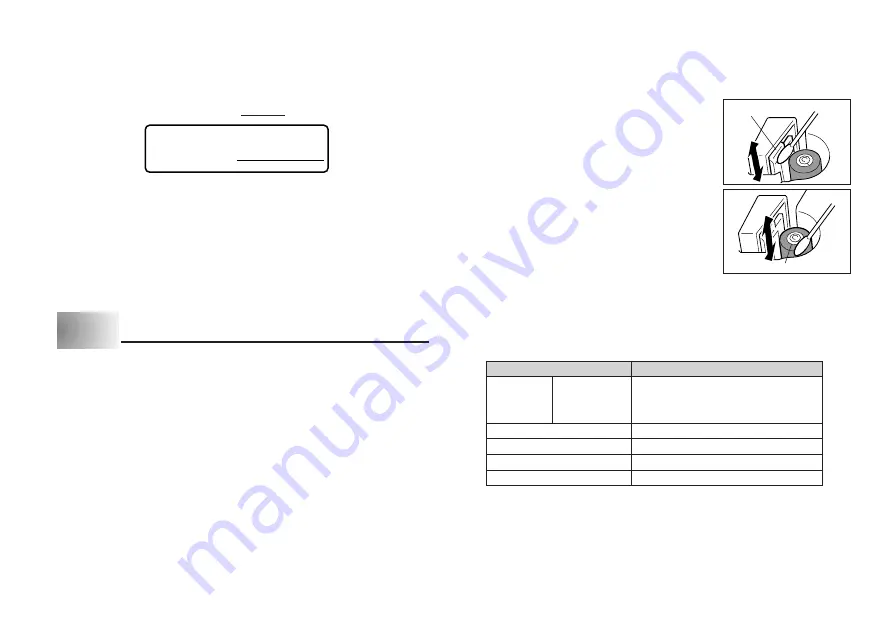
E-20
To recall text from memory
1. While the input screen is on the display, press MEMO.
•
Note that text recalled from memory will replace any text currently on the
display.
2. Press
H
and
J
to select RECALL (RECALL).
S T OR E R E C A L L
3. Press SET.
•
If all of the text does not fit on the display, you can use
H
and
J
to scroll it to
the left and right.
4. Press SET to recall the text from memory.
•
Note that recalling data from memory replaces anything that is currently on
the input display. Memory text cannot be appended.
Part 11 Reference
This section contains information about the Label Printer that you can use as
reference when you need it.
Display Contrast
Use the following procedure to make the characters on the display darker or lighter.
To change the display contrast
1. Press FUNC and then 9 (CONTRAST).
2. Use
H
and
J
to make the display contrast lighter and darker.
3. After setting the contrast press SET.
Cleaning the Printer Head and Roller
A dirty printer head and roller can result in poor printing quality. If you have
problems with print quality, use the following procedure to clean the printer head
and roller.
To clean the printer head and roller
1. Make sure the Label Printer is turned off.
2. Press the cover release and open the cover.
3. Remove the tape cartridge.
4. Use a cotton swab dipped in alcohol to clean
the printer head and roller as shown in the illus-
tration.
5. Replace the tape cartridge and close the cover.
Initial Power On Settings
The following are the initial settings of the Label Printer whenever you turn it
power on.
Roller
Printer head
Item
Power On
6mm tape...1
×
1
SIZE
AUTO SIZE
9mm tape...2
×
2
12mm, 18mm, 24mm tapes...3
×
3
EFFECT
CANCEL
STYLE
NORMAL
MIRROR
OFF
M-FEED
NO
Содержание KL-7200
Страница 1: ...KL 7200 User s Guide...






















