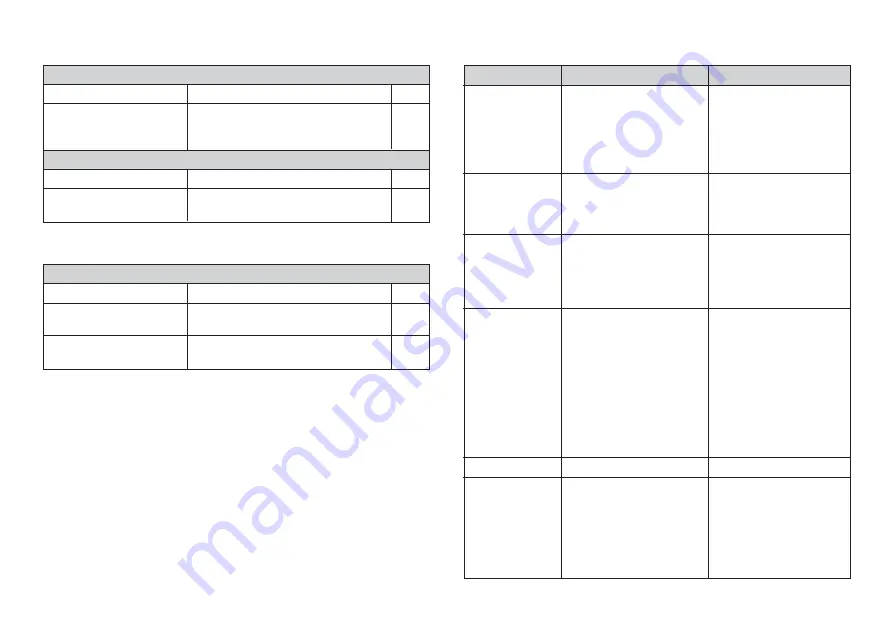
E-26
•••••
Using Labels
Label will not adhere to a surface.
Possible Causes
Action
Page
Peel the backing paper from the back
of the tape to expose the adhesive.
Labels do not adhere well to surfaces
that are rough, wet, oily, or dirty.
The backing paper is still
on the back of the tape.
Surface is unsuitable for
affixing a tape.
E-18
E-18
Message
TOO MANY
LINES!
NO DATA!
OVERWRITE?
SET/ESC
LOAD A TAPE
CARTRIDGE
* This message
also appears
when the tape
cartridge is
loaded correctly,
but “NONE” is
selected for the
tape width.
LOW BATTERY!
LONGER THAN
SET!
SET/ESC
Possible Causes
•
The number carriage
returns you input causes
the label to exceed the
maximum number of lines
for the tape you are
using.
•
You are attempting to
recall text from memory
when there is none
stored.
•
You are attempting to
store text in memory
when it already contained
text.
•
You are attempting to
perform printing without
setting a tape cartridge.
•
Battery power is low.
•
This message appears
when the length of the
tape that will actually be
printed is longer than the
specified tape length.
Action
•
Use wider tape or reduce
the number of lines.
6mm tape...1 line
9mm tape...1 line
12mm tape...Up to 2 lines
18mm tape...Up to 2 lines
•
Store the text in memory
and then try again.
•
Press SET to overwrite
the existing text with the
new text, or ESC to
cancel the store
operation.
•
Turn the power OFF and
set the tape cartridge.
•
Replace the batteries.
•
To print, press SET.
•
To cancel printing, press
ESC. You can then
decrease the number of
characters, change to a
longer tape setting, or
select auto tape length.
Error Messages/Display Messages
Cannot cut tape.
Possible Causes
Action
Page
Tape cutter blade is dull.
Take the label printer to the dealer
from whom you purchased it to have
the tape cutter blade replaced.
—
Printed text is cut off by tape cut operation.
Possible Causes
Action
Page
Replace the tape cartridge with a new
one.
Out of tape
E-9
•••••
Tape Cutting
Содержание KL-120
Страница 1: ...E RJA518623 001V01 KL 120 User s Guide...
Страница 29: ...E 28 Alpha Characters Symbols...






































