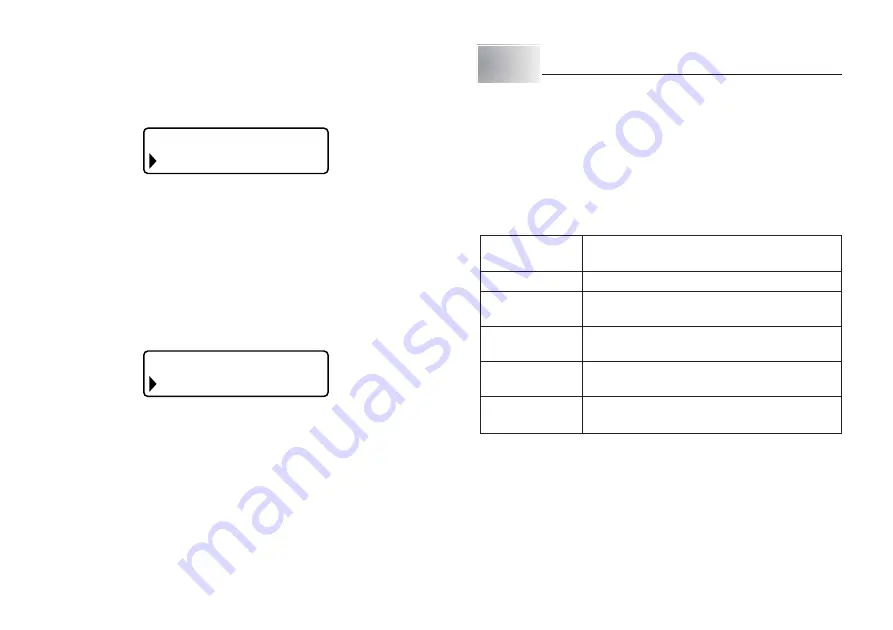
E-22
To recall text from memory
1. While the input screen is on the display, press MEMORY.
•
Note that text recalled from memory will replace any text currently on the
display.
2. Press
z
and
x
to select RECALL.
S O E
R
L
A L
T
C
E
R
3. Press SET.
4. Use
z
and
x
to select the text you want to recall and then press SET.
•
If all of the text does not fit on the display, you can use
c
and
v
to scroll it to the
left and right.
5. Press SET to recall the text from memory.
•
Note that recalling data from memory replaces anything that is currently on
the input display. Memory text cannot be appended.
To delete stored data
1. While the input screen is on the display, press MEMORY.
2. Press
z
and
x
to select DELETE.
T
E E
L
E
D
L
A L
C
E
R
3. Press SET.
4. Use
z
and
x
to select the data you want to delete and then press SET.
This will display the message “DELETE? SET/ESC” to confirm.
5. Press SET to delete the data.
Part 10 Configuring the Printer Setup
The printer has a SET UP screen that you can use to configure a variety of
basic settings.
To configure the printer setup
1. Press ON/OFF to turn on the printer.
2. Press FUNC and then 6 (SET UP).
3. Use
z
and
x
to select the SET UP item whose setting you want to change,
and then press SET.
4. Use the cursor keys to change it.
When this setting
is selected:
CONTRAST
DENSITY
LANGUAGE
cm/inch
TAPE WIDTH
Change its setting like this:
•
Use
c
and
v
to adjust the display contrast.
•
Use
c
and
v
to adjust the print density
setting.
•
Use
x
and
z
to select the display language
you want to use.
•
Use
x
and
z
to select centimeters (cm) or
inches as the unit of measurement.
•
Use
x
and
z
to select the tape width you
want to use.
5. Press SET to apply the setting.
Содержание KL-120
Страница 1: ...E RJA518623 001V01 KL 120 User s Guide...
Страница 29: ...E 28 Alpha Characters Symbols...
























