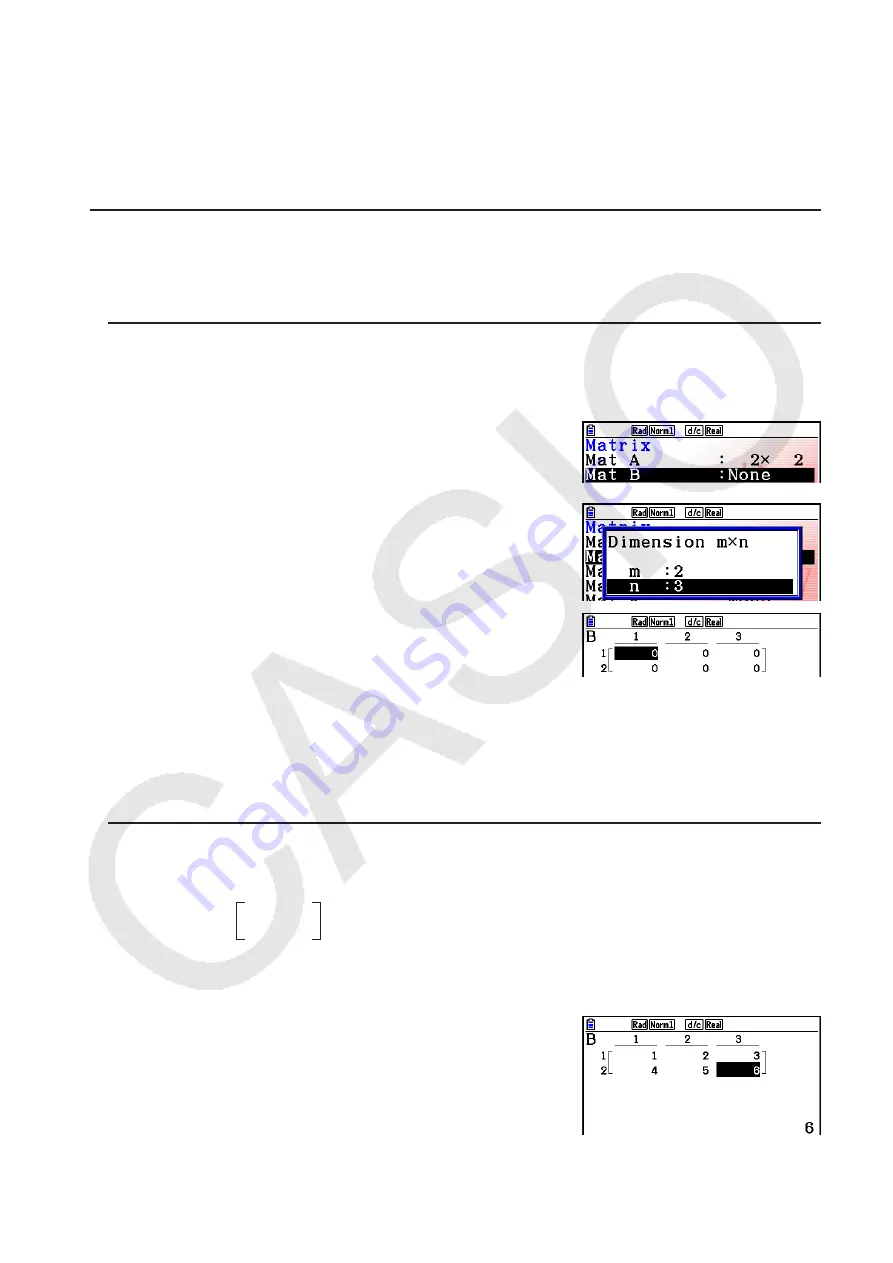
2-43
• {
DELETE
}
/
{
DEL-ALL
} ... deletes {a specific matrix}/{all matrices}
• {
DIM
} ... specifies the matrix dimensions (number of cells)
• {
CSV
} ... stores a matrix as a CSV file and imports the contents of CSV file into one of the
matrix memories (Mat A through Mat Z, and MatAns) (page 2-48)
• {
M
⇔
V
} ... displays the Vector Editor screen (page 2-60)
u
Creating a Matrix
To create a matrix, you must first define its dimensions (size) in the Matrix Editor. Then you
can input values into the matrix.
u
To specify the dimensions (size) of a matrix
Example
To create a 2-row
×
3-column matrix in the area named Mat B
Highlight Mat B.
c
3
(DIM) (This step can be omitted.)
Specify the number of rows.
c
w
Specify the number of columns.
d
w
w
• All of the cells of a new matrix contain the value 0.
• Changing the dimensions of a matrix deletes its current contents.
• If “Memory ERROR” remains next to the matrix area name after you input the dimensions, it
means there is not enough free memory to create the matrix you want.
u
To input cell values
Example
To input the following data into Matrix B:
The following operation is a continuation of the example calculation on the previous page.
b
w
c
w
d
w
e
w
f
w
g
w
(Data is input into the highlighted cell. Each
time you press
w
, the highlighting moves
to the next cell to the right.)
1 2 3
4 5 6
1 2 3
4 5 6
Содержание FX-CG10
Страница 555: ...E CON3 Application English...






























