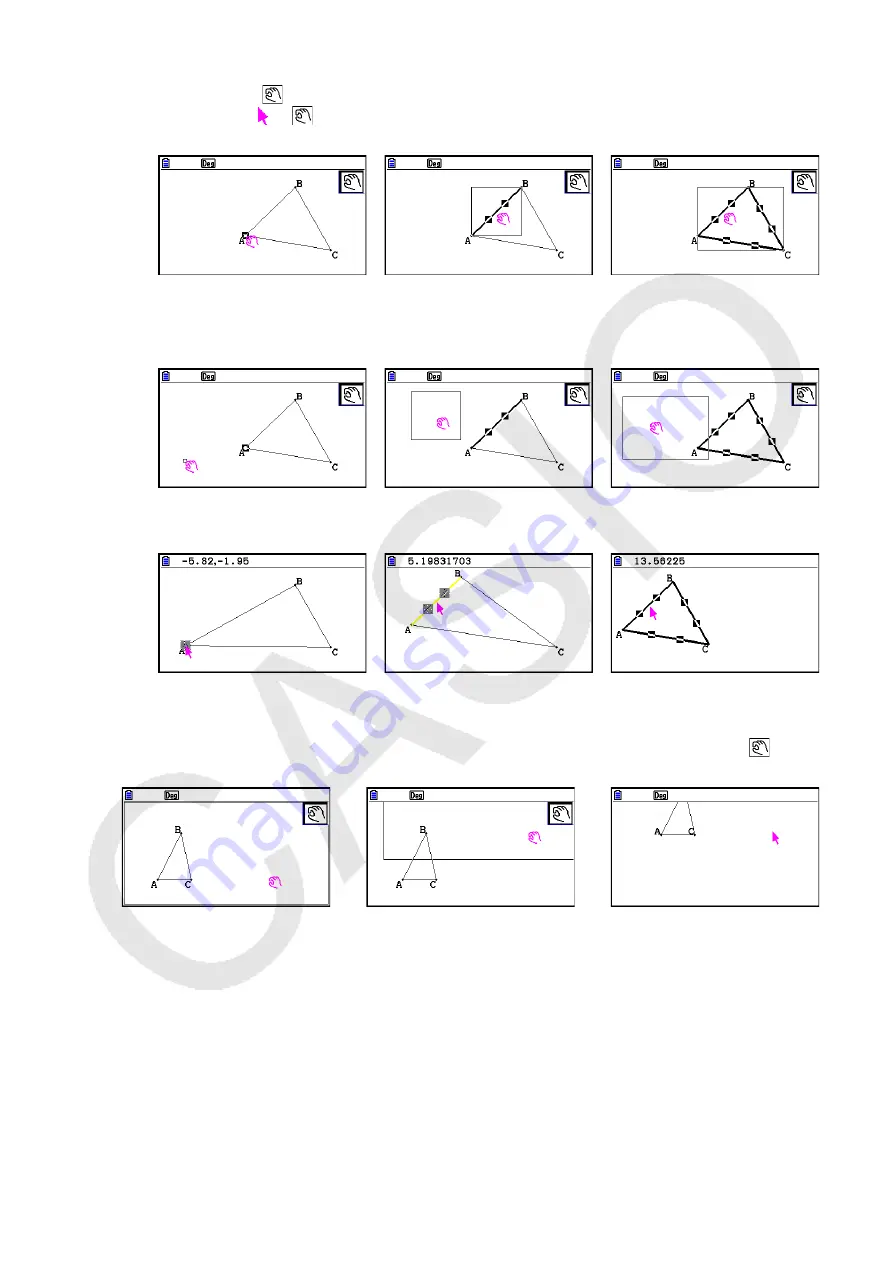
14-31
2. Press
v
.
• This causes the
icon to appear in the upper right corner of the screen and the pointer
to change from to
. Also, a rectangle will enclose the object that you selected in step
1.
One vertex selected
One side selected
Three sides selected
3. Use the cursor keys to move the object in the direction you want.
• The rectangle will move in corresponding direction.
One vertex selected
One side selected
Three sides selected
4. To move the object to the current location of the rectangle, press
w
.
One vertex selected
One side selected
Three sides selected
Note
If you press
v
when nothing is selected on the screen, the pointer will change to a
,
which you can use to pan (shift) the entire screen.
→
→
Содержание FX-CG10
Страница 555: ...E CON3 Application English...






























