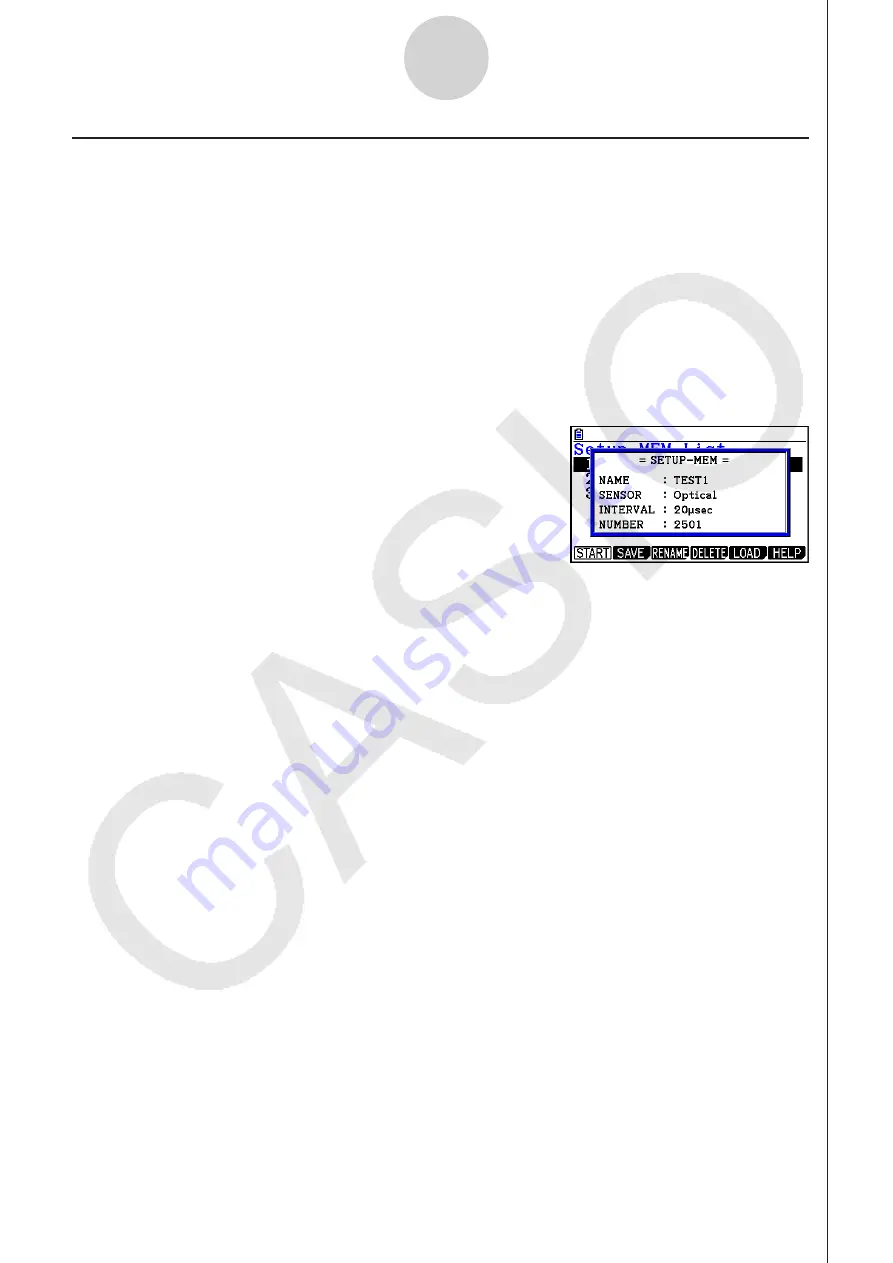
ε
-25
Using Setup Memory
k
Using and Managing Setups in Setup Memory
All of the setups you save are shown in the setup memory list. After selecting a setup in the
list, you can use it to sample data or you can edit it.
• To preview saved setup data
You can use the following procedure to check the contents of a setup before you use it for
sampling.
1. On the E-CON3 main menu (page
ε
-1), press
2
(MEMORY) to display the setup
memory list.
2. Use the
f
and
c
cursor keys to highlight the name of the setup you want.
3. Press
K
(Setup Preview).
• This displays the preview dialog box.
4. To close the preview dialog box, press
J
.
• To recall a setup and use it for sampling
Be sure to perform the following steps before starting sampling with a Data Logger.
1. Connect the calculator to a Data Logger.
2. Turn on Data Logger power.
3. In accordance with the setup you plan to use, connect the proper sensor to the
appropriate Data Logger channel.
4. Prepare the item whose data is to be sampled.
5. On the E-CON3 main menu (page
ε
-1), press
2
(MEMORY) to display the setup
memory list.
6. Use the
f
and
c
cursor keys to highlight the name of the setup you want.
7. Press
1
(START).
8. In response to the confirmation message that appears, press
1
.
• Pressing
w
sets up the Data Logger and then starts sampling.
• To clear the confirmation message without sampling, press
6
.
Note
• See “Operations during a sampling operation” on page
ε
-31 for information about
operations you can perform while a sampling operation is in progress.
Содержание FX-CG10
Страница 555: ...E CON3 Application English...






























