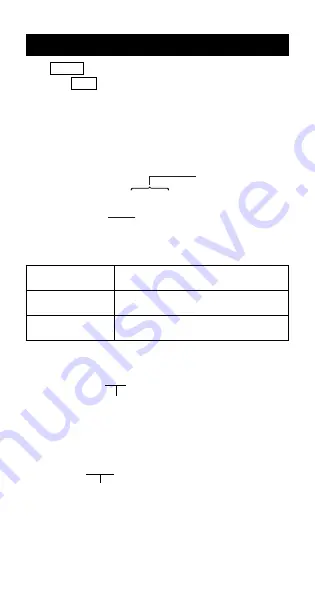
E-1
About this Manual
• The
MATH
mark indicates an example that uses Math format,
while the
LINE
mark indicates Linear format. For details about
input/output formats, see “Specifying the Input/Output Format”.
• Keycap markings indicate what a key inputs or what function it
performs.
Example:
1
,
2
,
+
,
-
,
!
,
A
, etc.
• Pressing the
1
or
S
key followed by a second key performs
the alternate function of the second key. The alternate function is
indicated by the text printed above the key.
• The following shows what the different colors of the alternate
function key text mean.
If key marking
It means this:
text is this color:
Yellow
Press
1
and then the key to access
the applicable function.
Red
Press
S
and then the key to input the
applicable variable, constant, or symbol.
• The following shows an example of how an alternate function
operation is represented in this User’s Guide.
Example:
1
s
(sin
–1
)
1=
Indicates the function that is accessed by the key
operation (
1
s
) before it. Note that this is not part
of the actual key operation you perform.
• The following shows an example of how a key operation to select
an on-screen menu item is represented in this User’s Guide.
Example:
1
(Setup)
Indicates the menu item that is selected by the number
key operation (
1
) before it. Note that this is not part
of the actual key operation you perform.
sin
–1
D
s
Keycap function
Alternate function


















