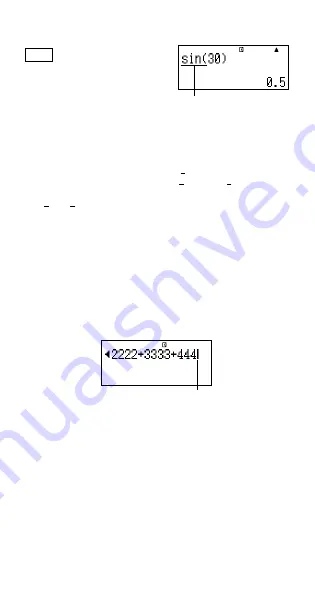
E-11
Example:
sin 30 =
LINE
s
30)=
Pressing
s
inputs “sin(”.
• Note that the input procedure is different if you want to use Math
format. For more information, see “Inputting with Math Format”.
Omitting the Multiplication Sign
You can omit the multiplication sign (
×
) in any of the following cases.
• Before an open parentheses (
(
): 2
×
(5 + 4), etc.
• Before a function with parenthesis: 2
×
sin(30), 2
×
'
(3), etc.
• Before a variable name, constant, or random number:
20
×
A, 2
×
π
, etc.
Final Closed Parenthesis
You can omit one or more closed parentheses that come at the end
of a calculation, immediately before the
=
key is pressed. For
details, see “Omitting a Final Closed Parenthesis”.
Displaying a Long Expression
The display can show up to 14 characters at a time. Inputting the
15th character causes the expression to shift to the left. At this time,
the
]
indicator appears to the left of the expression, indicating that
it runs off the left side of the screen.
Input expression: 1111 + 2222 + 3333 + 444
Displayed portion:
• When the
]
indicator is displayed, you can scroll left and view the
hidden part by pressing the
d
key. This will cause the
'
indicator
to appear to the right of the expression. At this time, you can use
the
e
key to scroll back.
Number of Input Characters (Bytes)
• You can input up to 99 bytes of data for a single expression.
Basically, each key operation uses up one byte. A function that
requires two key operations to input (like
1
s
(sin
–1
)) also uses
only one byte. Note, however, that when you are inputting functions
with Math format, each item you input uses up more than one
byte. For more information, see “Inputting with Math Format”.
Cursor
Math




























