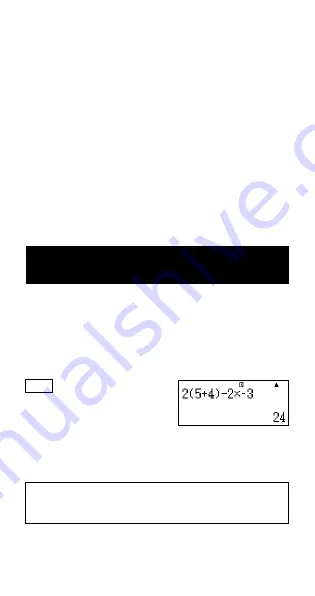
E-10
k
Initializing the Calculation Mode and Other
Settings
Performing the following procedure initializes the calculation mode
and other setup settings as shown below.
1
9
(CLR)
1
(Setup)
=
(Yes)
This setting:
Is initialized to this:
Calculation Mode
COMP
Input/Output Format
MthIO
Angle Unit
Deg
Display Digits
Norm1
Fraction Display Format
d/c
Complex Number Format
a
+
b
i
Statistical Display
OFF
Decimal Point
Dot
• To cancel initialization without doing anything, press
A
(Cancel)
instead of
=
.
Inputting Expressions and
Values
k
Inputting a Calculation Expression Using
Standard Format
Your calculator lets you input calculation expressions just as they
are written. Then simply press the
=
key to execute it. The calculator
automatically judges the calculation priority sequence for addition,
subtraction, multiplication, and division, functions, and parentheses.
Example:
2 (5 + 4) – 2
×
(–3) =
LINE
2(5+4)-
2*
y
3=
Inputting a Function with Parenthesis
When you input any of the functions shown below, it is automatically
input with the open parenthesis (
(
) character. Next, you need to
input the argument and the closing parenthesis (
)
).
sin(, cos(, tan(, sin
–1
(, cos
–1
(, tan
–1
(, sinh(, cosh(, tanh(, sinh
–1
(,
cosh
–1
(, tanh
–1
(, log(, ln(,
e
^(, 10^(,
'
(,
3
'
(, Abs(, Pol(, Rec(,
Rnd(



































