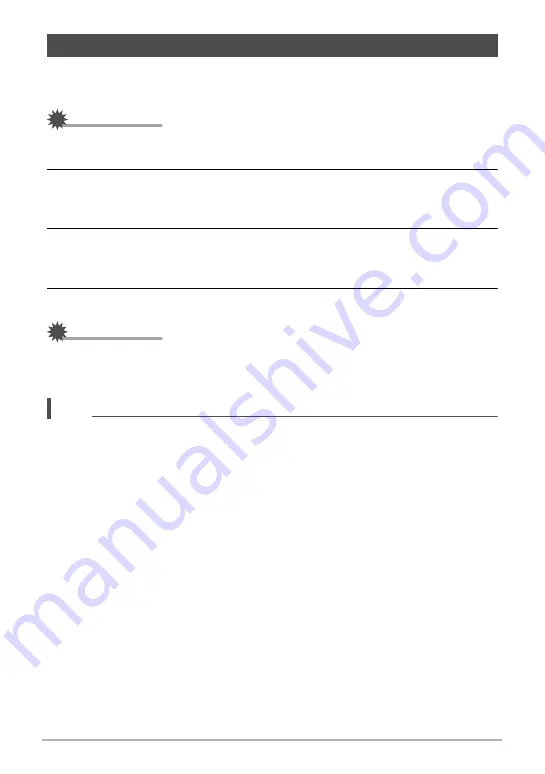
137
Viewing Snapshots and Movies
1.
Use a commercially available HDMI cable to connect the camera to the
TV (page 108).
IMPORTANT!
• Output to a TV is not supported while the camera is in the REC mode except for
“HDMI TV Output” (page 108).
2.
Turn on the TV and select its HDMI input mode.
If the TV has more than one video input, select the one where the camera is
connected.
3.
Turn on the camera and press [
p
] (PLAY).
This will cause an image to appear on the TV screen, without anything appearing
on the camera’s monitor screen.
4.
Now you can display images and play back movies as you normally do.
IMPORTANT!
• Audio is initially output by the camera at maximum volume. When you first start
displaying images, set the TV volume control at a relatively low level and then
adjust it as required.
NOTE
• Use a HDMI cable that with a plug that is compatible with the camera’s HDMI micro
connector on one end, and a plug that is compatible with your TV’s HDMI
connector on the other end.
• Proper image and/or audio output and other operations may not be possible with
some devices.
• Connecting the camera to the HDMI connector of another device can damage both
the camera and the other device. Never connect two HDMI output connectors to
each other.
• Disconnect the HDMI cable when you are not using HDMI output. The camera’s
monitor screen may not operate normally while the HDMI cable is connected.
• Audio is stereo.
Viewing Snapshots and Movies on a TV Screen






























