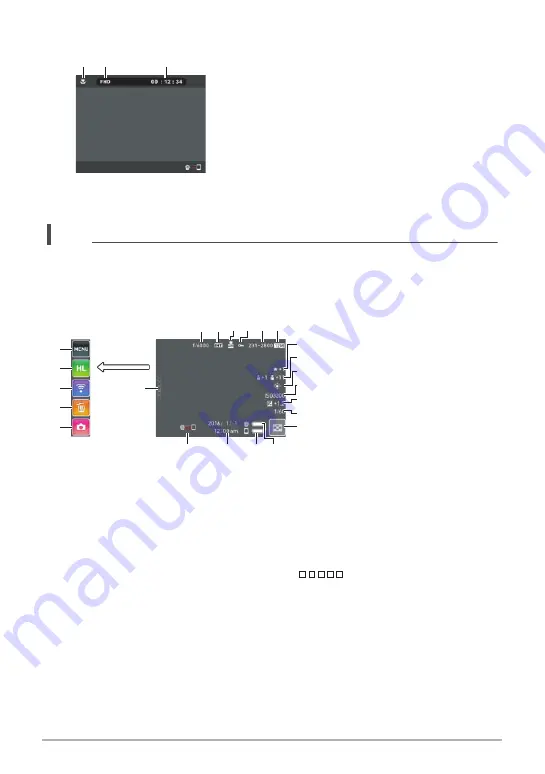
10
.
Movie Recording
NOTE
• If you do not perform any operation for about three seconds during snapshot
recording or movie recording, icons will become transparent.
.
Snapshot Viewing
Movie quality (page 50)
Movie recording time (page 47)
2
1
3
bs
ck
bt
cl
cm
cn
5
4
3
6
bq
br
bp bo
7
9
8
bk
bl
bm
bn
2
1
Current image number/total number of
grouped images (pages 42, 52)
Group images
(High Speed CS (page 52),
Interval Shooting (page 42))
Auto Send (page 75)
Protect indicator
Folder name-file name (page 101)
Snapshot image size (page 146)
White Balance (page 54)
ISO sensitivity (page 55)
Brightness (page 53)
Shutter speed
Image menu icon (page 60)
Camera battery level indicator
(page 25)
Controller battery level indicator
(page 25)
Communication status between
camera and controller (page 27)
“
” (Show Icons) icon
REC mode icon (page 28)
Delete icon (page 36)
Wireless mode icon (pages 68, 74)
Time Lapse icon (page 61)
Menu icon (page 63)











































