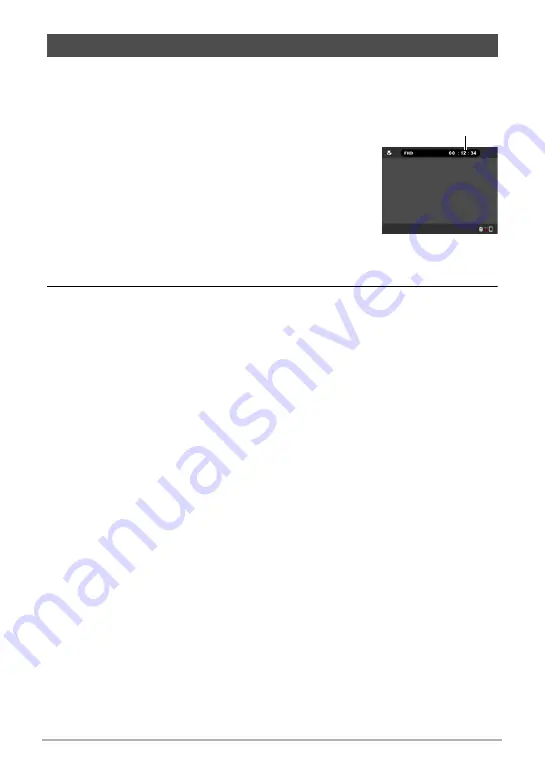
47
Recording Images
The following procedure explains how to record a movie.
• You can change the movie quality setting when shooting with the Super Wide
Angle recording mode. See page 50 for details.
1.
Press [
0
] (Movie).
This will start recording.
• Stereo audio is also recorded when something
other than “HS120” or “HS240” is selected for the
movie quality setting.
• Nothing is shown on the monitor screen during
movie recording while the movie quality setting is
“4K” or “FHD (60p)”.
• In the Panorama recording mode, the controller
displays a Full View image during movie recording,
not a Panorama image.
2.
Press [
0
] (Movie) to stop recording.
• Each movie can be up to 29 minutes or 4 GB long. Movie recording also will
stop automatically if memory becomes full before you stop movie recording.
Minimizing the Effects of Camera Movement during Movie Recording
While the image quality setting is “FHD (60p)”, “FHD (30p)” or “STD”, you can reduce
blur due to camera movement during movie recording by selecting the “Standard” or
“Strong” setting for “Movie Anti Shake” (page 51). Note, however, that image
stabilization does not prevent image blur due to subject movement during movie
recording. Also, image stabilization results in a narrower angle of view during movie
recording. Though selecting “Strong” for the Movie Anti Shake setting will increase
the anti shake effect, it can also increase the chance horizontal banding in the image
due to light source flicker (caused by fluorescent lighting).
High Speed Movie Recording Precautions
• When shooting a high speed movie, shoot in a well-lit environment.
• When recording a high speed movie, light source flicker can cause horizontal
bands to appear in the image. This does not indicate malfunction of the camera.
To record a movie
Recording time






























