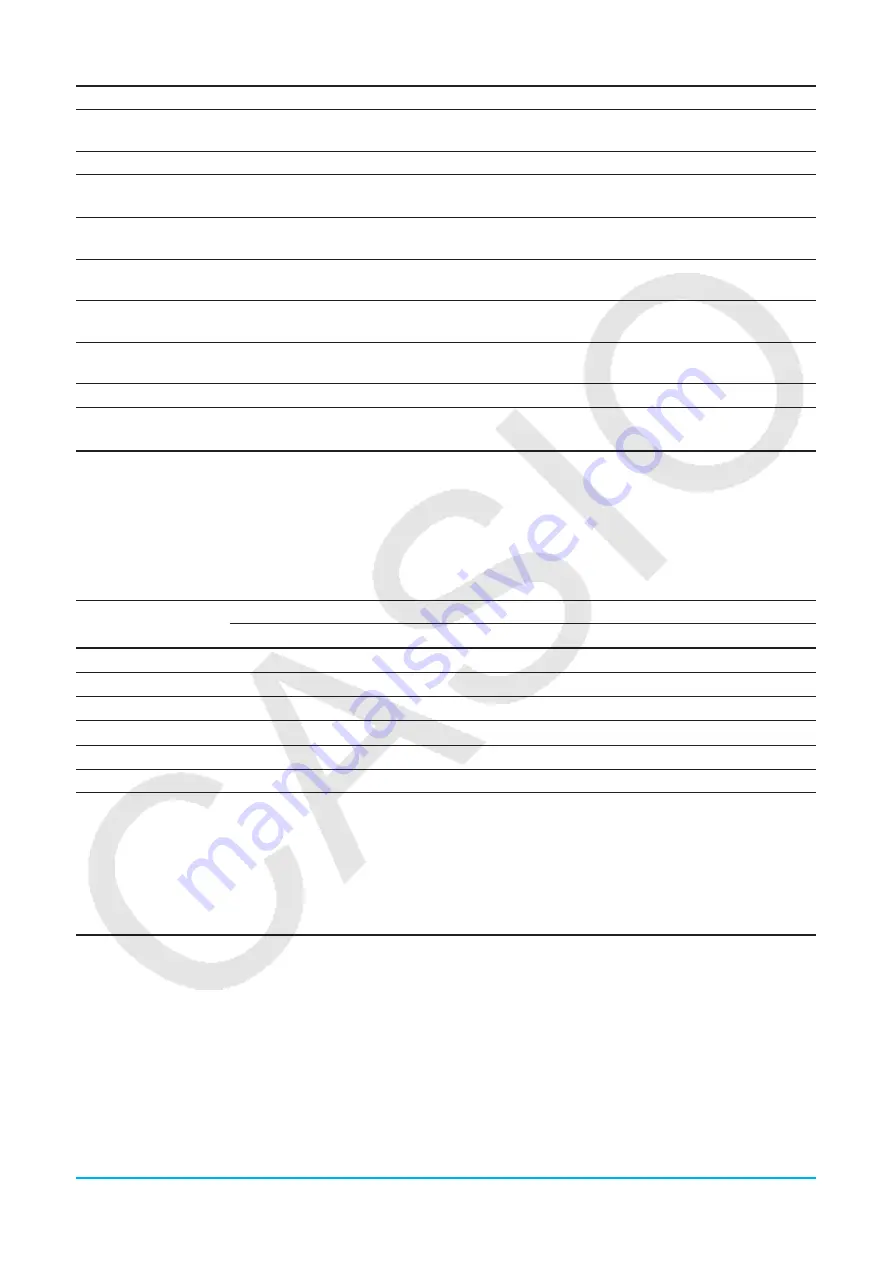
Chapter 3: Graph & Table Application
104
To do this on the Graph window:
Do this:
Automatically configure settings so the Graph screen fills the entire
screen in accordance with the graph being drawn
Tap [Zoom] and then [Auto], or
tap
R
.
Return a graph to its original View Window settings
Tap [Zoom] and then [Original].
Adjust View Window
x
-axis values so that they are identical to the
y
-axis
values
Tap [Zoom] and then [Square].
Round View Window settings (
x
min,
x
max,
x
dot) to an appropriate
number of decimal places and redraw the graph
Tap [Zoom] and then [Round].
Make the value of each dot equal 1, which makes all coordinate values
integers
Tap [Zoom] and then [Integer].
Return View Window parameters to their settings prior to the last zoom
operation
Tap [Zoom] and then [Previous].
Return View Window parameters to their initial default (see “Initial
(Default)” under “View Window Preset Parameters” on page 102)
Tap [Zoom] and then [Initialize].
Redraw graphs using preset View Window parameter values
See “Using Quick Zoom” below.
Using Quick Zoom
The quick zoom commands on the [Zoom] menu draw a graph using preset built-in View Window parameter
values.
Note:
The values in the explanations below apply during the half-size view of the Graph window (which is the
initial default setting of the Graph & Table application). Tapping
r
on the icon panel will switch to the
full-screen view and change the View Window settings.
Command
View Window Parameter Values*
1
x
min
x
max
x
scale
y
min
y
max
y
scale
Quick Trig
*
2
*
2
*
2
–2.1
2.1
1
Quick log (
x
)
–2
13.4
2
–4.6
4.6
1
Quick
e
^
x
–2.2
2.2
1
–1.4
9
1
Quick
x
^2
–7.7
7.7
2
–12
80
5
Quick –
x
^2
–7.7
7.7
2
–80
12
5
Quick Standard
–10
10
1
–10
10
1
*1 Any View Window parameter that is not shown in the above table is unchanged when you execute a quick
zoom command.
*2 Depending on the Basic Format Angle setting, executing Quick Trig changes the
x
scale setting to
π
/2 (for
Radian), 90 (for Degree), or 100 (for Grad). The following settings are applied based on the
x
scale value:
x
min = –7.7
×
x
scale,
x
max = 7.7
×
x
scale.
Using Built-in Functions for Graphing
Your ClassPad is pre-programmed with the commonly used functions listed below. You can recall a built-in
function, assign values to its coefficients, and graph the results.
y
=
a
ⴢ
x
+
b
y
=
a
ⴢ
cos (
b
ⴢ
x
+
c
) +
d
y
=
a
ⴢ
e
^(
b
ⴢ
x
+
c
) +
d
y
=
a
ⴢ
x
^2 +
b
ⴢ
x
+
c
y
=
a
ⴢ
tan (
b
ⴢ
x
+
c
) +
d
y
=
a
^(
b
ⴢ
x
+
c
) +
d
y
=
a
ⴢ
x
^3 +
b
ⴢ
x
^2 +
c
ⴢ
x
+
d
y
=
a
ⴢ
log (
b
ⴢ
x
+
c
) +
d
y
=
a
/(
b
ⴢ
x
+
c
) +
d
y
=
a
ⴢ
sin (
b
ⴢ
x
+
c
) +
d
y
=
a
ⴢ
ln (
b
ⴢ
x
+
c
) +
d
Note:
Built-in functions are graphed automatically and cannot be used for input on the Graph Editor window.






























