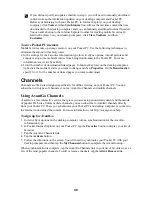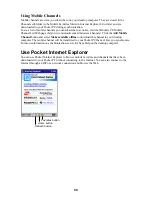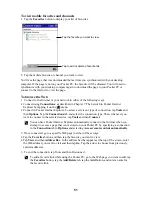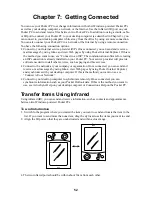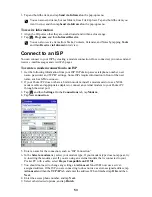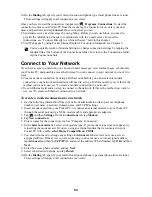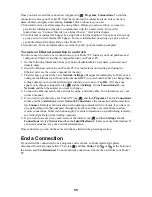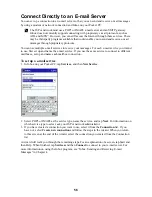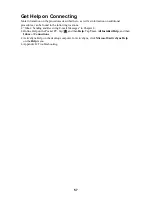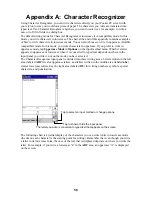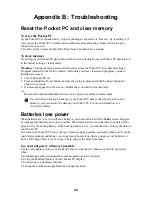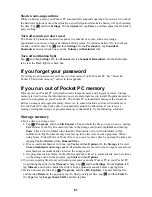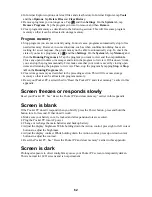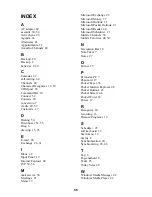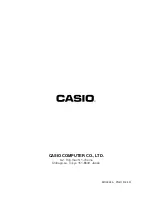63
Screen is hard to read
Pocket PC screens without backlighting can be hard to read under reduced light. Position a lamp
so that the light shines directly on the screen.
If you’re having a hard time viewing a document in Notes, try changing the size of the view. To
do this, tap a zoom percentage on the Tools menu. In Pocket Word and Pocket Excel, on the View
menu, tap Zoom and then select a zoom percentage. In Pocket Internet Explorer, on the View
menu, tap Text Size and then select a size.
If you’re having a hard time viewing Pocket Outlook data, try enlarging the display font. To do
this within Calendar, Tasks, or Contacts, tap Tools, then Options, and then select Use large font.
Inaccurate response to stylus taps
Adjust the touch screen to respond more accurately to screen taps. Tap
and then Settings. On
the System tab, tap Align Screen. You can also launch the touch screen alignment procedure by
holding down the Power button and pressing the Action control.
Slow or no response
Reset the Pocket PC. See “Reset the Pocket PC and clear memory,” earlier in this appendix.
Infrared (IR) connection problems
If you are unable to use IR to transfer information, try the following:
•
Transfer only one file or no more than 25 contact cards at a time.
•
Orient the IR ports so there is a straight, unobstructed path between, and so they are no further
than 30cm apart.
•
Make sure nothing is between the two IR ports.
•
Adjust the room lighting. Some types of light interfere with IR connections. Try moving to a
different location or turning off some lights.
Modem connection problems
You may encounter the following problems when using a modem. Additional troubleshooting
information is available in Connections Help on the Pocket PC and ActiveSync Help on the
desktop computer.
Can’t dial out
•
Remove your Pocket PC from the cradle. You cannot connect using a modem if your Pocket PC
has an active connection with the desktop computer.
•
Verify that the modem is firmly seated and connected to your Pocket PC and the telephone
jack.
•
Make sure the telephone line is analog. (Analog telephone lines transmit data in analog instead
of digital form. Your home telephone line is most likely analog, while office telephone lines are
often digital.)
•
If you create a modem connection for an external modem, select Hayes Compatible on COM1
as your modem. If you are using a modem card, select the modem card as your modem.
•
To use an external modem, you need to use a NULL modem cable and appropriate adapters to
connect the external modem to your Pocket PC.
•
Make sure the modem is waiting for a dial tone. Tap
and then Settings. On the
Connections tab, tap Modem. Tap your connection and tap Next twice. Make sure Wait for
dial tone before dialing is selected.