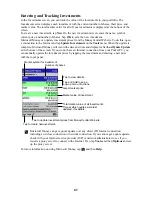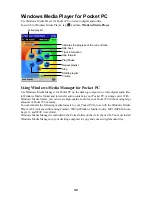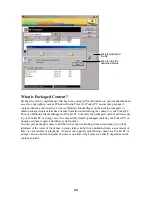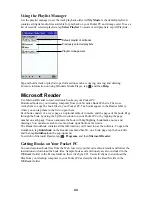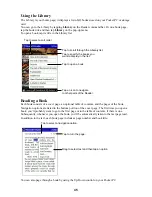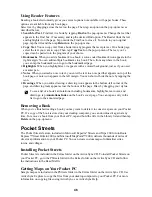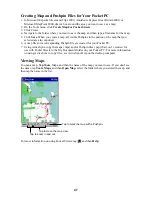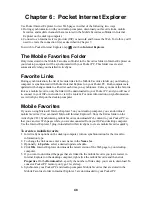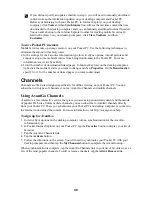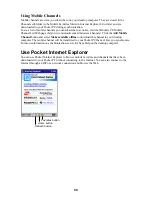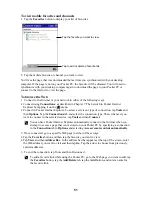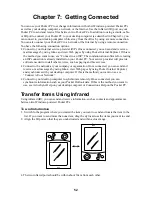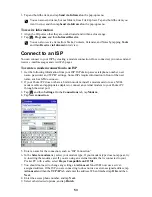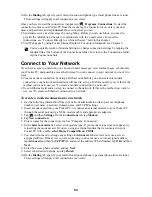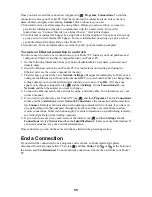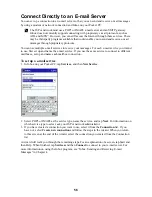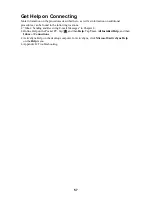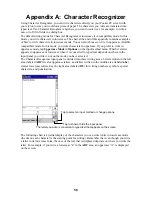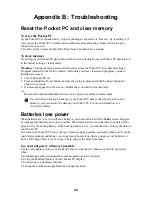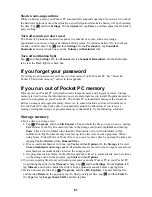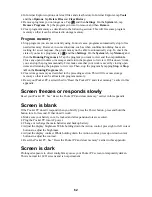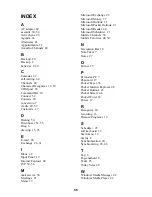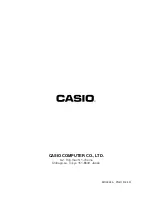55
Once you have created the connection, it appears in
, Programs, Connections. To start the
connection, remove your Pocket PC from the cradle, tap the connection icon, enter your user
name, domain, and password, and tap Connect. Once connected, you can:
•
Send and receive e-mail messages by using Inbox. Before you can use Inbox, you need to
provide the information it needs to communicate with the e-mail server. For specific
instructions, see “Connect Directly to an E-mail Server,” later in this chapter.
•
Visit Internet or intranet Web pages by using Pocket Internet Explorer. You may need to set up
a proxy server to visit Internet Web pages. For more information on setting up a proxy server,
see Pocket Internet Explorer Help on the Pocket PC.
•
Synchronize. For more information, see ActiveSync Help on the desktop computer.
To create an Ethernet connection to a network
You do not need to create a new connection on your Pocket PC. Instead, you must purchase and
configure an Ethernet card that is compatible with your Pocket PC.
1. Get the following information from your network administrator: user name, password, and
domain name.
2. Insert the Ethernet card into your Pocket PC. For instructions on inserting and using the
Ethernet card, see the owner’s manual for the card.
3. The first time you insert the card, Network Settings will appear automatically so that you can
configure the Ethernet card. Most networks use DHCP, so you should not have to change these
settings unless your network administrator instructs you to do so. Tap OK. (If it does not
appear or to change settings later, tap
and then Settings. On the Connections tab, tap
Network and then the adapter you want to change.)
4. Connect the Ethernet card to the network by using a network cable. For information, see your
owner’s manual.
5. If you want to synchronize your Pocket PC, tap
, and then Programs. Tap the Connections
folder, and then ActiveSync. Select Network Connection as the connection method and then
tap Connect. Remote synchronization with a desktop computer will work only if you have set
up a partnership with that computer through ActiveSync and have set ActiveSync to allow
remote connections. Other restrictions apply. For more information on synchronizing remotely,
see ActiveSync Help on the desktop computer.
6. If you want to access your e-mail server or the intranet, tap
and then Settings. On the
Connections tab, tap Network and then the Identification tab. Enter your user information. If
you need assistance, see your network administrator.
Once connected, you can do the same activities as listed in the preceding section.
End a Connection
If you started the connection from a program, such as Inbox or Pocket Internet Explorer,
disconnect from that program first. Then, tap
and then Today. Tap
or
at the bottom of
the screen and then Disconnect. To end a network connection, remove the card from your Pocket
PC.