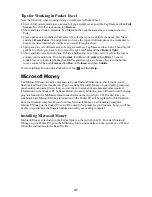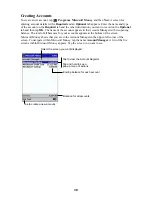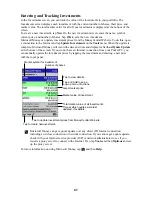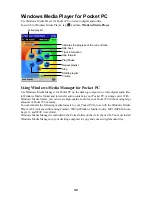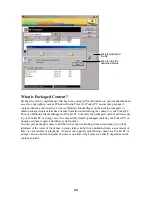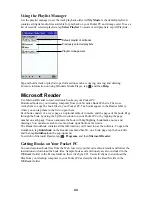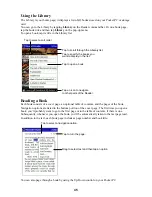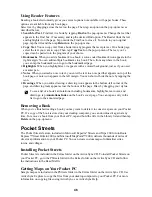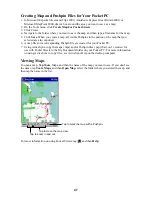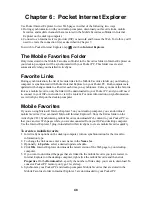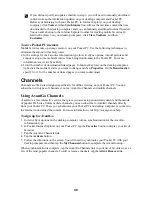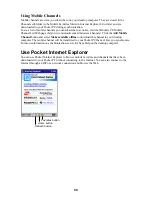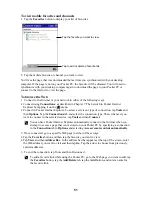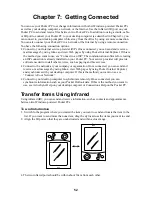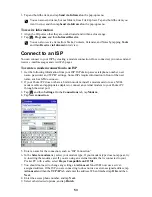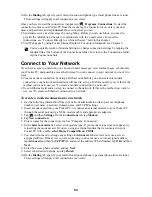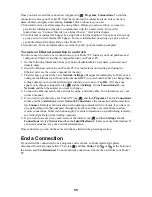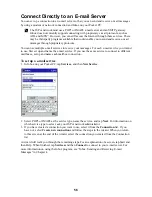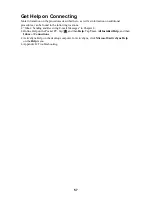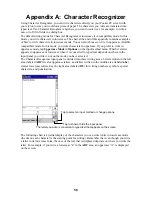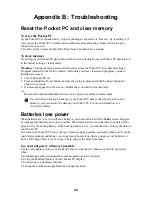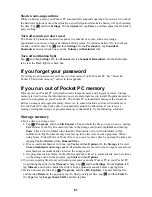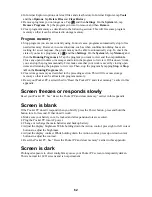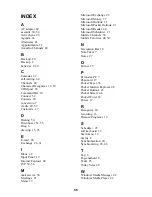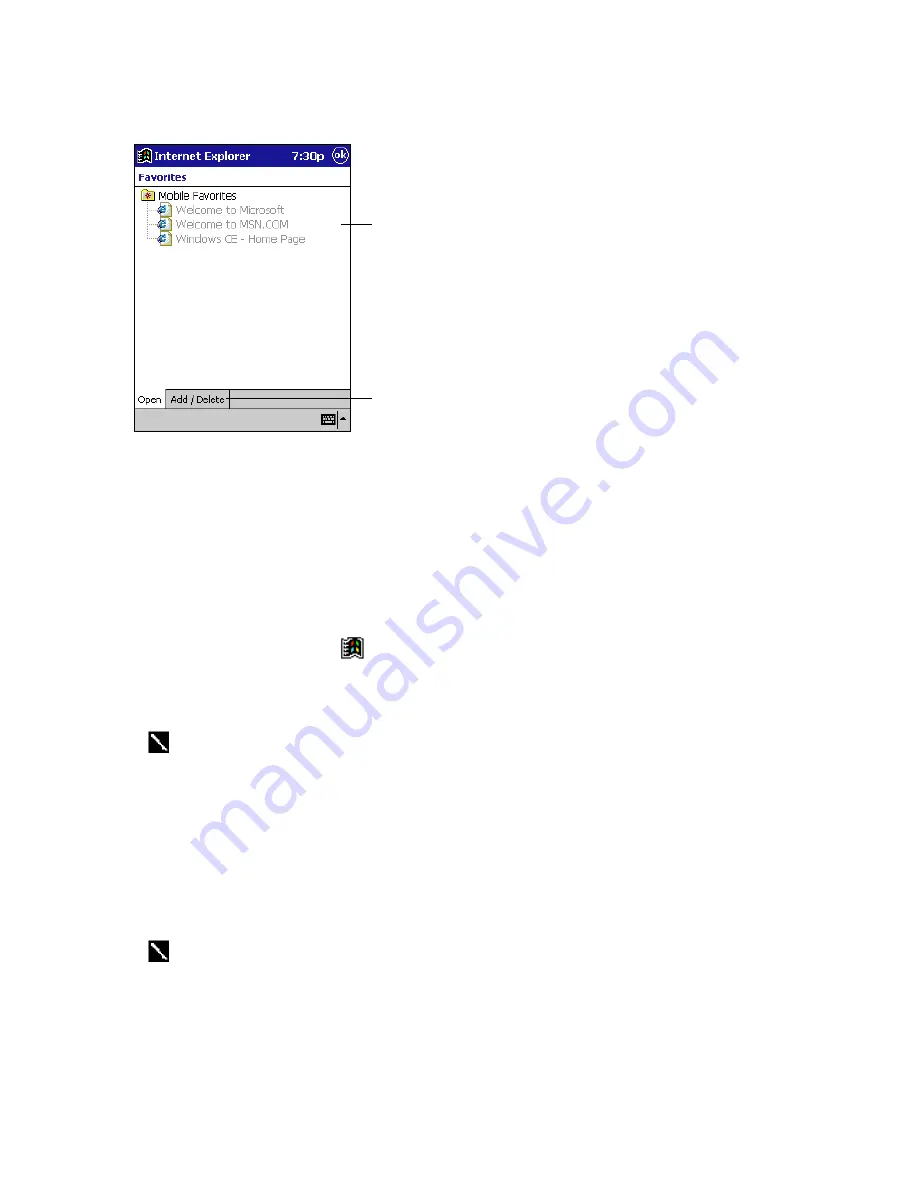
51
To view mobile favorites and channels
1. Tap the Favorites button to display your list of favorites.
Tap the favorite you want to view.
Tap to add or delete a favorite link.
2. Tap the mobile favorite or channel you want to view.
You’ll see the page that was downloaded the last time you synchronized with your desktop
computer. If the page is not on your Pocket PC, the favorite will be dimmed. You will need to
synchronize with your desktop computer again to download the page to your Pocket PC or
connect to the Internet to view the page.
To browse the Web
1. Connect to the Internet or your network in either of the following ways.
•
Connect using Connections, as described in Chapter 7. Then switch to Pocket Internet
Explorer by tapping it on the
menu.
•
Connect in Pocket Internet Explorer. To select a service or type of connection, tap Tools and
then Options. Tap the Connections tab and select the connection type. Then, whenever you
want to connect to the selected service, tap Tools and then Connect.
You can have Pocket Internet Explorer automatically connect to the Internet when you
attempt to access a page that is not stored on your Pocket PC by specifying a connection
in the Connection tab in Options and selecting Access remote content automatically.
2. Once connected, go to a specific Web page in either of these ways.
•
Tap the Favorites button and then tap the favorite you want to view.
•
Tap View and then Address Bar. In the address bar that appears at the top of the screen, enter
the Web address you want to visit and then tap Go. Tap the arrow to choose from previously
entered addresses.
3. To end the connection, tap Tools and then Disconnect.
To add a favorite link while using the Pocket PC, go to the Web page you want to add, tap
the Favorites button, tap the Add/Delete tab, tap the Add button, and enter a name for
the favorite link.