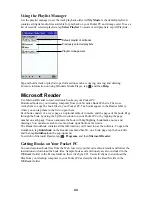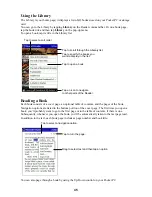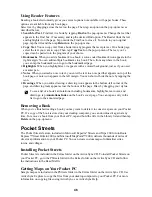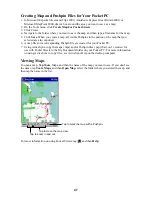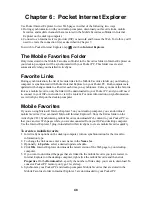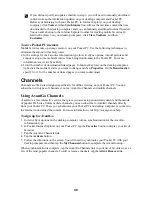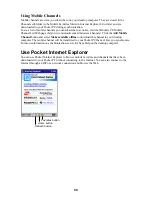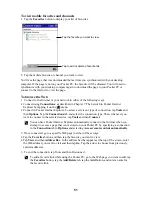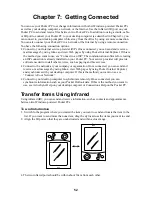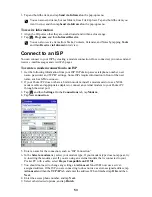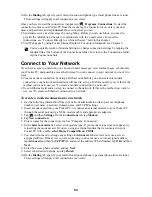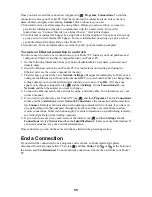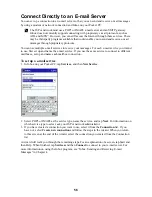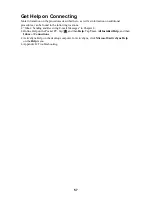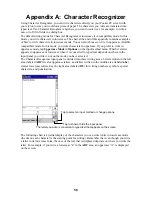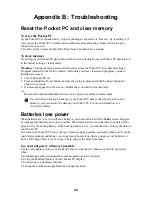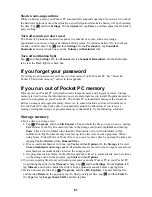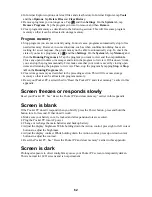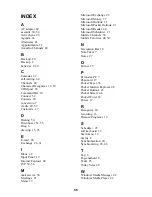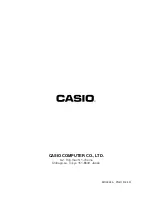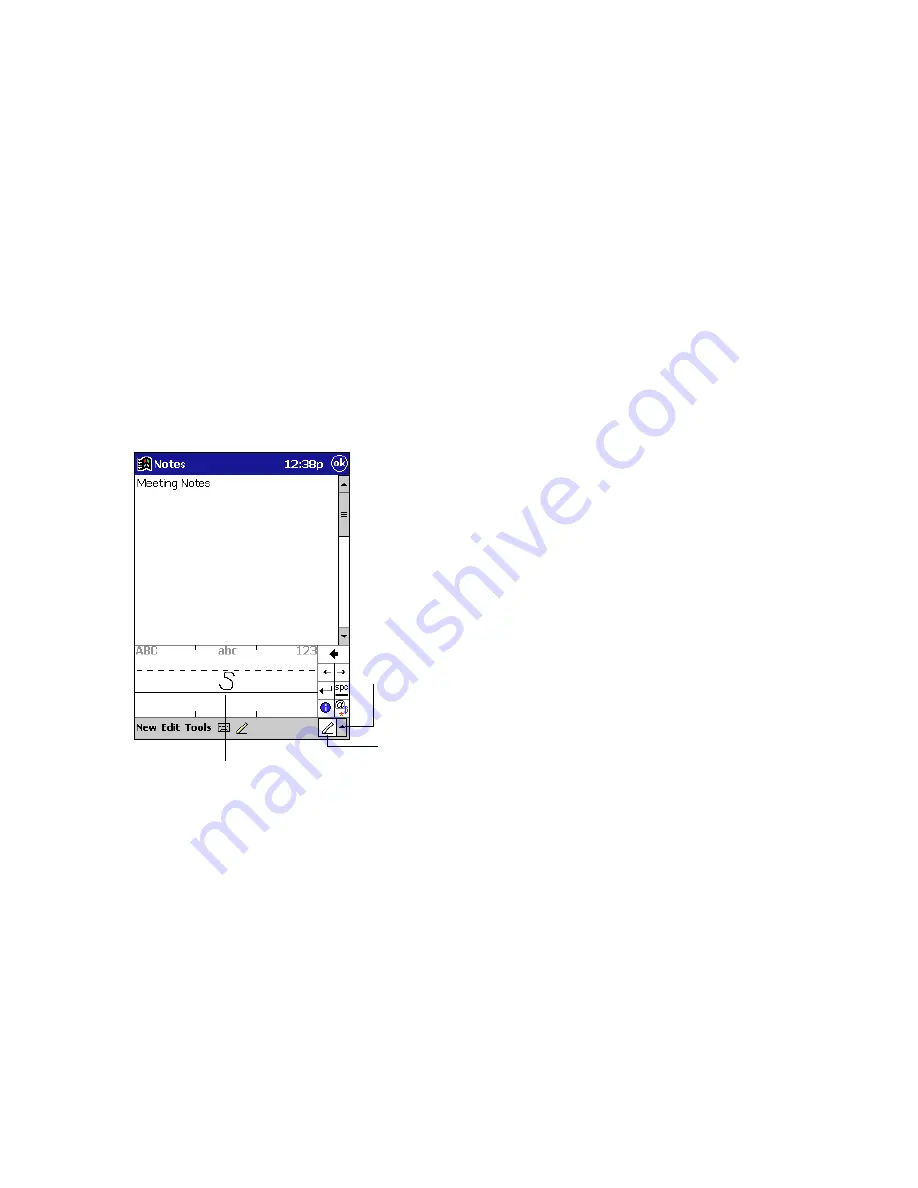
58
Appendix A: Character Recognizer
Using Character Recognizer, you can write characters directly on your Pocket PC screen with
your stylus, just as you would on a piece of paper. The characters you write are translated into
typed text. Use Character Recognizer anywhere you want to enter text, for example, to write a
note or to fill in fields in a dialog box.
The default writing mode for Character Recognizer is lowercase (Jot-compatible) mode. In this
mode, you write characters in lowercase. The chart at the end of this appendix contains examples
of how to write characters in lowercase mode. You can also choose to write in uppercase (Graffiti-
compatible) mode. In this mode, you write characters in uppercase. If you prefer to write in
uppercase mode, tap Uppercase Mode in Options on the input method menu. Whether a letter
appears in uppercase or lowercase when it is converted to typed text depends on where in the
input panel you write it, not on the mode you have selected.
The Character Recognizer input panel is divided into three writing areas. Letters written in the left
area (labeled ABC) creates uppercase letters, and letters written in the middle area (labeled abc)
creates lowercase letters. Use the right area (labeled 123) for writing numbers, symbols, special
characters, and punctuation.
The letter you write is converted to typed text that appears on the screen.
Tap to show or hide the input panel.
Tap to select an input method or change options.
The following chart is a partial display of the characters you can write while in lowercase mode
(the dot on each character is the starting point for writing). Remember that even though you write
a letter in its lowercase form, the case of the text that is displayed depends on where you write the
letter. For example, if you write a lowercase “a” in the ABC area, an uppercase “A” is displayed
on the screen.